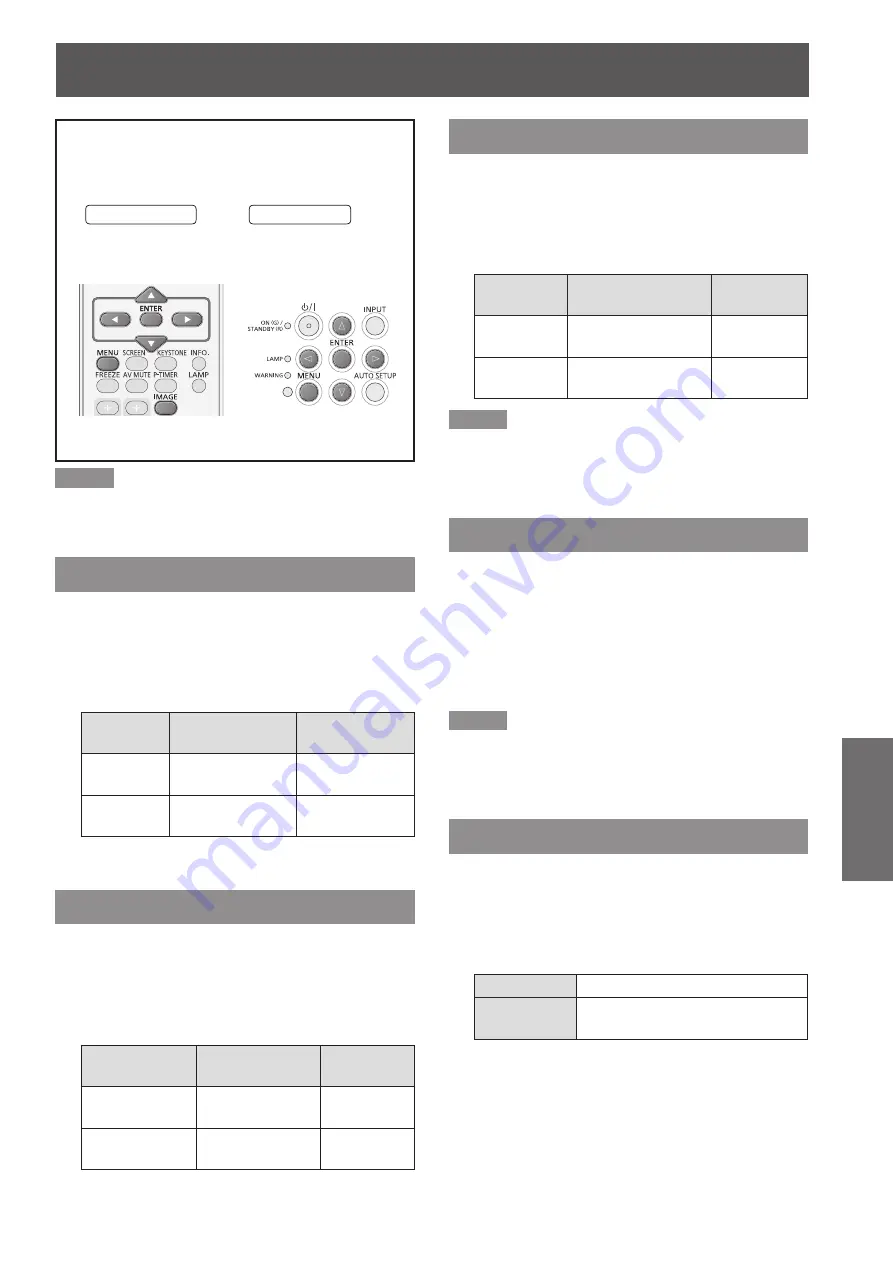
ENGLISH -
45
Settings
Select [Image adjust] from the Main Menu (see
“Navigating through the menu” on page 36),
then select the item from the sub-menu.
Remote Control
Control Panel
Note
Make sure you selected [Store] after adjusting settings.
z
Some settings can not be stored if not registered with
[Store] function.
Contrast
Press ▲▼ to select [Contrast].
1
)
Press the <ENTER> button to display
2
)
the adjustment dialog box
.
Press ◄► to adjust the setting value.
3
)
Operation
Adjustment
Adjustment
range
Press ►.
increase the
contrast
Maximum value
63
Press ◄.
decrease the
contrast
Minimum value
0
Brightness
Press ▲▼ to select [Brightness].
1
)
Press the <ENTER> button to display
2
)
the adjustment dialog box
.
Press ◄► to adjust the setting value.
3
)
Operation
Adjustment
Adjustment
range
Press ►.
increase the
brightness
Maximum
value 63
Press ◄.
decrease the
brightness
Minimum
value 0
Color
Press ▲▼ to select [Color].
1
)
Press the <ENTER> button to display
2
)
the adjustment dialog box
.
Press ◄► to adjust the setting value.
3
)
Operation
Adjustment
Adjustment
range
Press ►.
increase the
intensity of the color
Maximum
value 63
Press ◄.
decrease the
intensity of the color
Minimum
value 0
Note
When input video signal to the projector, [Color] will be
z
available.
Tint
Press ▲▼ to select [Tint].
1
)
Press the <ENTER> button to display
2
)
the adjustment dialog box
.
Press ◄► to adjust the tint value to
3
)
get a proper color balance.
Adjustments can be made between
z
0 and 63.
Note
When you select [NTSC] or [NTSC4.43] in System menu
z
under Video input signal, [Tint] will be available.
Iris
Press ▲▼ to select [Iris].
1
)
Press the <ENTER> button to display
2
)
the adjustment dialog box
.
Press ◄► to select [Off] or [On].
3
)
Off
Disabled
On
Contrast is prioritized over
brightness
Image adjust
















































