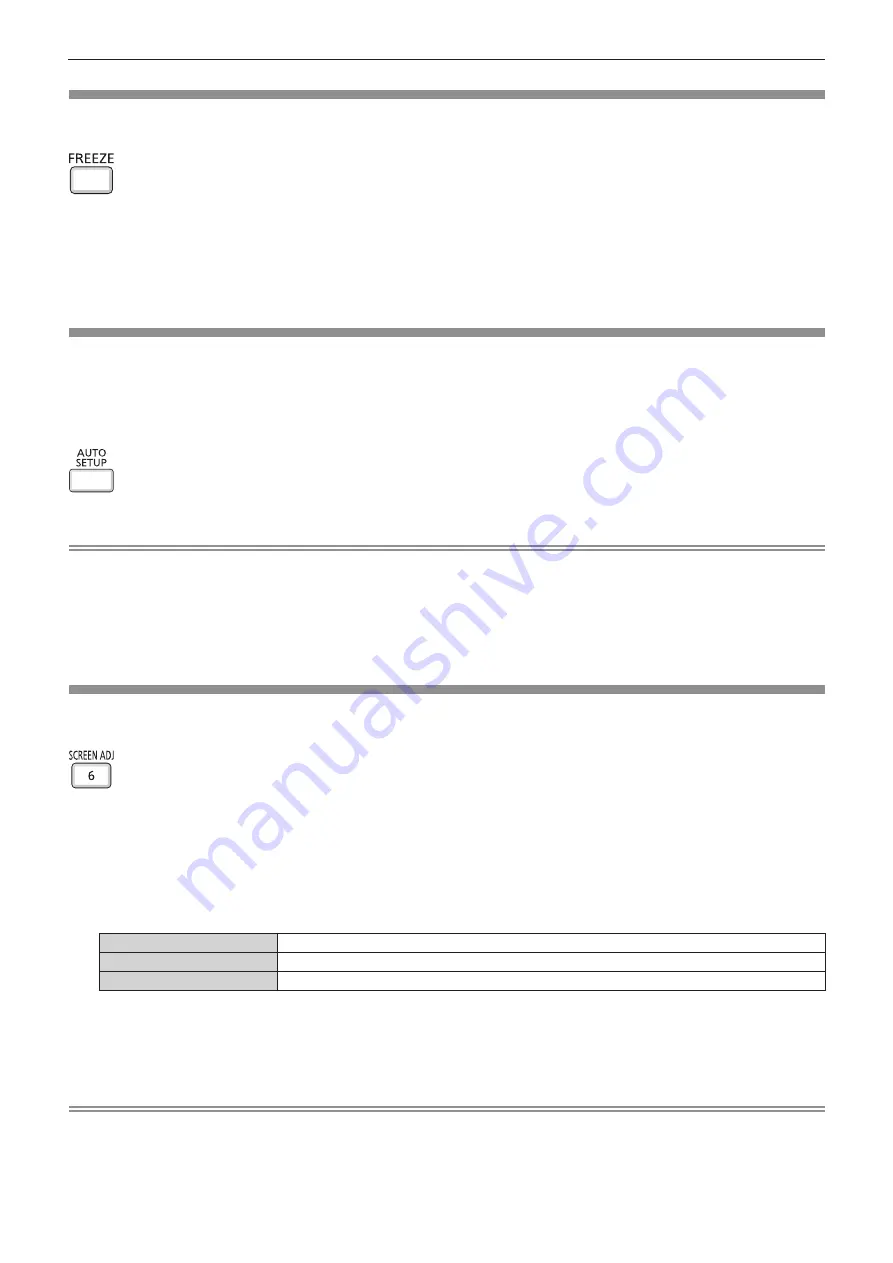
ENGLISH - 45
Using the freeze function
You can freeze the projected image and stop the sound temporarily, regardless of the playing condition of the
external device.
button
1) Press the <FREEZE> button on the remote control.
f
The video is paused and the audio is muted. [FREEZE] is displayed on the lower left of the screen during
FREEZE.
2) Press the <FREEZE> button again.
f
The video playback resumes and the audio is unmuted.
Using the auto setup function
The automatic setup function can be used to automatically adjust the resolution, clock phase, and image position
when analog RGB signals consisting of bitmap images such as computer signals are being input. Supplying
images with bright white borders at the edges and high-contrast black and white characters is recommended
when the system is in automatic adjustment mode.
Avoid supplying images that include halftones or gradation, such as photographs and computer graphics.
button
1) Press the <AUTO SETUP> button on the remote control.
Note
f
The clock phase may shift even if it has completed without any incident. In such cases, adjust the [POSITION] menu → [CLOCK PHASE]
(
x
page 61).
f
Automatic adjustment may not work depending on the model of the computer and the input signal.
f
Images may be disrupted for a few seconds during automatic adjustment, but it is not a malfunction.
f
If you press any button on the remote control during the automatic adjustment, the automatic adjustment will be canceled.
f
If the automatic setup function is used while moving images are being input, the adjustment may not be performed properly even for a signal
that can use automatic setup.
Using the screen adjustment function
You can correct the distortion of the projected image that occurs when the projector is installed tilted or when the
screen is tilted or curved.
button
1) Press the <SCREEN ADJ> button to display [KEYSTONE] individual adjustment screen.
Or press the <SCREEN ADJ> button again to display [CORNER CORRECTION] individual adjustment
screen.
Or press the <SCREEN ADJ> button again to display [CURVED CORRECTION] individual adjustment
screen.
f
If you have adjusted values in any of the individual adjustment screen, the individual adjustment screen is
not switched to the next screen even if you press the <SCREEN ADJ> button.
[KEYSTONE]
Adjusts when the trapezoid of the projected image is distorted.
[CORNER CORRECTION]
Adjusts when the four corners of the projected image are distorted.
[CURVED CORRECTION]
Adjusts when the linearity is not uniform or the projected image is curved distortion.
2) Press <ENTER> button to switch to the items to be adjusted.
f
The items will switch each time you press the button.
3) Press
asqw
to adjust the value.
Note
f
One of [KEYSTONE], [CORNER CORRECTION] and [CURVED CORRECTION] setting value is valid.
f
For more details, refer to the [POSITION] menu → [SCREEN ADJUSTMENT] (
x
page 58).
Chapter 3 Basic Operations - Basic operations by using the remote control






























