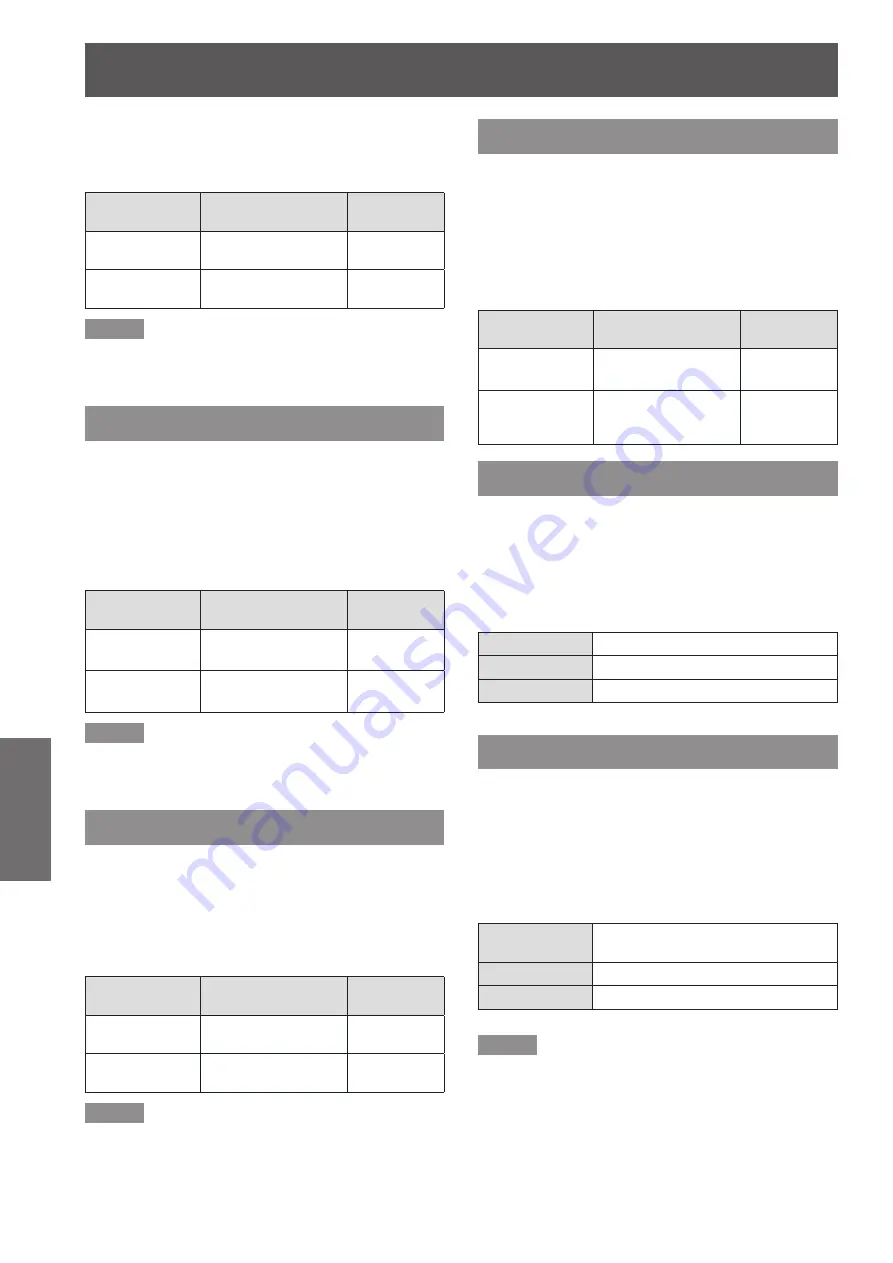
Picture
38
- ENGLISH
Settings
Press ► to display the adjustment
2 )
dialog box.
Press ◄► to adjust the setting value.
3 )
Operation
Adjustment
Adjustment
range
Press ►
Contours become
sharper.
Maximum
value 31
Press ◄
Contours become
softer.
Minimum
value 0
Note
During Video input signal, [Sharpness] can be adjusted.
z
When [RGB] is selected at [Color Space] menu,
z
[Sharpness] is disable.
Saturation
Adjust a video image from black and white to fully
saturated color.
Press ▲▼ to select [Saturation].
1 )
Press ► to display the adjustment
2 )
dialog box.
Press ◄► to adjust the setting value.
3 )
Operation
Adjustment
Adjustment
range
Press ►
Increase the
intensity of the color.
Maximum
value 100
Press ◄
Decrease the
intensity of the color.
Minimum
value 0
Note
During Video input signal, [Saturation] can be adjusted.
z
When [RGB] is selected at [Color Space] menu,
z
[Saturation] is disable.
Hue
Adjust the skin tone.
Press ▲▼ to select [Hue].
1 )
Press ► to display the adjustment
2 )
dialog box.
Press ◄► to adjust the setting value.
3 )
Operation
Adjustment
Adjustment
range
Press ►
Adjust the skin tone
to be green.
Maximum
value 100
Press ◄
Adjust the skin tone
to be red.
Minimum
value 0
Note
During Video input signal and when the color mode is
z
NTSC or NTSC 4.43, [Hue] can be adjusted.
When [RGB] is selected at [Color Space] menu, [Hue] is
z
disable.
Gamma
Adjust the gamma table when the dark areas or bright
areas of the image is not clear.
Press ▲▼ to select [Gamma].
1 )
Press ► to display the adjustment
2 )
dialog box.
Press ◄► to adjust the setting value.
3 )
Operation
Adjustment
Adjustment
range
Press ►
Emphasize detail in
dark areas of image.
Maximum
value +3
Press ◄
Emphasize detail
in bright areas of
image.
Minimum
value 0
Color Temp
Select the color temperature.
Press ▲▼ to select [Color Temp].
1 )
Press ► to display the choosing dialog
2 )
box.
Press ◄► to select the desired item.
3 )
Low
The screen looks warmer.
Mid
The medium color temperature.
High
The screen looks colder.
Color Space
Select an appropriate color matrix type from Auto,
RGB or YUV.
Press ▲▼ to select [Color Space].
1 )
Press ► to display the choosing dialog
2 )
box.
Press ◄► to select the desired item.
3 )
Auto
Switched automatically according to
the input signal.
RGB
For computer input.
YUV
For component input.
Note
During Video input signal, [Color Space] will be in gray
z
and can not be operated.
















































