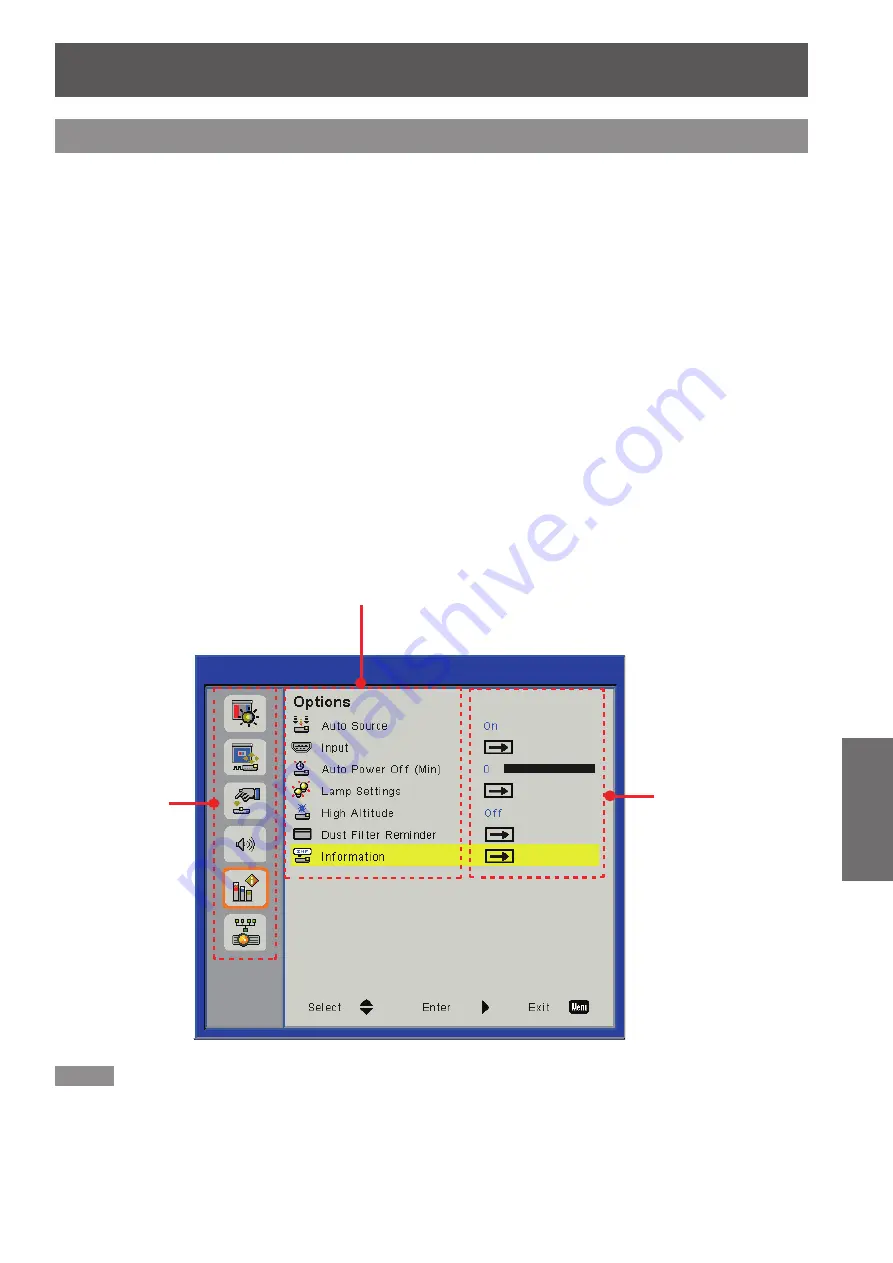
On-screen Display Menus
ENGLISH -
31
Settings
How to operate menu
Operation steps
J
Press <MENU> button on the remote control or on the control panel.
1 )
Main Menu displays.
z
Use ▲▼ to select any item in the Main Menu.
2 )
The selected item is highlighted in orange.
z
Press
3 )
►.
Items in the Sub Menu can be selected.
z
Use ▲▼ to select any item in the Sub Menu.
4 )
The selected item is highlighted in yellow.
z
Press
5 )
► to display adjusting box.
Use ▲▼ to switch or adjust all settings.
6 )
Press <MENU> button to go back to the Sub Menu and press again to go back to the
7 )
Main Menu, press <MENU> button once more to close the Main Menu.
PT-TW330
Note
Some items may not be adjusted or used for certain signal formats input to the projector. The MENU items that cannot be
z
adjusted or used are shown in gray characters, and they cannot be selected.
Some items can be adjusted even if signals are not input.
z
If there is no operation to the projector for about 30 seconds, the Menu screen and the adjusting screen will disappear
z
automatically.
See pages 32 and 33 for details on the items of Sub Menu.
z
Main Menu
Sub Menu
Setting Value
or
Adjusting Value
On-screen Display Menus
Settings
















































