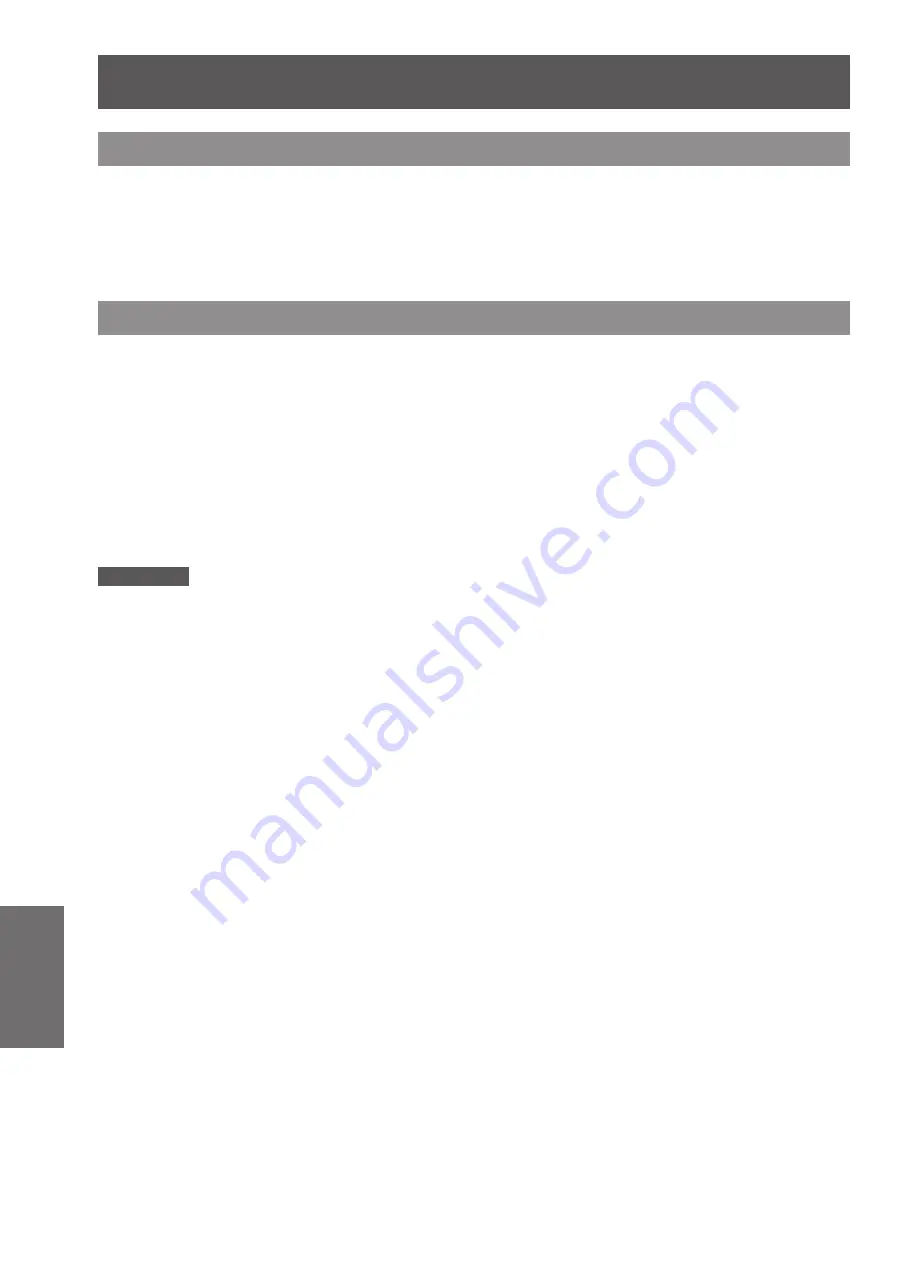
62
- ENGLISH
Maintenance
Replacement
Before replacing the unit
When you perform maintenance or replacement of the parts, make sure to turn off the power and disconnect
z
the power plug from the wall outlet. (
Æ
pages 26, 30)
Be sure to observe the procedure “Turing Off the Projector” (
z
Æ
page 30) when performing power supply
operation.
Maintenance
Outer Case
J
Wipe off dirt and dust using a soft dry cloth.
If the dirt is persistent, soak the cloth with water and wring it thoroughly before wiping. Dry off the projector
z
with a dry cloth.
Do not use benzene, thinner, or rubbing alcohol, other solvents, household cleaners, or chemical treated
z
dusters. Using them may cause deterioration of the outer case.
Front glass surface of the lens
J
Wipe off the dirt and dust off the front surface of the lens with soft clean cloth.
Do not use a cloth that has an abrasive surface or a cloth that is moist, oily, or covered with dust.
z
Do not use excessive force when wiping the lens as it is fragile.
z
Attention
The lens is made of glass. Impacts or excessive force when wiping may scratch its surface.
z
Please handle with care.






























