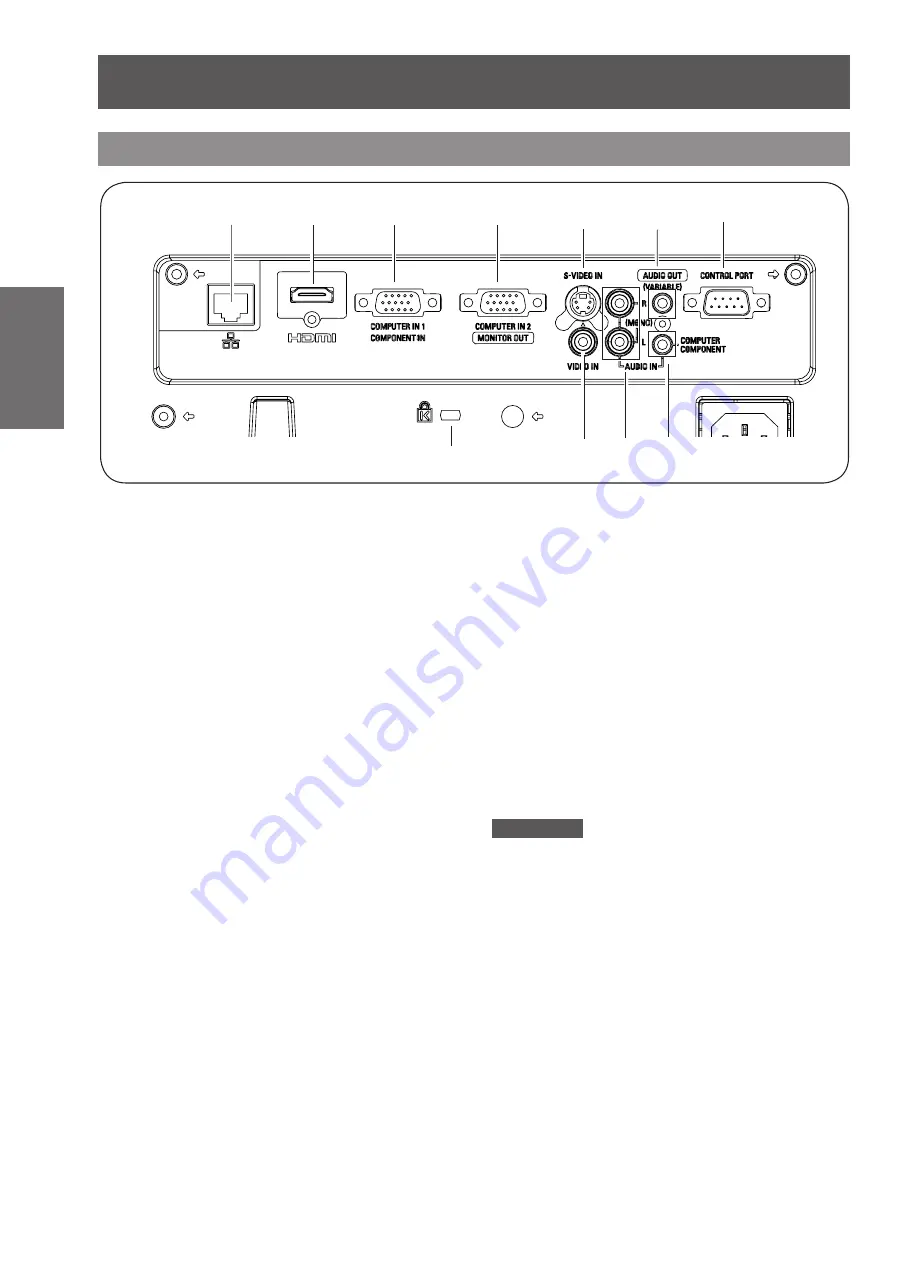
About Your Projector
20
- ENGLISH
Preparation
Side terminals
(1) LAN
Connect to a LAN cable for network connection.
(2) HDMI
Connect to HDMI input signals.
(3) COMPUTER IN 1/ COMPONENT IN
Connect to COMPUTER IN 1/ COMPONENT IN
input signals.
(4) COMPUTER IN 2/
MONITOR OUT
Connect to COMPUTER IN 2/
MONITOR OUT
input signals or outputs the analog RGB signals
input the projector.
(5) S-VIDEO IN
Connect to S-VIDEO input signals.
(6) AUDIO OUT (VARIABLE)
Output the audio signals input to the projector.
(7) CONTROL PORT
Connect to a computer via an RS-232C cable.
(8) Security slot
Attach the commercial shackle lock, manufactured
by Kensington, to protect your projector.
Compatible with the Kensington MicroSaver
Security System.
(9) VIDEO IN
Connect to VIDEO input signals.
(10) AUDIO IN
Connect to the audio input signals.
AUDIO IN has right and left (L and R) terminals.
(11) COMPUTER / COMPONENT AUDIO IN
Connect the audio output (stereo) from a computer
or video equipment connected to (2), (3) or (4) to
this jack.
Attention
When a LAN cable is directly connected to the projector,
z
the network connection must be made indoors.
(3)
(4)
(2)
(1)
(10)
(8)
(7)
(9)
(11)
(6)
(5)
















































