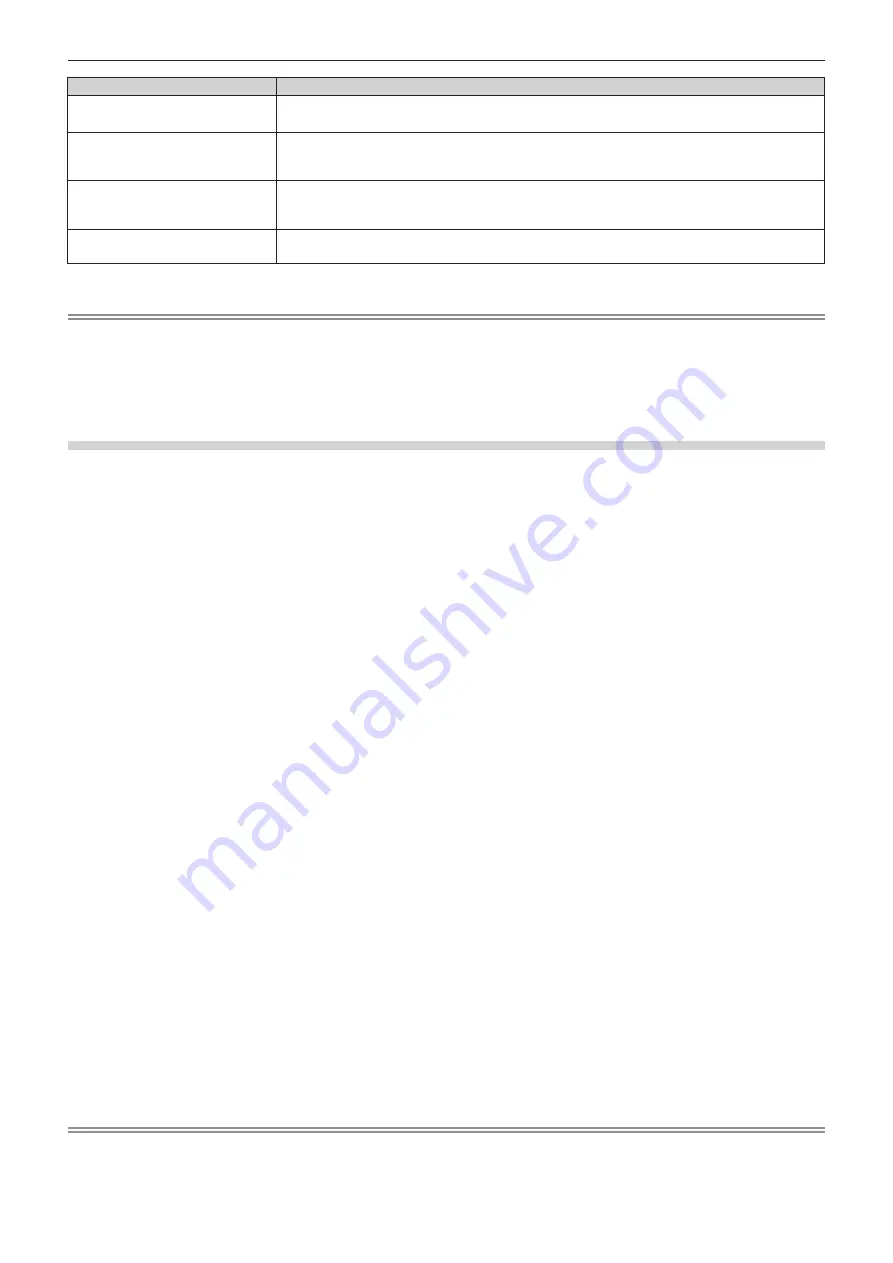
Chapter 4
Settings — [PROJECTOR SETUP] menu
128 - ENGLISH
Error message
Measures to take
[Please check the COMMAND
CONTROL setting.]
f
Set [NETWORK CONTROL]
→
[COMMAND CONTROL] to [ON] for the projector in error.
f
Set [NETWORK CONTROL]
→
[COMMAND PORT] of all projectors to be linked to the same value.
[Please check the USER NAME
and PASSWORD in the COMMAND
CONTROL setting.]
f
Assign the same [User name] and [Password] strings that have web control administrator rights to
all projectors to be linked.
[Cannot apply BRIGHTNESS
CONTROL. Please check projector
status.]
f
The projector is in standby. Switch on the power.
[Brightness Sensor Error]
f
There is a problem with the brightness sensor. If problems persist even after switching on the
power, consult your dealer.
*1
“Multi Monitoring & Control Software” is included in the supplied CD-ROM.
Note
f
If the synchronized projectors are not displayed in the list, check the following:
g
Are there devices with the same IP address on the network?
g
Are LAN cables connected correctly? (
x
page 156)
g
Are the subnets of the projectors the same?
g
Are the same [LINK] settings applied to a group?
f
Refer to [NETWORK SETUP] (
x
page 152) or “[Network config] page” (
x
page 166) on how to change the projector name.
Brightness control adjustment procedure example
The steps exemplify an adjustment to link the brightness of eight projectors connected in a network.
1) Connect all projectors to the hub using LAN cables. (
x
page 156)
2) Switch on all projectors and start projection.
3)
Set [CONSTANT MODE] of [BRIGHTNESS CONTROL SETUP] to [OFF], and select [APPLY], and then
press the <ENTER> button.
4) Set [OPERATING MODE] of each projector to the same setting. (
x
page 120)
5) Set [SUBNET MASK] and [IP ADDRESS] in each projector.
f
To be able to communicate over the network, set the same value in [SUBNET MASK] for all projectors and
set a different value in [IP ADDRESS] for each projector.
6) Wait for at least eight minutes after projection has started until the light source brightness becomes
steady.
7) Set all items in the [PICTURE] menu of all projectors to the same values.
8) Adjust [COLOR MATCHING] to match colors.
9) Display the internal test pattern “All white” in all projectors.
10) Set [LIGHT OUTPUT] of all projectors to 100 % or the maximum value that can be set.
f
Depending on the [OPERATING MODE] settings, [LIGHT OUTPUT] may not be able to be set to 100 %.
11) Set [LIGHT OUTPUT] of the projector with the least brightness to 90 % or 10 % lower than the
maximum value that can be set.
12) Adjust [LIGHT OUTPUT] of each projector.
f
Adjust [LIGHT OUTPUT] of all the other projectors so that the brightness will be the same as the projector
with the least brightness.
13)
Set [CONSTANT MODE] of [BRIGHTNESS CONTROL SETUP] to [AUTO], and [LINK] to [GROUP A] in
all projectors.
14) Select [APPLY] of [BRIGHTNESS CONTROL SETUP] and press the <ENTER> button in all projectors.
f
Brightness control starts.
Note
f
Brightness is automatically corrected whenever the light source lights up by switching on/off the projector, etc.
f
When the variation in brightness has increased due to aging of the light source, or when you replaced the light source, readjust the
brightness control.






























