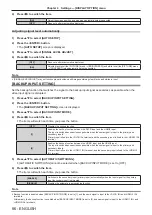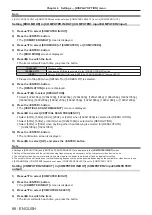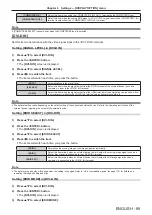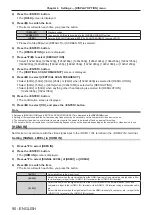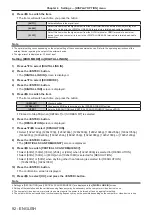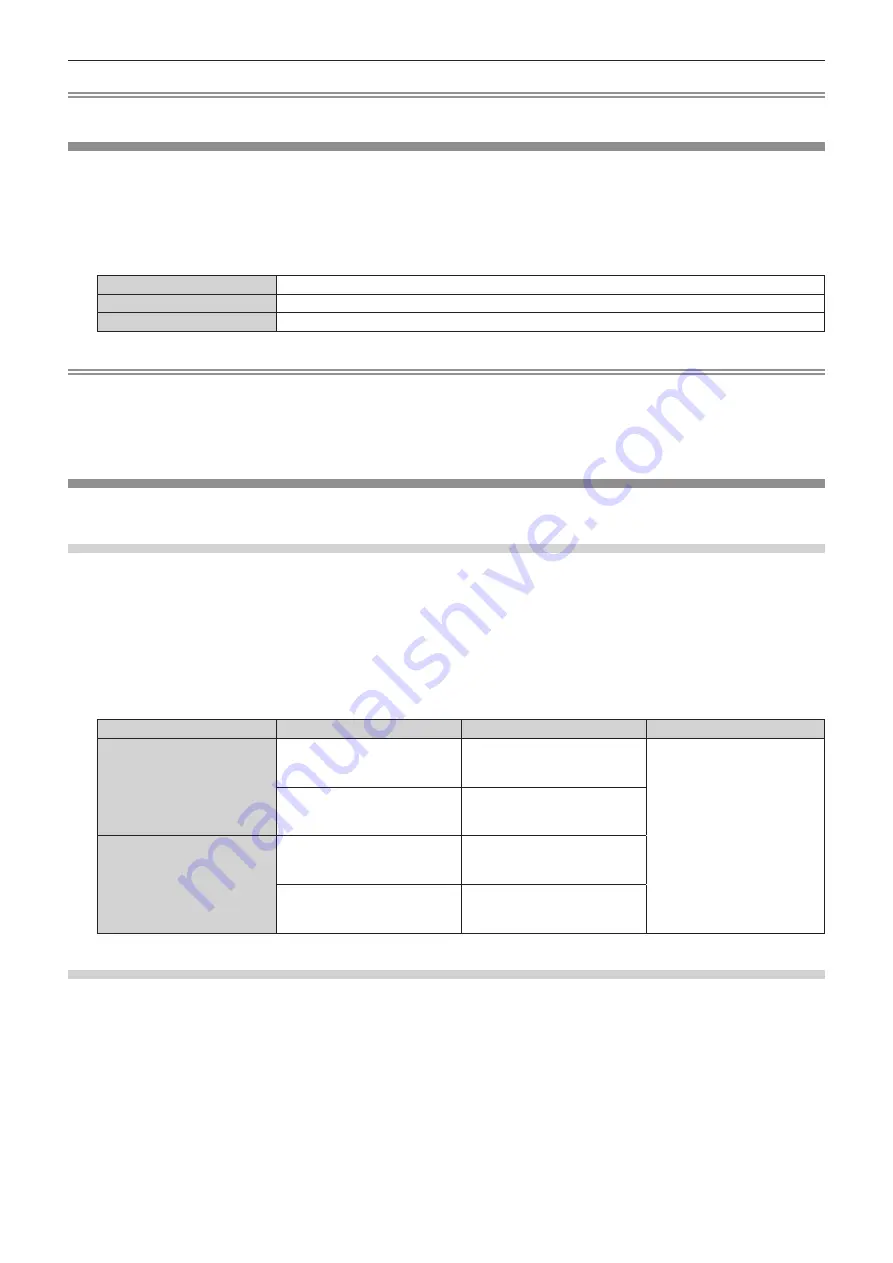
Chapter 4
Settings — [DISPLAY OPTION] menu
96 - ENGLISH
Note
f
To create/register the [USER LOGO] image, use “Logo Transfer Software” included in the supplied CD-ROM.
[STARTUP LOGO]
Set the logo display when the power is turned on.
1) Press
as
to select [STARTUP LOGO].
2) Press
qw
to switch the item.
f
The items will switch each time you press the button.
[DEFAULT LOGO]
Displays the Panasonic logo.
[USER LOGO]
Displays the image registered by the user.
[NONE]
Disables the startup logo display.
Note
f
When [USER LOGO] is selected, the display of the startup logo will be kept for approximately 15 seconds.
f
To create/register the [USER LOGO] image, use “Logo Transfer Software” included in the supplied CD-ROM.
f
If the [PROJECTOR SETUP] menu
→
[ECO MANAGEMENT]
→
[QUICK STARTUP] is set to [ON], the startup logo is not displayed when
projection starts before the specified time elapses after the projector enters the standby mode.
The specified time is a time set in the [PROJECTOR SETUP] menu
→
[ECO MANAGEMENT]
→
[QUICK STARTUP]
→
[VALID PERIOD].
[UNIFORMITY]
Correct the brightness and color unevenness of the entire screen.
Setting each color
1) Press
as
to select [UNIFORMITY].
2) Press the <ENTER> button.
f
The
[UNIFORMITY]
screen is displayed.
3) Press
as
to select [WHITE], [RED], [GREEN], or [BLUE].
4) Press
qw
to adjust the level.
Item
Operation
Adjustment
Range of adjustment
[VERTICAL]
Press
w
.
The lower-side color becomes
pale, or the upper-side color
becomes dark.
-127 - +127
Press
q
.
The upper-side color becomes
pale, or the lower-side color
becomes dark.
[HORIZONTAL]
Press
w
.
The left-side color becomes pale,
or the right-side color becomes
dark.
Press
q
.
The right-side color becomes
pale, or the left-side color
becomes dark.
Setting [PC CORRECTION]
Set the [PC CORRECTION] function to correct the brightness and the color unevenness of the entire screen using
a computer.
To use the [PC CORRECTION] function, an optional software application is required. Consult your dealer.
1) Press
as
to select [UNIFORMITY].
2) Press the <ENTER> button.
f
The
[UNIFORMITY]
screen is displayed.
3) Press
as
to select [PC CORRECTION].
4) Press
qw
to switch the item.