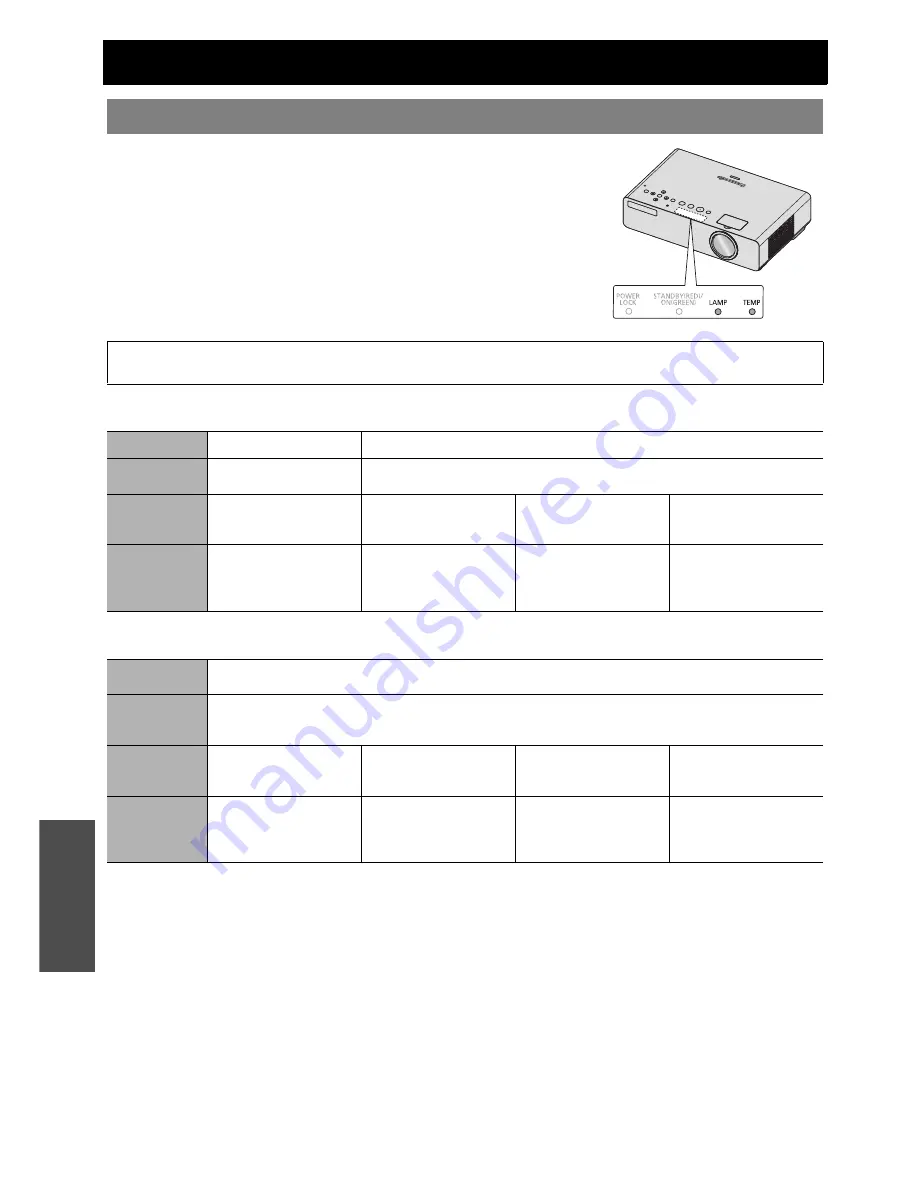
E
NGLISH - 44
Maintenance
LAMP and TEMP Indicators
If a problem should occur with the projector, the
LAMP
and/or
TEMP
indicators
will inform you. Manage the indicated problems as follow.
1. Confirm the status of all indicators and projector, and switch off the
projector in proper way.
See “Switching the projector on/off” on page 20.
2. Find out the cause of the problem by status of the
LAMP
and/or
TEMP
indicators.
3. Follow the instruction for each indication below and solve the problem.
4. Turn on the projector in the correct way and confirm the indicator is not
indicating a problem any longer.
J
LAMP indicator
J
TEMP indicator
Managing the indicated problems
NOTE:
• If no problem is found or the problem remains, do not turn on the projector. Instead contact an Authorised Service Centre.
Indicator
Illuminating red
Flashing red
Problem
LAMP RUNTIME
has
reached 2 800 hours.
LAMP
circuit failure, abnormal function or the lamp unit is damaged.
Cause
Lamp unit will run out
soon and needs to be
replaced.
The projector is switched
on again too soon.
LAMP
circuit failure,
abnormal function.
Lamp unit is damaged.
Remedy
See “Replacing the Lamp
unit” on page 46.
Let the lamp unit cool
down and turn on the
projector after
90 seconds.
Switch off the projector
and contact an Authorised
Service Centre.
See “Replacing the Lamp
unit” on page 46.
Indicator
Illuminating red while projecting and the alert will be displayed.
Flashing red and power is turned off
Problem
The temperature inside and/or outside the projector is abnormally high.
The projection may becomes darker than usual.
The internal fan operational noise may be louder than usual.
Cause
The ventilation openings
are covered.
The room temperature is
too high.
The filter is excessively
dirty and the ventilation is
poor.
The projector is located at
1 400 - 2 700 m (4 593 -
8 858 ft).
Remedy
Remove the object(s)
from the ventilation
openings or clear around
the projector.
Reinstall the projector in
temperature controlled
place. See page 52.
Clean the filter in the
proper method. See
page 45.
Turn on the projector
*1
and set the
ALTITUDE
to
HIGH
. See page 38.
*1. The projector will perform 2 minutes with
LOW
setting at high elevation.
LAMP TEMP















































