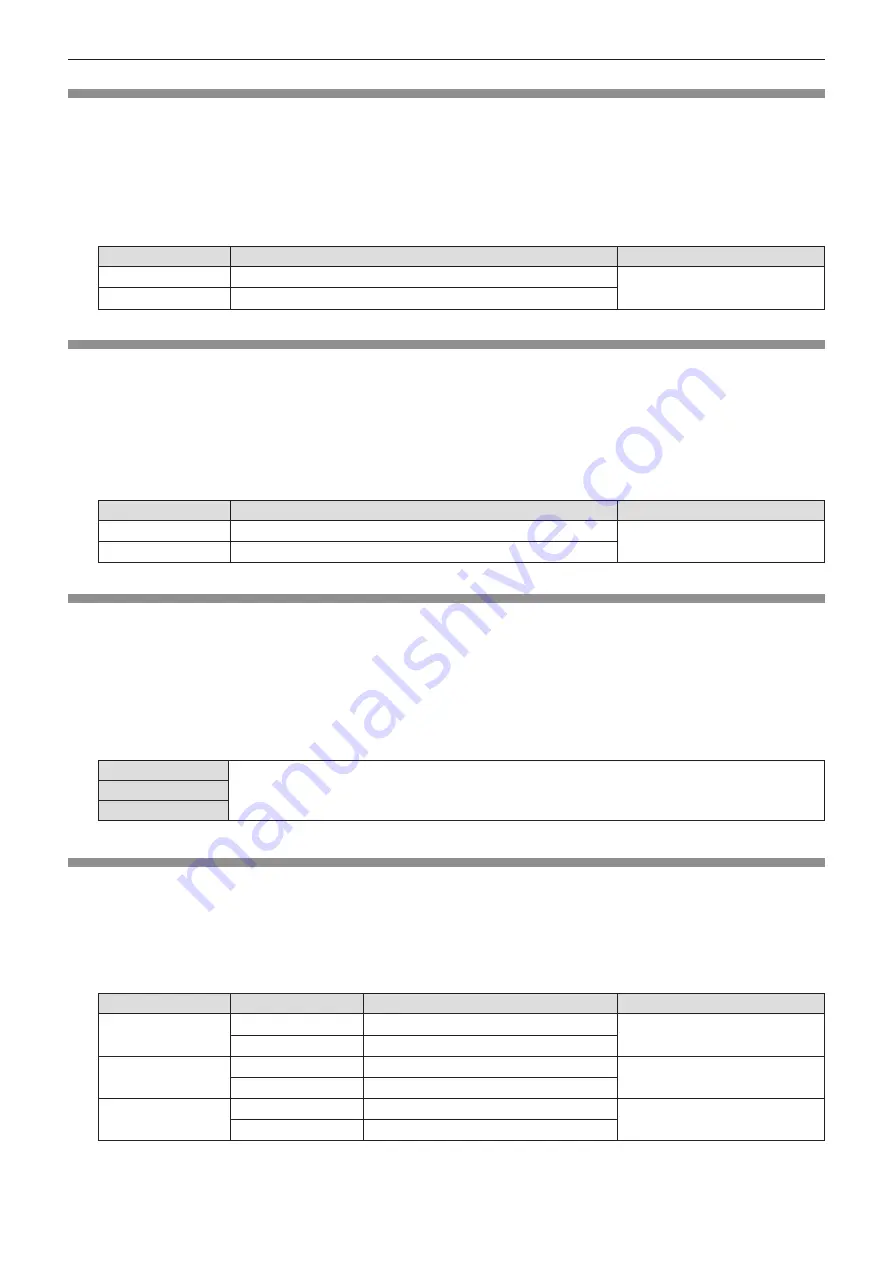
ENGLISH - 59
[Color]
(Only for Video signals, Y/C signals and YC
B
C
R
/YP
B
P
R
signals)
You can adjust the color saturation of the projected image.
1) Press
as
to select [Color].
2) Press the <ENTER> button.
3) Press
as
to adjust the level.
Operation
Adjustment
Adjustment range
Press the
a
button. Deepens colors.
0 ~ +63
Press the
s
button. Weakens colors.
[Tint]
(Only for YC
B
C
R
/YP
B
P
R
signals and NTSC/NTSC4.43/PAL60 signals of Video or Y/C format)
You can adjust the skin tone in the projected image.
1) Press
as
to select [Tint].
2) Press the <ENTER> button.
3) Press
as
to adjust the level.
Operation
Adjustment
Adjustment range
Press the
a
button. Adjusts skin tone toward greenish color.
0 ~ +63
Press the
s
button. Adjusts skin tone toward reddish purple.
[Color temp.]
(Only for analog RGB signals and HDMI signals)
You can switch the color temperature if the white areas of the projected image are bluish or reddish.
1) Press
as
to select [Color temp.].
2) Press the <ENTER> button.
3) Press
as
to switch the item.
f
The items will switch each time you press the button.
[High]
Becomes a bluish image at [High]. Becomes a reddish image at [Low]. Selects the suitable natural
color.
[Mid]
[Low]
[Red] / [Green] / [Blue]
You can adjust the white balance.
1) Press
as
to select [Red] / [Green] / [Blue].
2) Press the <ENTER> button.
3) Press
as
to adjust the level.
Menu
Operation
Adjustment
Adjustment range
[Red]
Press the
a
button. Deepen red tone.
0 ~ +63
Press the
s
button. Lighten red tone.
[Green]
Press the
a
button. Deepen green tone.
0 ~ +63
Press the
s
button. Lighten green tone.
[Blue]
Press the
a
button. Deepen blue tone.
0 ~ +63
Press the
s
button. Lighten blue tone.
Chapter 4 Settings - [Color adjust] menu






























