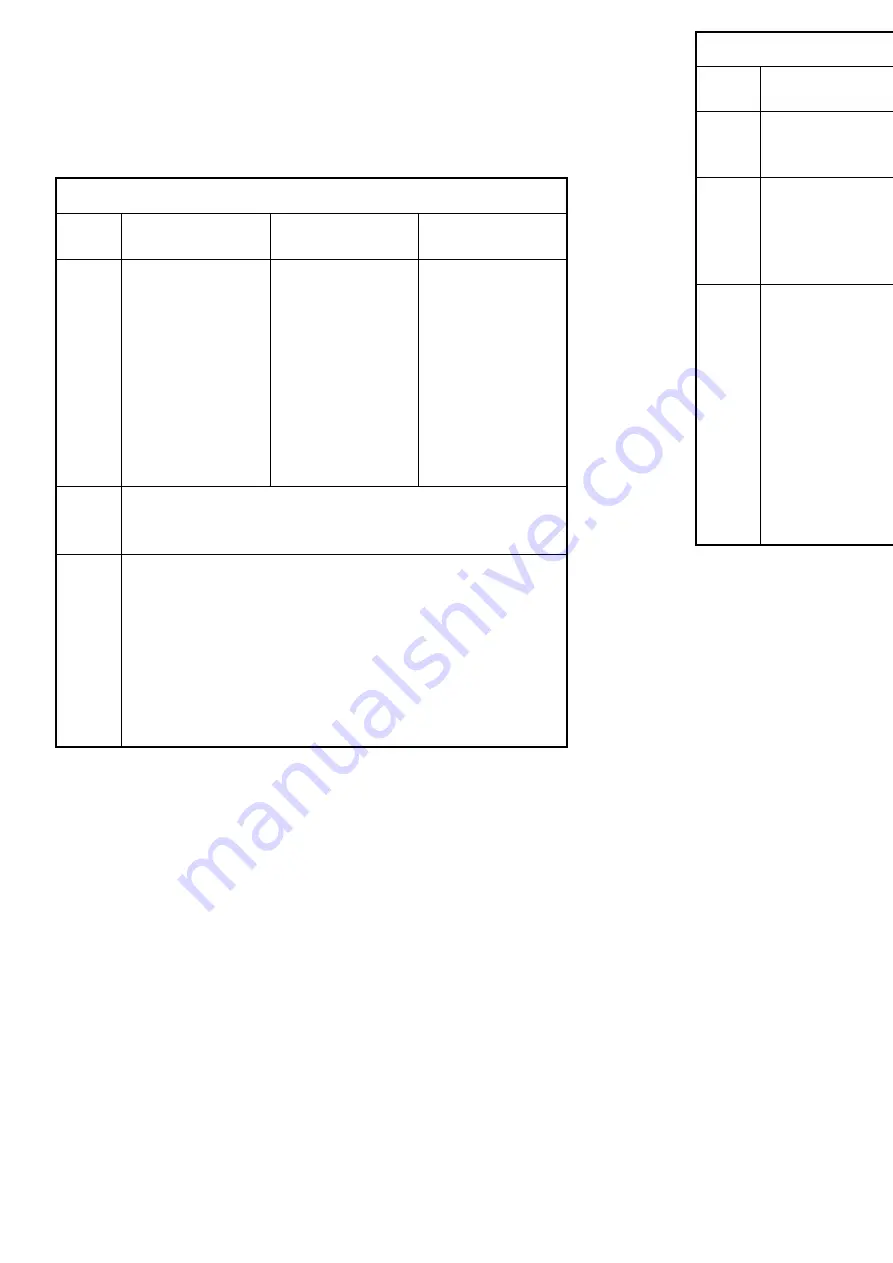
E
NGLISH
-59
Other
s
58-E
NGLISH
Indicators
There are two indicators on the control panel of the projector which give
information about the operating condition of the projector. These indicators
illuminate or flash to warn you about problems that have occurred inside the
projector, so if you notice that one of the indicators is on, turn off the power
and check the table below for the cause of the problem.
Problem
Indicator
display
Flashing (red)
(Lamp unit on)
The surrounding
temperature or the
temperature inside
the projector has
become unusually
high.
Illuminated (red)
(Lamp unit on)
The temperature
inside the projector
has become
dangerously high, or
the temperature has
suddenly changed.
B
The ventilation holes may be covered.
B
The ambient temperature in the place of use may be too high.
B
The air filter may be blocked.
B
Uncover the ventilation holes.
B
Set up the projector in a place where the temperature is
between 0 °C (32 °F) and 40 °C (104 °F) and the humidity is
between 20% and 80% (with no condensation). [If you set the
FAN CONTROL to “HIGH” (page 45), set up the projector in a
place where the temperature is between 0 °C (32 °F) and 35 °C
(95 °F) and the humidity is between 20% and 80% (with no
condensation).]
B
Turn off the MAIN POWER switch by following the procedure
on page 29, and then clean the air filter (refer to page 62).
Possible
cause
Remedy
The surrounding
temperature or the
temperature inside
the projector has
become dangerously
high, causing the
lamp unit to be
automatically shut
off.
Flashing (red)
(Lamp unit off)
TEMP indicator
Remedy
Problem
Indicator
display
Flashing (red)
It is nearly time to
replace the lamp
unit.
Illuminated (red)
An abnormality has been detected in the lamp
circuit.
B
Does “REPLACE
LAMP” appear on
the screen after
the projector is
turned on?
B
This occurs when
the operation time
for the lamp unit is
nearing 1 300
hours. (when
LAMP POWER
has been set to
“HIGH”) Ask your
dealer or an
Authorised
Service Centre to
replace the lamp
unit.
Possible
cause
B
The power may
have been turned
on straight away
after it was turned
off.
B
Wait for a while
until the lamp unit
cools down before
turning the power
back on again.
B
There may be an
abnormality in the
lamp circuit.
B
Turn off the MAIN
POWER switch by
following the
procedure given
on page 29, and
then contact an
Authorised
Service Centre.
LAMP indicator
NOTE:
B
Be sure to turn off the MAIN POWER switch by following the procedure
given in “Turning off the power” on page 29 before carrying out any of the
procedures in the “Remedy” column.
B
If the main power turns off after the TEMP indicator starts flashing, it
means that an abnormality has occurred. Please contact an Authorised
Service Centre so that the necessary repairs can be made.
All manuals and user guides at all-guides.com







































