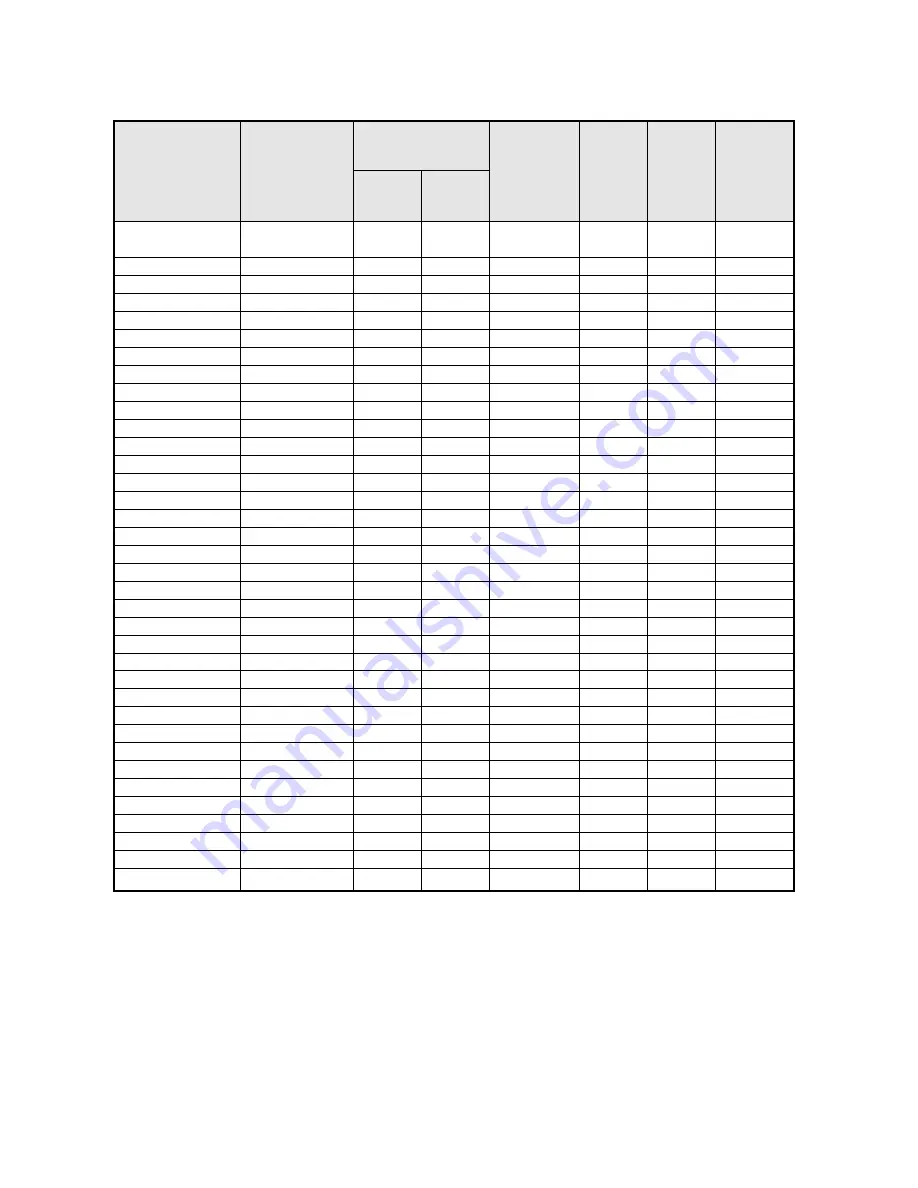
62-E
NGLISH
Appendix
*1 The “i” appearing after the resolution indicates an interlaced signal.
*2 The following symbols are used to indicate picture quality.
AA Maximum picture quality can be obtained.
A
Signals are converted by the image processing circuit before picture
is projected
B
Some loss of data occurs to make projection easier.
*3 Signals with “OK” in the Resizing column can be set using the RESIZING
command in the POSITION menu. (Refer to page 43.)
*4 Signals that are compatible with the FRAME LOCK function. (page 43.)
List of compatible signals
720 x 480i
15.734
59.940
A
OK
Video/S-Video
720 x 576i
15.625
50.000
A
OK
Video/S-Video
720 x 480i
15.734
59.940
13.500
A
OK
YP
B
P
R
/RGB
720 x 576i
15.625
50.000
13.500
A
OK
YP
B
P
R
/RGB
720 x 483
31.469
59.940
27.000
A
OK
YP
B
P
R
/RGB
1 920 x 1 080i
33.750
60.000
74.250
A
YP
B
P
R
/RGB
1 920 x 1 080i
28.125
50.000
74.250
A
YP
B
P
R
/RGB
1 280 x 720
45.000
60.000
74.250
A
YP
B
P
R
/RGB
640 x 400
31.469
70.086
25.175
A
OK
RGB
640 x 400
37.861
85.081
31.500
A
OK
RGB
640 x 480
31.469
59.940
25.175
A
OK
RGB
640 x 480
35.000
66.667
30.240
A
OK
RGB
640 x 480
37.861
72.809
31.500
A
OK
RGB
640 x 480
37.500
75.000
31.500
A
OK
RGB
640 x 480
43.269
85.008
36.000
A
OK
RGB
800 x 600
35.156
56.250
36.000
A
OK
RGB
800 x 600
37.879
60.317
40.000
A
OK
RGB
800 x 600
48.077
72.188
50.000
A
OK
RGB
800 x 600
46.875
75.000
49.500
A
OK
RGB
800 x 600
53.674
85.061
56.250
A
OK
RGB
832 x 624
49.725
74.550
57.283
A
OK
RGB
1 024 x 768
48.363
60.004
65.000
AA
RGB
1 024 x 768
56.476
70.069
75.000
AA
RGB
1 024 x 768
60.023
75.029
78.750
AA
RGB
1 024 x 768
68.678
84.997
94.500
AA
RGB
1 024 x 768i
35.520
86.952
44.897
AA
RGB
1 152 x 864
63.995
71.184
94.200
A
RGB
1 152 x 864
67.500
74.917
108.000
B
RGB
1 152 x 864
76.705
85.038
121.500
B
RGB
1 152 x 870
68.681
75.062
100.000
B
RGB
1 280 x 960
60.000
60.000
108.000
B
RGB
1 280 x 1 024
63.981
60.020
108.000
B
RGB
1 280 x 1 024
79.977
75.025
135.001
B
RGB
1 280 x 1 024
91.146
85.024
157.500
B
RGB
1 400 x 1 050
63.981
60.020
108.000
B
RGB
1 600 x 1 200
75.000
60.000
162.000
B
RGB
NTSC/NTSC4.43/
PAL-M/PAL60
PAL/PAL-N/SECAM
525i
625i
525p
HDTV60
HDTV50
750P
VESA70
VESA85
VGA60
VGA65
VGA72
VGA75
VGA85
SVGA55
SVGA60
SVGA70
SVGA75
SVGA85
MAC16
XGA60
XGA70
XGA75
XGA85
XGA85i
MXGA70
MXGA75
MXGA85
MAC21
MSXGA60
SXGA60
SXGA75
SXGA85
UXGA60
Display
resolution
(dots)*
1
Scanning
frequency
H
(kHz)
V
(Hz)
Dot clock
frequency
(MHz)
Picture
quality*
2
Resizing*
3
Format
Mode
*4
*4
*4
*4
*4
*4
*4





































