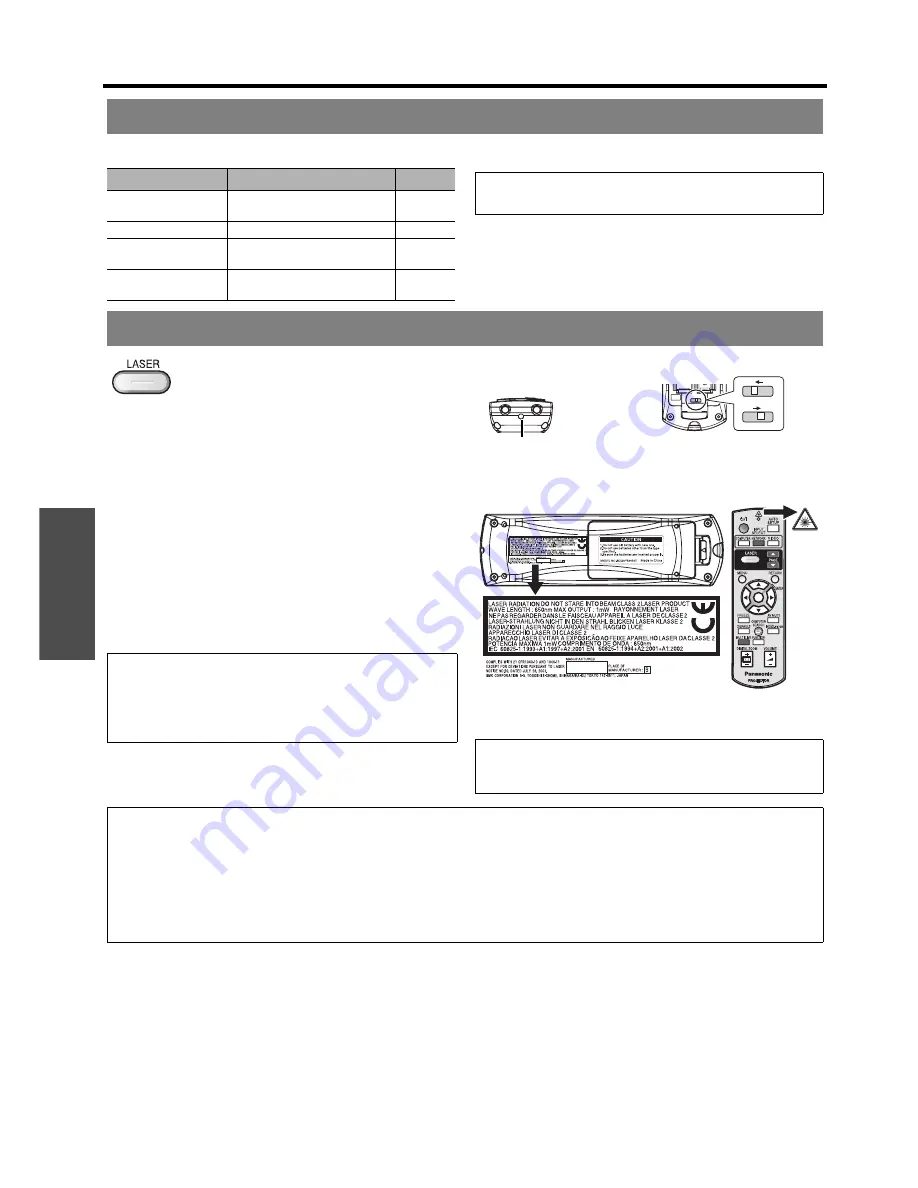
B
asi
c Op
eration
Remote control operation
E
NGLISH - 30
You can assign a selected function to the
FUNCTION
button. Following functions are assignable.
You can highlight items on the screen with
the red laser pointer while projecting the
image in presentations or visual
demonstrations as an eye-catching pointing
device.
Hold down the
LASER
button to go on the
laser pointer and release to go off.
J
Disable the LASER button
You can disable the
LASER
button for an
accidental operation.
1. Open the battery compartment cover of the remote
control.
2. Slide the switch tab.
3. Close the battery compartment cover of the remote
control.
See “Battery compartment” on page 16.
Using an assigned function
Options
Functions
Refer
DISABLE
Deactivate the
FUNCTION
button.
-
ASPECT
Display the
ASPECT
menu.
38
PICTURE MODE
Display the
PICTURE MODE
menu.
35
DAYLIGHT VIEW
Display the
DAYLIGHT VIEW
menu.
36
NOTE:
• See “FUNCTION BUTTON” on page 44.
Using the laser pointer
NOTE:
• If you press the disabled
LASER
button, the alert
"
LASER POINTER IS DISABLED.
" will be displayed on
the screen. While the menu is displaying, the alert will
not be displayed.
CAUTION:
Use of controls of adjustments or performance
of procedures other than those specified herein may result in
hazardous radiation exposure.
On
Off
Deactivating switch
Top view
Laser pointer beam emitter
Cautions
(Shown as PT-F300NTE)
NOTE:
• The laser pointer should never be projected directly into the eyes of a person or animal.
• Do not aim the laser at reflective surfaces.
• Do not allow children to use laser pointer.
• Never look directly into the laser beam.
• The laser pointer is not effective with translucent screens.
• Please read the cautions on the remote control.
• This is a Class 2 laser product.
Summary of Contents for PT-F300EA
Page 5: ...Important Safety Notice ENGLISH 5 Important Information...
Page 65: ......
Page 66: ...Printed in Japan S0908 5119F...






























