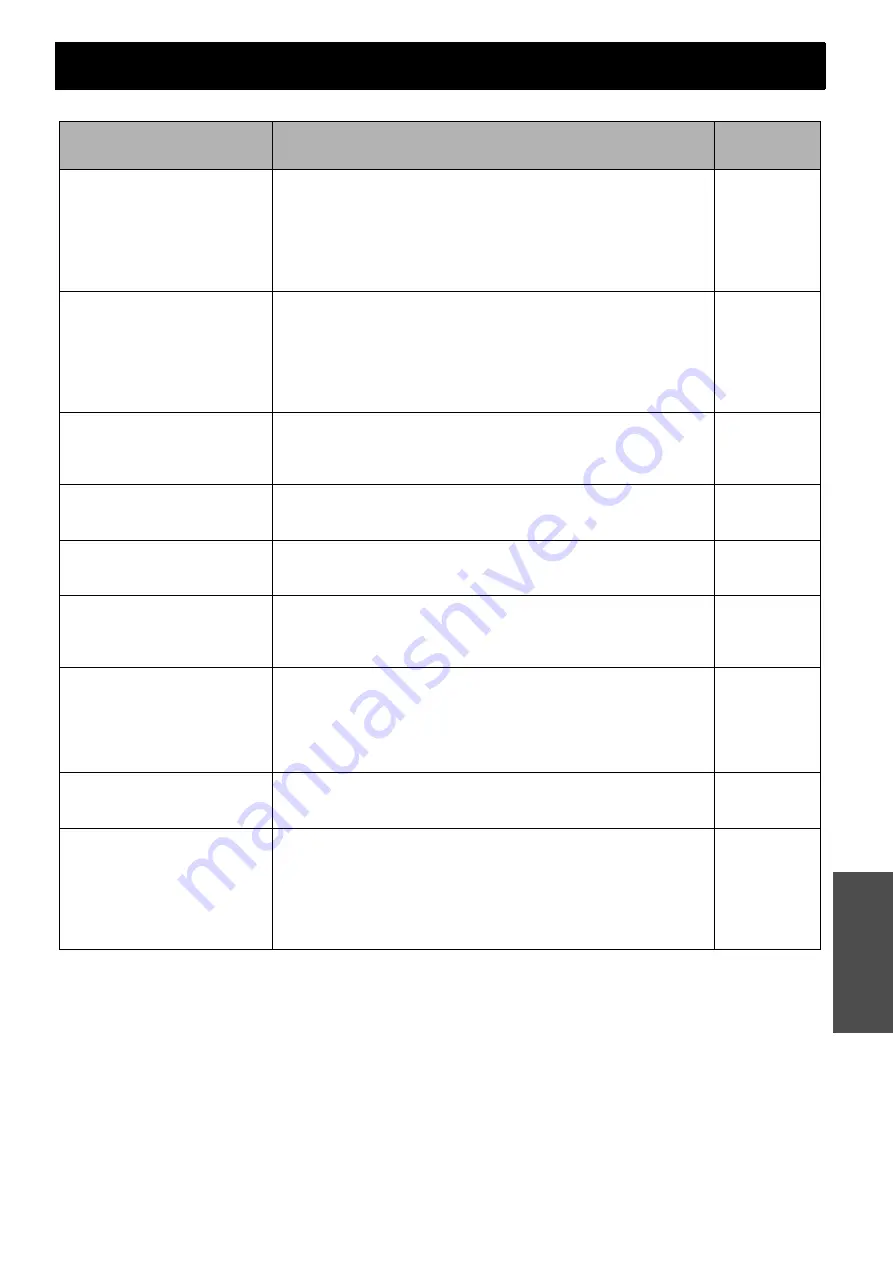
E
NGLISH - 43
Maintenance
Troubleshooting
Should any problem persist, contact your dealer.
Problem
Cause
Reference
page
Power does not turn on.
The power cord may not be connected.
The
MAIN POWER
switch is turned off.
No electric supply is at the wall socket.
TEMP
indicator is lit or flashes.
LAMP
indicator is lit or flashes.
The lamp unit cover has not been securely installed.
The circuit breakers have tripped.
-
No picture appears.
The video signal input source may not be connected to a terminal
properly.
The input selection setting may not be correct.
The
BRIGHTNESS
adjustment setting may be at the minimum setting.
The signal input source may not be operating properly.
The
SHUTTER
function may be in use.
The
ARF
is removed or installed incorrectly.
-
The picture is fuzzy.
The lens focus may not have been set correctly.
The projector may not be at the correct distance from the screen.
The lens may be dirty.
The projector may be tilted too much.
The color is pale or greyish.
COLOR
or
TINT
adjustment may be incorrect.
The input source which is connected to the projector may not be
adjusted correctly.
No sound can be heard
from the internal speaker.
The audio signal source may not be connected properly.
A cable may be connected to the
VARIABLE AUDIO OUT
terminal.
The volume adjustment may be at the lowest possible setting.
The control buttons of the
projector do not operate.
CONTROL PANEL
in
OPTION
menu is invalidated. If you have a loss
of the
Remote control
while the
CONTROL PANEL
is invalidated,
press and hold the
MENU
button for 2 seconds with pressing the
ENTER
button.
The Remote control does
not operate.
The batteries may be weak.
The batteries may not have been inserted correctly.
The remote control signal receptor on the projector may be
obstructed.
The remote control unit may be out of the operation range.
The
LASER
button is deactivated.
-
The picture does not
display correctly.
The signal format (
TV-SYSTEM
) may not have been set correctly.
There may be a problem with the VCR or other signal source.
A signal which is not compatible with the projector is being input.
-
Picture from a computer
does not appear.
The cable may be longer than the optional cable.
The external video output from a laptop computer may not be correct.
(You may be able to change the external output settings by pressing
the [Fn] + [F3] or [Fn] + [F10] keys simultaneously. The actual method
varies depending on the type of computer; refer to the documentation
provided with your computer for further details.)
COMPUTER2 SELECT
setting in
OPTION
menu is not correct.
-






























