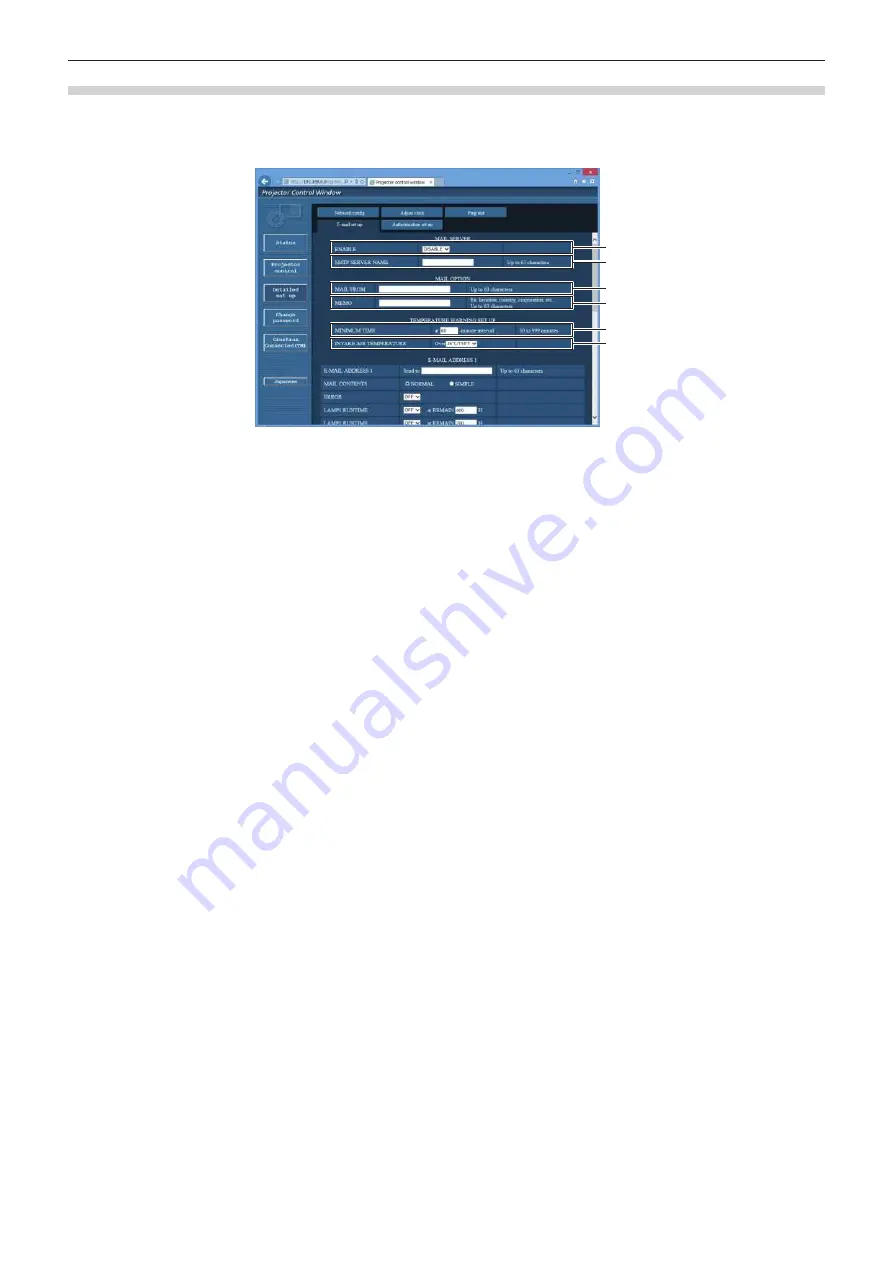
Chapter 4
Settings — [NETWORK] menu
ENGLISH - 153
[E-mail set up] page
When there is a problem or the runtime of the lamp reaches a set value, an E-mail can be sent to preset E-mail
addresses (up to two addresses).
Click [Detailed set up]
→
[E-mail set up].
1
2
3
4
5
6
1 [ENABLE]
Select [Enable] to use the E-mail function.
2 [SMTP SERVER NAME]
Enter the IP address or the server name of the E-mail server
(SMTP). To enter the server name, the DNS server needs to be
set up.
3 [MAIL FROM]
Enter the E-mail address of the projector. (Up to 63 characters
in single byte)
4 [MEMO]
Enter information such as the location of the projector that
notifies the sender of the E-mail. (Up to 63 characters in single
byte)
5 [MINIMUM TIME]
Change the minimum interval for the temperature warning
E-mail. The default value is 60 minutes. In this case, another
E-mail will not be sent for 60 minutes after sending the
temperature warning E-mail even if it reaches the warning
temperature.
6 [INTAKE AIR TEMPERATURE]
Change the temperature setting for the temperature warning
mail. A temperature warning E-mail is sent when the
temperature exceeds this value.






























