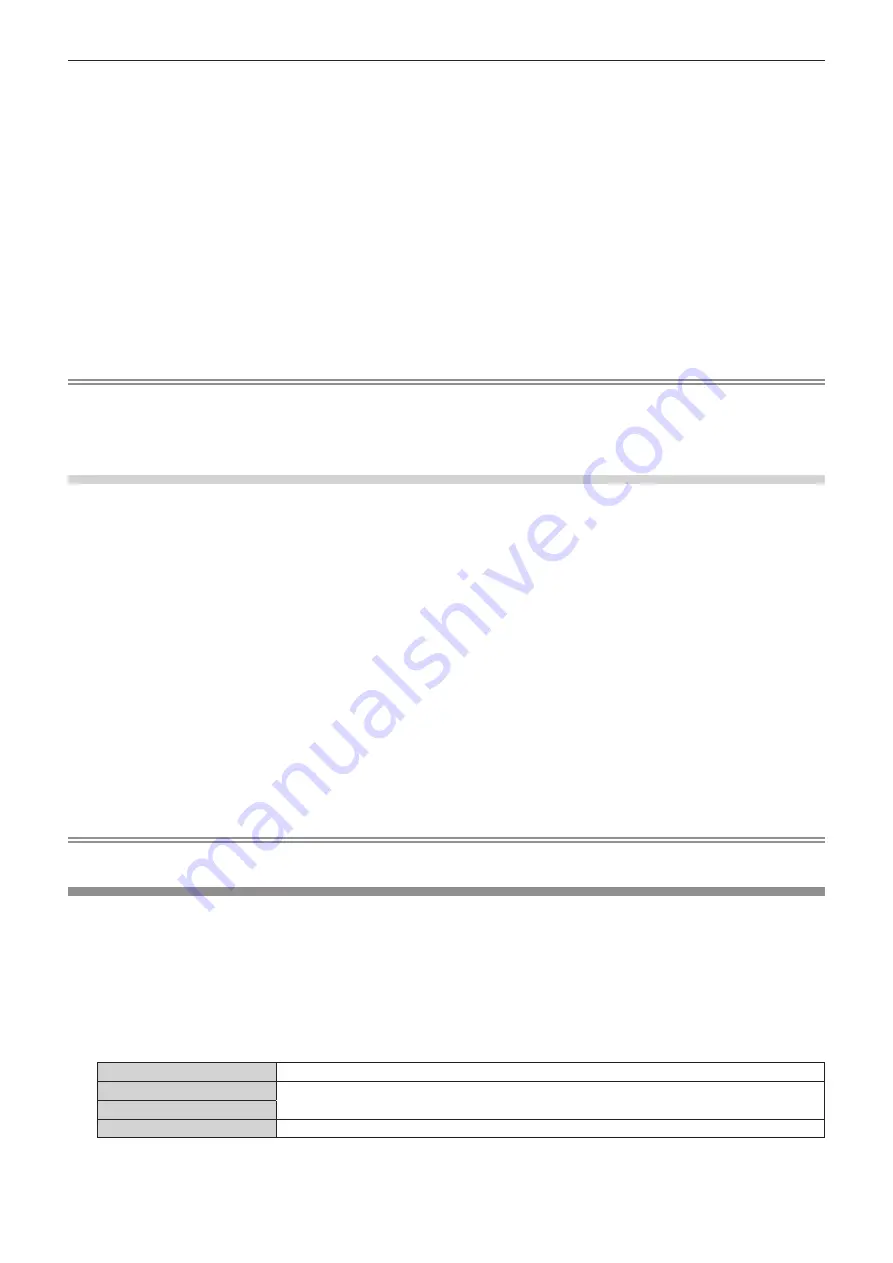
Chapter 4
Settings — [PICTURE] menu
ENGLISH - 67
4)
Press the <ENTER> button.
f
The
[CHANGE TO *****]
screen is displayed.
5)
Press
as
to select [USER1] or [USER2].
f
The status of the color temperature changed is saved to the selected item.
6)
Press the <ENTER> button.
f
The confirmation screen is displayed.
7) Press
qw
to select [OK], and press the <ENTER> button.
f
The [USER1] or [USER2] data is overwritten.
f
If you press
qw
to select [CANCEL] and then press the <ENTER> button, the data will not be overwritten.
f
The
[WHITE BALANCE HIGH]
screen is displayed.
8) Press
as
to select [RED], [GREEN], or [BLUE].
9)
Press
qw
to adjust the level.
Note
f
Adjust [COLOR TEMPERATURE] correctly. All colors will not be displayed properly unless adequate adjustment is made. If the adjustment
does not look suitable, you can press the <DEFAULT> button on the remote control to return the setting for the selected item only to the
factory default setting.
f
When color temperature has been changed, the colors before and after the change will differ slightly.
Changing the name of [USER1] or [USER2]
1) Press
as
to select [COLOR TEMPERATURE].
2)
Press
qw
or the <ENTER> button.
f
The
[COLOR TEMPERATURE]
individual adjustment screen is displayed.
3) Press
qw
to select [USER1] or [USER2].
4)
Press the <ENTER> button.
f
The
[COLOR TEMPERATURE]
screen is displayed.
5)
Press
as
to select [COLOR TEMPERATURE NAME CHANGE].
6)
Press the <ENTER> button.
f
The
[COLOR TEMPERATURE NAME CHANGE]
screen is displayed.
7) Press
asqw
to select the text, and press the <ENTER> button to enter the text.
8) Press
asqw
to select [OK], and press the <ENTER> button.
f
The name set to color temperature is changed.
Note
f
When a name is changed, display of [USER1], [USER2] is also changed.
[GAMMA]
You can switch gamma mode.
1) Press
as
to select [GAMMA].
2)
Press
qw
or the <ENTER> button.
f
The
[GAMMA]
individual adjustment screen is displayed.
3) Press
qw
to switch the item.
f
The items will switch each time you press the button.
[DEFAULT]
*1
Factory default setting.
[USER1]
Allows you to change the name.
Refer to “Changing the name of [USER1] or [USER2]” (
x
page 68) for details.
[USER2]
[DICOM SIM.]
The picture becomes similar to that of DICOM standard.
















































