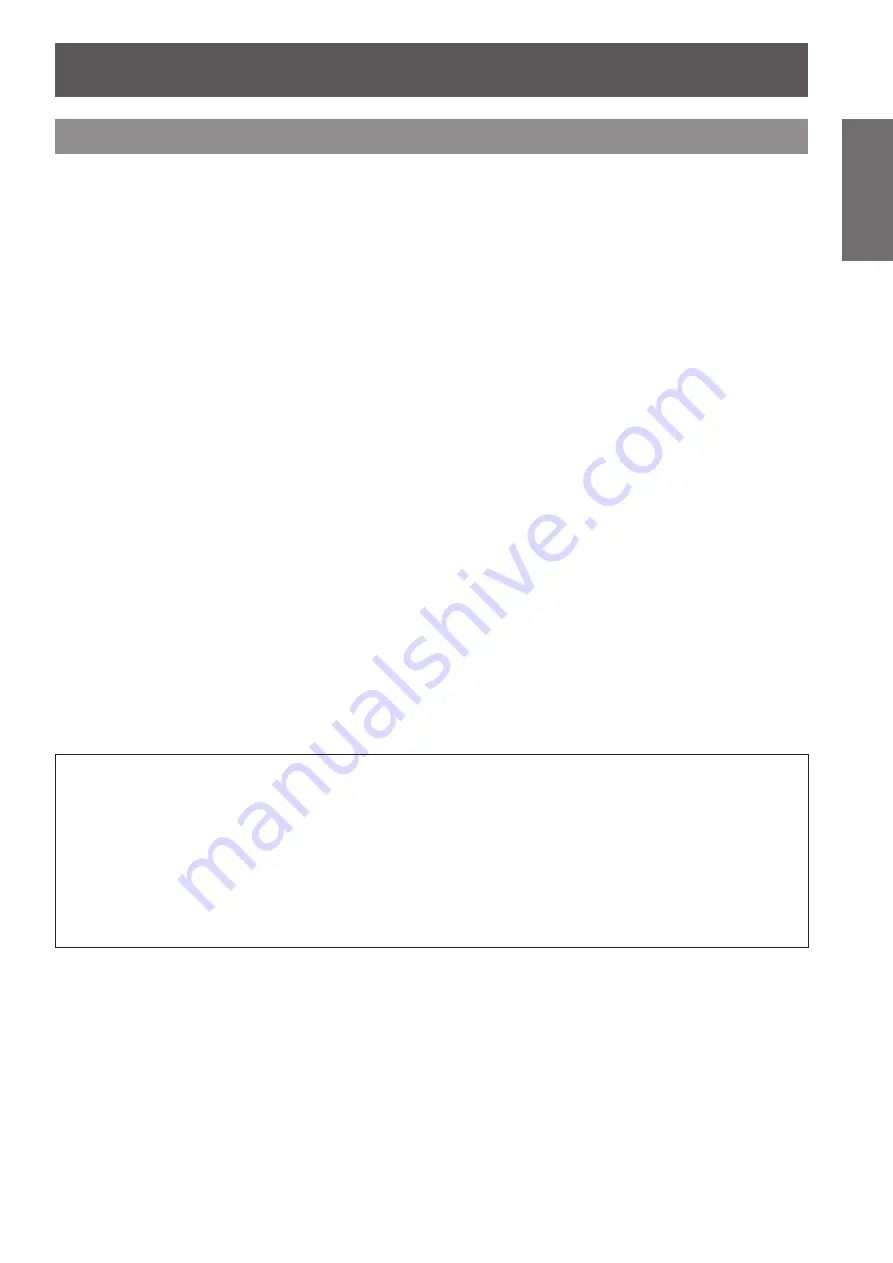
Precautions for Use
ENGLISH - 15
Important Information
Cautions on use
■
In order to get the picture quality
Draw curtains or blinds over windows and turn off any lights near the screen to prevent outside light or light
from indoor lamps from shining onto the screen.
■
Do not touch the surface of the projection lens with your bare hands.
If the surface of the lens becomes dirty from fingerprints or anything else, this will be magnified and projected
onto the screen. Please put the lens cover (accessory) on the projector when you do not use it.
■
DLP chips
z
The DLP chips are precision-made. Note that in rare cases, pixels of high precision could be missing or
always lit, but this is not a malfunction.
z
Directing a high power laser beam onto the lens surface can damage the DLP chip.
■
Do not move the projector while it is operating or subject it to vibration
or impact.
The service life of its internal motor will be shortened.
■
Lamp
The luminous source of the projector is a mercury lamp with high internal pressure.
A high pressure mercury lamp has following characteristics.
z
The brightness of the lamp will decrease by duration of usage.
z
The lamp may burst with sound or shorten life by shock or chipping.
z
The life of the lamp varies greatly depending on individual specificities and usage conditions. In particular,
continuous use over 22 hours and frequent on/off switching of the power greatly deteriorate the lamp and
affect the lamp life.
z
Lamp deterioration accelerates when used continuously for 22 hours or more. Lamp deterioration due to
continuous use can be reduced by using the LAMP RELAY function (
page 63).
z
In rare cases, the lamp burst shortly after the projection.
z
The risk of bursting increases when the lamp is used beyond its replacement cycle. Make sure to replace
the lamp unit consistently. (“When to replace the lamp unit” (
page 91), “Replacing the lamp unit” (
page 92))
z
If the lamp bursts, gas contained inside of the lamp is released in a form of smoke.
z
It is recommended to store replacement lamps for contingency.
<Software information regarding this product>
© Panasonic Corporation 2011
This product incorporates the following software:
(1)the software which is developed independently by or for Panasonic Corporation
(2)the software which is licensed under the GNU GENERAL PUBLIC LICENSE,
and
(3)the software which is licensed under the GNU LESSER GENERAL PUBLIC LICENSE.
For the software categorized as (2) and (3), the license is available in accordance with GNU GENERAL PUBLIC
LICENSE and GNU LESSER GENERAL PUBLIC LICENSE respectively. As for the terms and conditions,
please refer to the software licence of the supplied CD-ROM.
If you wish to ask any questions as to the software, please contact ([email protected]) by email.






























