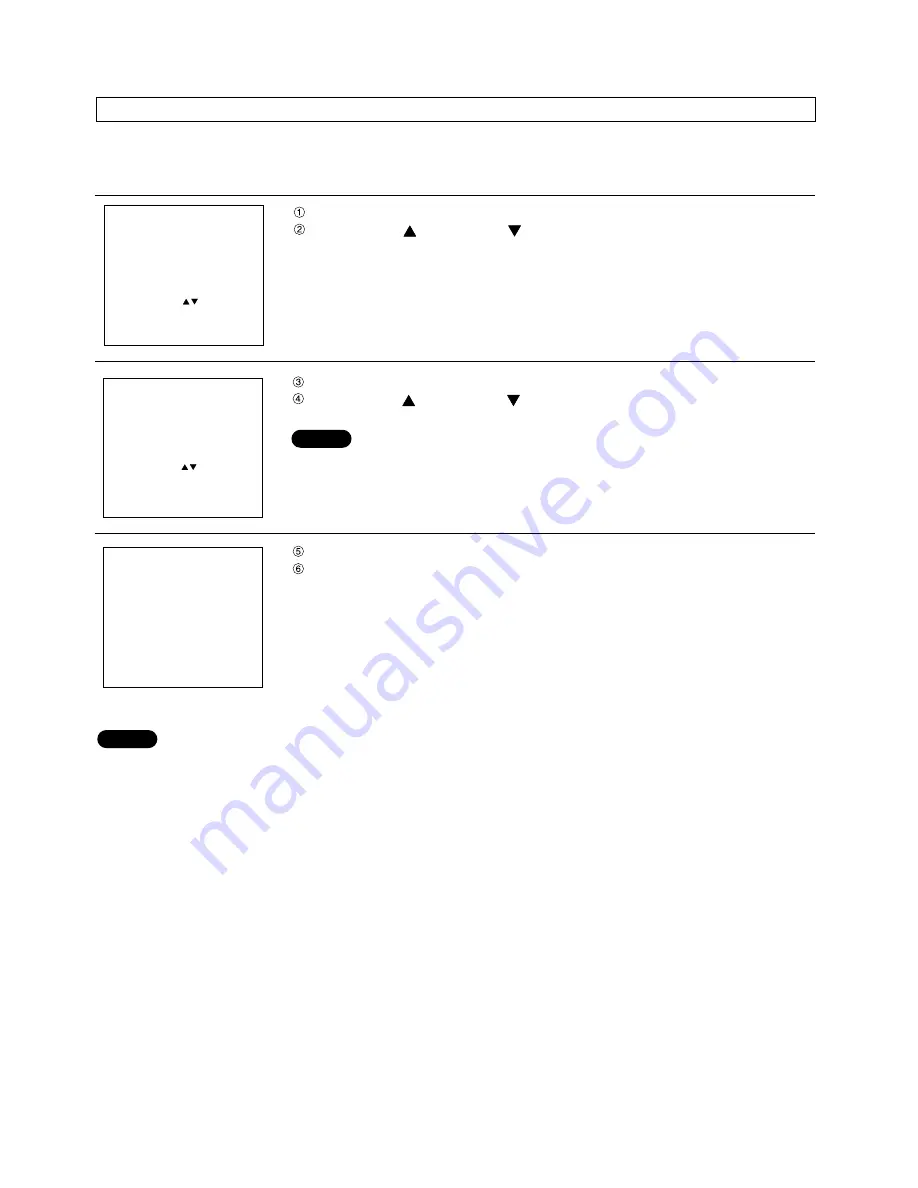
50
If a flicker or bleeding of the contour appears on the screen, adjust the clock phase to obtain an optimum picture.
Adjustment procedure
Press the MENU button. ... The MENU screen will be displayed.
Press the UP (
) and DOWN (
) arrow buttons to select POSITION.
Press the ENTER button. ... The POSITION screen will be displayed.
Press the UP (
) and DOWN (
) arrow buttons to select CLOCK PHASE.
• The clock phase can be adjusted when an RGB signal has been input with
the analog RGB module (ET-MD95RGB)
Press the ENTER button. ... The CLOCK PHASE screen will be displayed.
Use the control level buttons (+ and -) to adjust the clock phase.
• The adjustment values will change from 0 (min.) to 31 (max.).
• If the signal output from the personal computer is itself unstable, it may not be possible to obtain an
optimum adjustment value.
• If the TOTAL DOTS setting is incorrect, it may not be possible to obtain an optimum adjustment value.
Adjusting the clock phase
CLOCK PHASE
14
ADJUST : +−
EXIT : MENU
NOTE
MENU
AUTO
SETUP
LENS
PICTURE
POSITION
OPTION
SIGNAL LIST
TEST
PATTERN
MENU :
SUB MENU : ENTER
EXIT : MENU
POSITION
SHIFT
SIZE
BLK
CLOCK PHASE
INPUT RESOLUTION
CLAMP POSITION
KEYSTONE
EDGE BLENDING
MENU :
SUB MENU : ENTER
EXIT : MENU
NOTE
















































