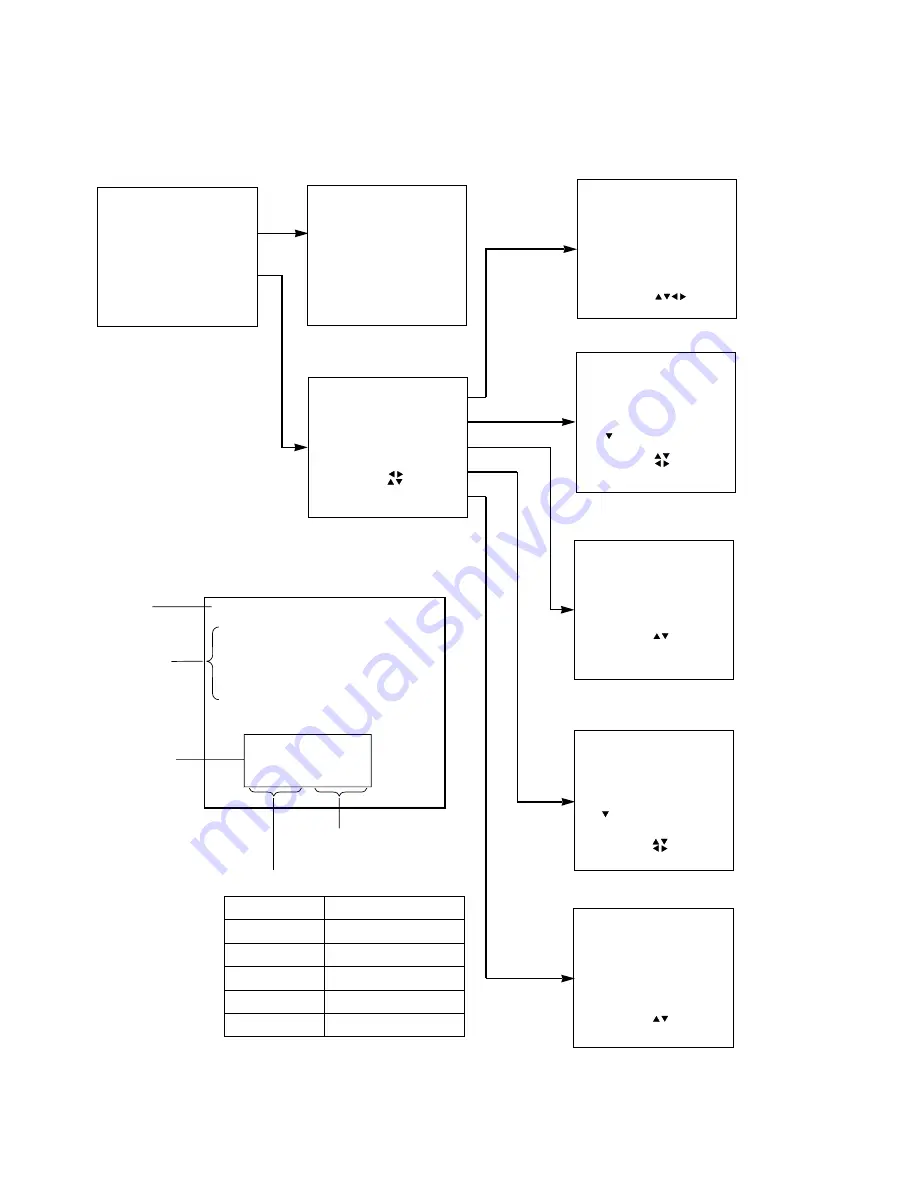
16
The figure below shows on-screen displays for any desired setting, starting with the MAIN MENU, and ending with
its sub-menu.
Normal screen
LENS
LENS FOCUS : +−
LENS SHIFT
:
EXIT : MENU
POSITION
SHIFT
SIZE
BLK
CLOCK PHASE
INPUT RESOLUTION
CLAMP POSITION
KEYSTONE
EDGE BLENDING
MENU :
SUB MENU : ENTER
EXIT : MENU
PICTURE
COLOR
TEMP : *
*
*
*
BRIGHT
: nnn
CONTRAST
: nnn
COLOR
: nnn
TINT
: nnn
SHARPNESS H : nnn
SHARPNESS V : nnn
NR
: *
*
*
*
*
GAMMA
: 2.2
MENU :
SELECT :
EXIT : MENU
OPTION
ID
: nn
SETTING
: *
*
*
*
*
*
*
LAMP
RUNTIME
NORMAL
: nnnnnh
HIGH
: nnnnnh
REMAIN
: nnnnnh
SET
RUNTIME : nnnnnh
LAMP
POWER : *
*
*
*
*
*
CONTRAST MODE : *
*
*
*
MENU :
SELECT :
EXIT : MENU
SIGNAL
LIST
NAME
INPUT
SS
nn : ************ 1
n − n
nn : ************ 2
n − n
nn : ************ 3
n − n
nn : ************ 1
n − n
nn : ************ 2
n − n
nn :
nn : 〈NO
ENTRY〉
−
−
nn : 〈NO
ENTRY〉
−
−
NEXT
PAGE
DELETE : STD
SELECT
:
STATUS : ENTER
EXIT : MENU
RGB
INPUT : n
NAME : *
*
*
*
ID : nnn
S. S. − No : nn − nn
MENU
AUTO
SETUP
LENS
PICTURE
POSITION
OPTION
SIGNAL
LIST
TEST
PATTERN
SELECT :
MENU :
START
: ENTER
EXIT : MENU
LENS (Lens adjustment mode)
POSITION (Screen position
adjustment mode)
SIGNAL LIST (Registered signal list)
PICTURE (Picture adjustment mode)
OPTION (Miscellaneous
setting mode)
MENU screen
On-screen menu operation guide
•[On-screen displays such as the input
signal type will appear when the input
signal is changed. (The display will
disappear automatically.)]
Contents of menu screen
MENU
AUTO SETUP
LENS
PICTURE
POSITION
OPTION
SIGNAL LIST
TEST PATTERN
MENU :
▲▼
START :ENTER
EXIT :MENU
Screen
name
Selection
items
●
The color of a
selected item
changes
Operation
guide
●
Displayed conte-
nts depends on
a selected item
Display of operation buttons
●
Displayed buttons depends
on a selected item
Display of operation contents
MENU
START
SUB MENU
SELECT
CHANGE
EXIT
Selects from the items on screen
Starts the automatic adjustment
Advances to the next screen
Selects setting values and others
Changes
Return to the previous screen
SELECT :
▼
▼
















































