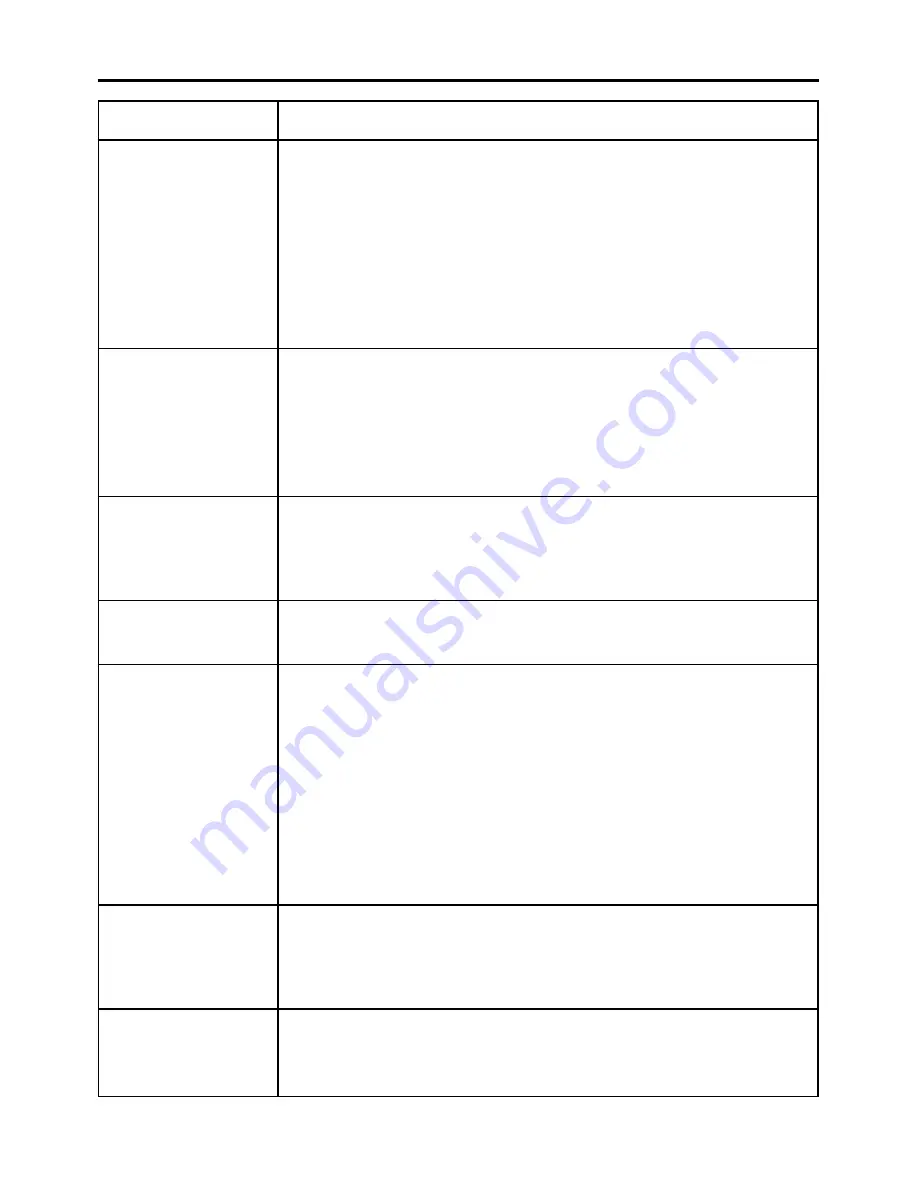
57
Before asking for service
---Before asking for service, check the following points.
Symptoms
Checks
• Is the power cord plug correctly plugged in?
• Is the MAIN POWER turned on?
• Is electricity running to the power outlet?
• Is the temperature monitor (TEMP) indicator on the front of the unit flashing or
turned on? (See page 42)
• Is the lamp monitor (LAMP) indicator on the front of the unit flashing or turned on?
(See page 42)
• Is the lamp unit door installed correctly?
• A wrong ID is set. (See pages 15 and 35)
Power does
not turn on
• Is the lens cap still on the lens?
• Is the image input correctly connected?
• Is the input mode set correctly? (See page 22)
• Is the black level adjustment set at the minimum level? (See page 29)
• Is the equipment connected to the projector operating correctly?
• Is the shutter function turned on? (See page 25)
No image
• Is the lens focused properly? (See page 24)
• Is the projection distance correct? (See page 17)
• Is the lens dirty?
• Is the projector positioned directly in front of the screen? (See page 17)
Image is blurred
• Is the color density and color tone setting correct? (See page 29)
• Is the equipment connected to the projector correctly adjusted?
Light color/
bad color tone
• Are the batteries exhausted?
• Are the battery polarities set correctly? (See page 14)
• Are there any obstacles between the remote control and the remote control
sensor? (See page 14)
• Are you trying to operate the remote control beyond its operable range?
(See page 14)
• Are you controlling from external equipment using the REMOTE2 terminal?
(See page 41)
• Is there any external light interfering with remote control operation?
• A wrong ID is set. (See pages 15 and 35)
• Is the on-screen display function at “OFF”? (See page 9)
Remote control
does not operate
• Is the input mode properly set? (See page 22)
• Is the correct signal system (TV system) selected? (See page 30)
• Are there any malfunctions on the source side, such as bad video tapes?
• Are you inputting a signal that is not compatible with this projector? (See page 60)
Abnormal image
• Is the cable too long?
• Is the video output signal setting of the computer correctly set?
(Read the operating instructions of the your PC.)
Does not display
images from PCs
















































