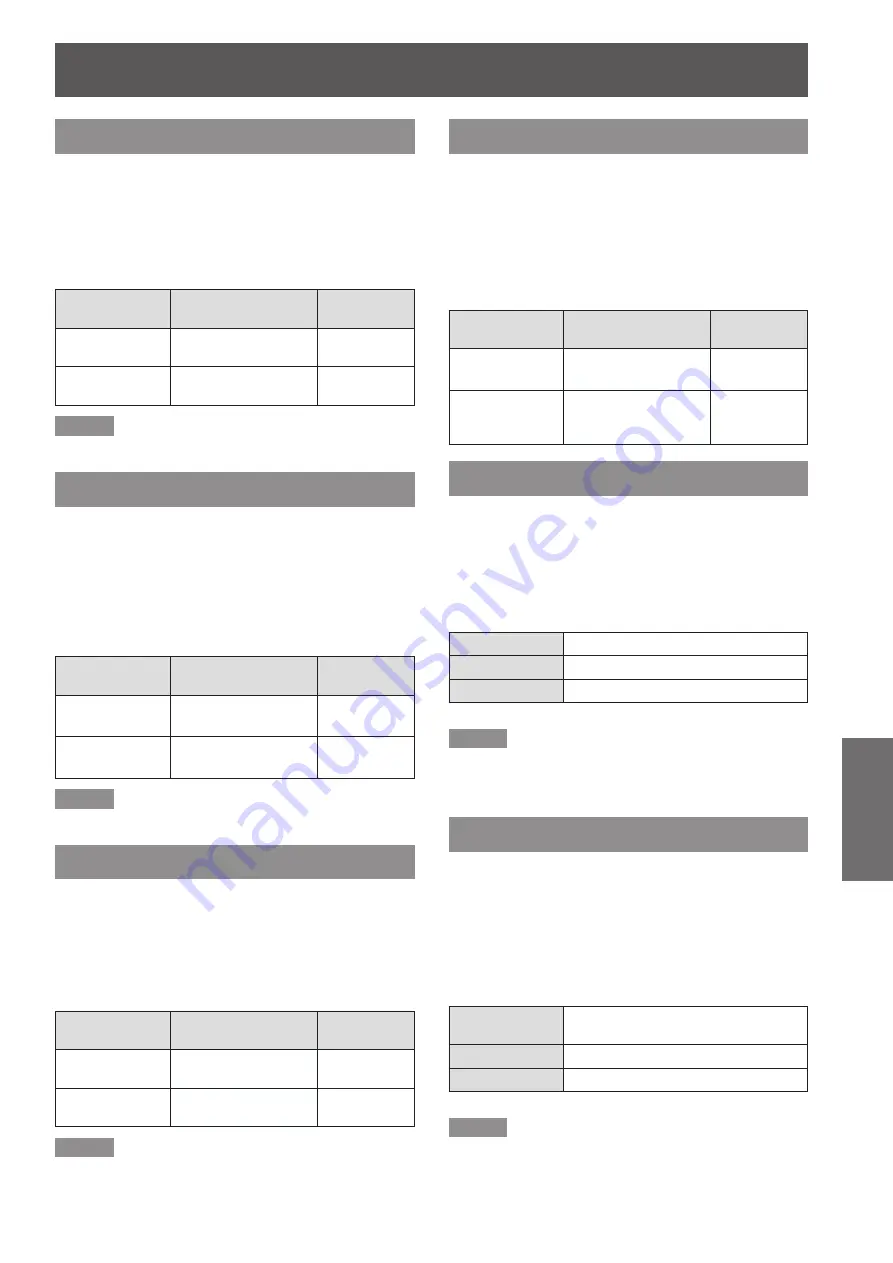
Picture
ENGLISH -
37
Settings
Sharpness
You can adjust the sharpness of the projected image.
Press ▲▼ to select [Sharpness].
1 )
Press ►
to display the adjustment
2 )
dialog box.
Press ◄► to adjust the setting value.
3 )
Operation
Adjustment
Adjustment
range
Press ►.
Contours become
sharper.
Maximum
value 31
Press ◄.
Contours become
softer.
Minimum
value 0
Note
During Video input signal, [Sharpness] can be adjusted.
z
Saturation
Adjust a video image from black and white to fully
saturated color.
Press ▲▼ to select [Saturation].
1 )
Press ►
to display the adjustment
2 )
dialog box.
Press ◄► to adjust the setting value.
3 )
Operation
Adjustment
Adjustment
range
Press ►.
Increase the
intensity of the color.
Maximum
value 100
Press ◄.
Decrease the
intensity of the color.
Minimum
value 0
Note
During Video input signal, [Saturation] can be adjusted.
z
Hue
Adjust the skin tone.
Press ▲▼ to select [Hue].
1 )
Press ►
to display the adjustment
2 )
dialog box.
Press ◄► to adjust the setting value.
3 )
Operation
Adjustment
Adjustment
range
Press ►.
Adjust the skin tone
to be green.
Maximum
value 100
Press ◄.
Adjust the skin tone
to be red.
Minimum
value 0
Note
During Video input signal and when the color mode is
z
NTSC or NTSC 4.43, [Hue] can be adjusted.
Gamma
Adjust the gamma table when the dark areas or bright
areas of the image is not clear.
Press ▲▼ to select [Gamma].
1 )
Press ►
to display the adjustment
2 )
dialog box.
Press ◄► to adjust the setting value.
3 )
Operation
Adjustment
Adjustment
range
Press ►.
Emphasize detail in
dark areas of image.
Maximum
value +3
Press ◄.
Emphasize detail
in bright areas of
image.
Minimum
value 0
Color Temp
Select the color temperature.
Press ▲▼ to select [Color Temp].
1 )
Press ►
to display the choosing dialog
2 )
box.
Press ◄► to select the desired item.
3 )
Low
The screen looks warmer.
Mid
The medium color temperature.
High
The screen looks colder.
Note
When selecting [Auto] in the [3D] menu and inputting 3D
z
signal or when [3D] is set to [On], [Color Temp] will be in
gray and can not be operated.
Color Space
Select an appropriate color matrix type from Auto,
RGB or YUV.
Press ▲▼ to select [Color Space].
1 )
Press ►
to display the choosing dialog
2 )
box.
Press ◄► to select the desired item.
3 )
Auto
Switched automatically according to
the input signal.
RGB
For computer input.
YUV
For component input.
Note
During Video or S-video input signal, [Color Space] will
z
be in gray and can not be operated.






























