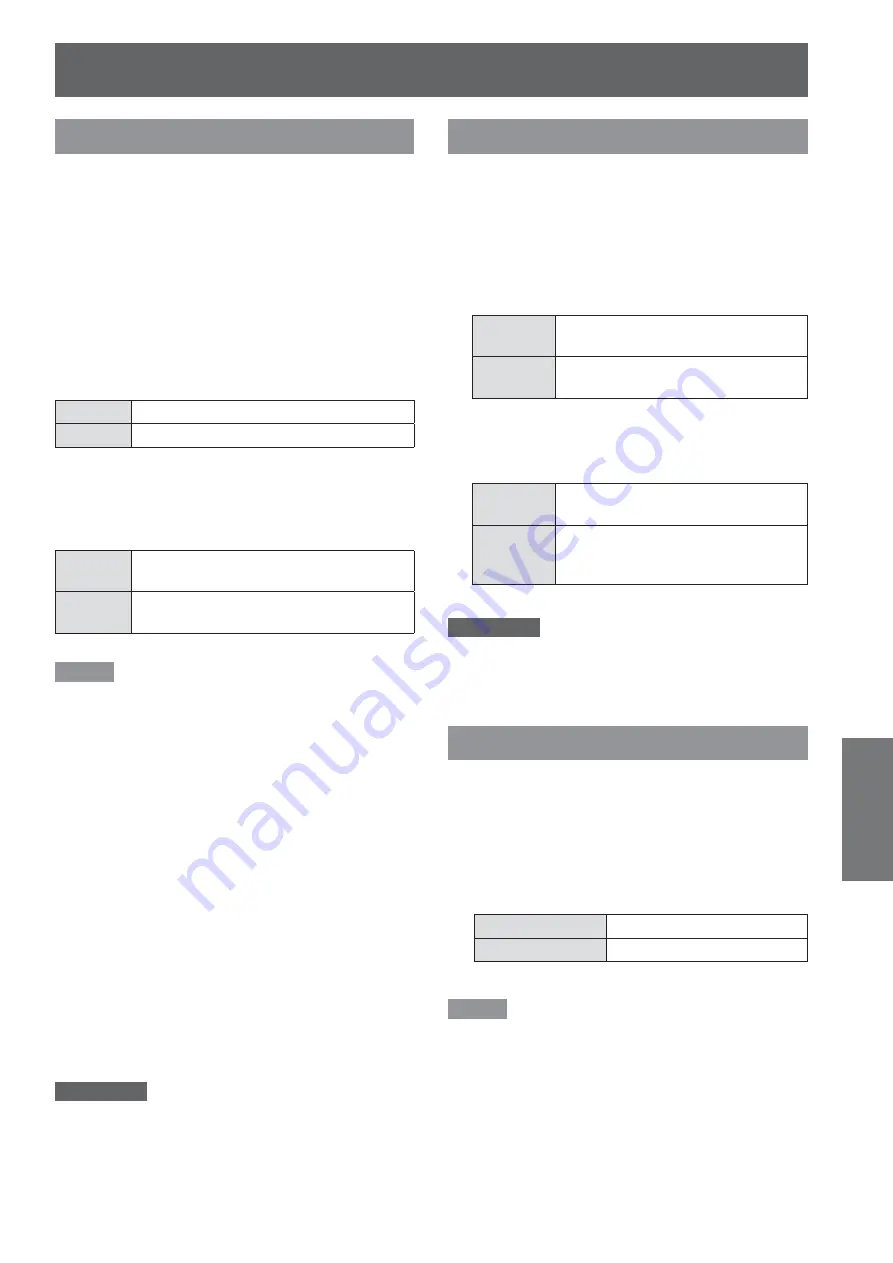
Setting
ENGLISH -
55
Settings
Logo
This function allows you to customize the screen logo
with [Logo select], [Capture], [Logo PIN code lock]
and [Logo PIN code change] functions.
Press ▲▼ to select [Logo].
1 )
Press ► or the <SELECT> button.
2 )
Press ▲▼ to choose the desired item.
3 )
Logo select
This function decides on the starting-up display from
among following options.
Off
Show the countdown display only.
Default
Show the factory-set logo.
Logo PIN code lock
This function prevents an unauthorized person from
changing the screen logo.
Off
The screen logo can be changed freely
from the Logo Menu.
ON
The screen logo cannot be changed
without a Logo PIN code.
Note
If you want to change the Logo PIN code lock setting,
press the <SELECT> button and the Logo PIN code
dialog box appears. Enter a Logo PIN code by following
the steps below. The initial Logo PIN code is set to “4321”
at the factory.
Logo PIN code change
Logo PIN code can be changed to your desired four-
digit number.
Press ▲▼ to select [Logo PIN code
1 )
change].
Press the <SELECT> button.
2 )
Current logo PIN code dialog box appears.
Press ▲▼ to enter the current code.
3 )
The New Logo PIN code input dialog box
appears. Set a new Logo PIN code, a
confirmation box appears, choose [Yes] to set
the new Logo PIN code.
Attention
Be sure to note the new Logo PIN code and keep it on
hand. If you lost the number, you could no longer change
the Logo PIN code setting.
HDMI setup
This function is only used for HDMI input source.
Press ▲▼ to select [HDMI setup].
1 )
Press ► or the <SELECT> button.
2 )
The names for the output setting of Digital R/G/
B vary from equipment to equipment.
Image
Normal
When the output of Digital R/G/B
equipment is set to Standard.
Enhanced
When the output of Digital R/G/B
equipment is set to Enhanced.
Sound
HDMI
When Digital input source is input,
Sound is set to HDMI.
Computer
1
When DVI input source is changed
to HDMI input source, Sound is set
to Computer 1.
Attention
For details, refer to the operating instructions of your
Digital R/G/B equipment.
Terminal
The COMPUTER 2 IN/MONITOR OUT terminal on
the back of the projector is switchable for computer 2
input or monitor output.
Press ▲▼ to select [Terminal] and
1 )
then press the <SELECT> button.
Press ▲▼ to switch the item.
2 )
Computer 2
Computer input
Monitor out
Monitor out
Note
Terminal function is not available when selecting
[Computer 2] to the input source. Change the input
source to the others (Computer 1, HDMI,S-video or
Video) so that the Terminal function will be available.






























