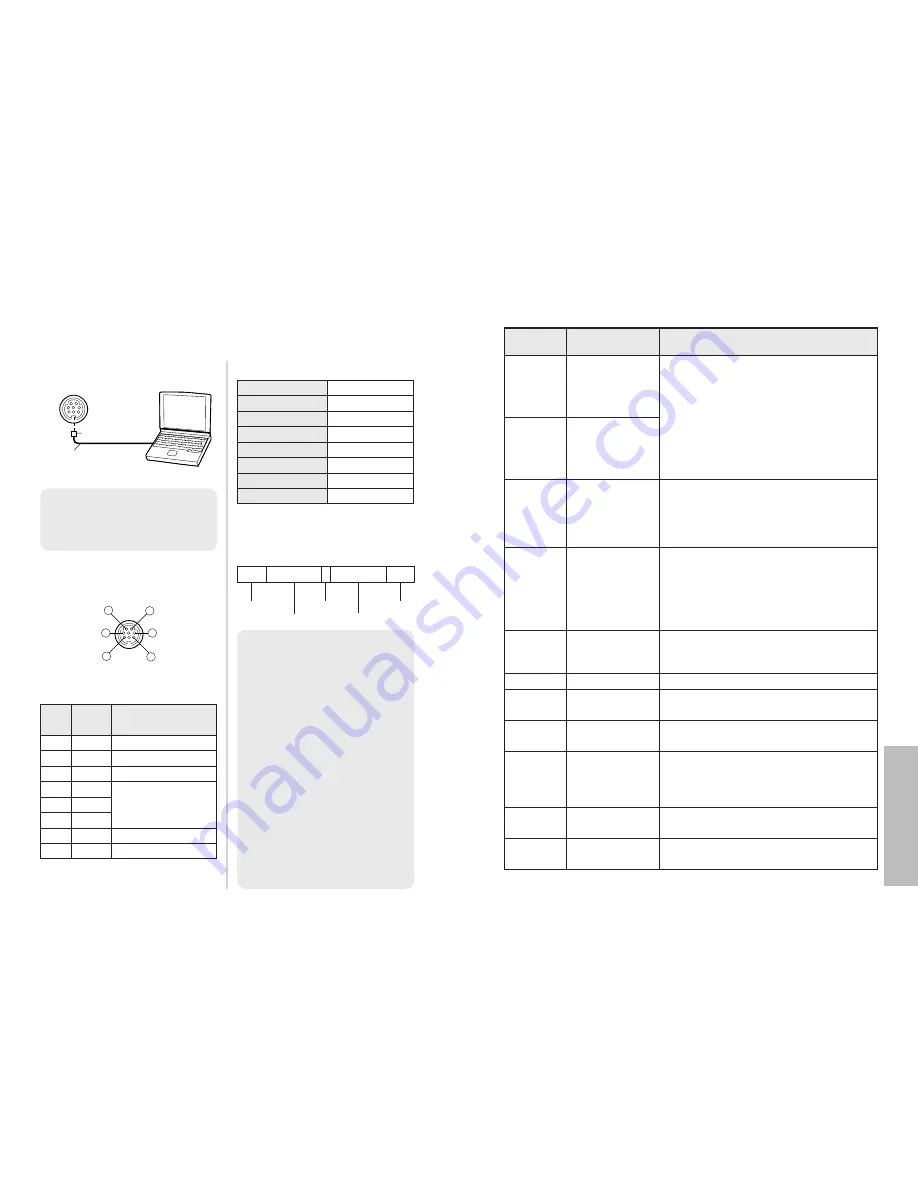
E
NGLISH
-67
Other
s
66-E
NGLISH
Using the SERIAL connector
The serial connector which is on the connector panel of the projector
conforms to the RS-232C interface specification, so that the projector can be
controlled by a personal computer which is connected to this connector.
Connection
Pin assignments and signal
names
Basic format
The data sent from the computer to
the projector is transmitted in the
format shown below.
Pin
No.
Communications settings
Signal
name
Contents
1
2
6
8
5
3
%
RXD
Received data
&
GND
Earth
'
TXD
Transmitted data
#
$
Connected internally
(
)
*
DIN 8-pin
Appearance
Signal level
RS-232C
Asynchronous
Sync. method
Baud rate
Parity
9 600 bps
None
Character length 8 bits
Stop bit
1 bit
X parameter
None
S parameter
None
STX Command : Parameter ETX
Start byte
(02h)
3 bytes
1 byte
1 byte-4 bytes
End byte
(03h)
DIN 8-pin (male)
Serial adapter
(ET-ADSER : sold
separately)
SERIAL(female)
Computer
NOTE:
B
The projector can not receive
the command for 10 seconds
after the lamp is switched on.
Wait 10 seconds before sending
the command.
B
If sending multiple commands,
check that a response has been
received from the projector for
one command before sending
the next command.
B
When a command which does
not require parameters is sent,
the colon (:) is not required.
B
If an incorrect command is sent
from the personal computer, the
“ER401” command will be sent
from the projector to the
personal computer.
NC
NC
Control commands
Command Control contents
Remarks
In standby mode, all commands other than
the PON command are ignored.
B
The PON command is ignored during
lamp ON control.
B
If a PON command is received while the
cooling fan is operating after the lamp
has switched off, the lamp is not turned
back on again straight away, in order to
protect the lamp.
Power ON
PON
Power OFF
POF
Input signal
selection
IIS
Parameter
VID=VIDEO
SVD=S-VIDEO
RG1=PC YUV=YP
B
P
R
1
HDM=HDMI
CP1=YP
B
P
R
1
CP2=YP
B
P
R
2
Shutter function
OSH
Use this command to momentarily turn off
the picture.
Operation will be switched between ON and
OFF each time the command is sent. Do
not switch operation ON and OFF after only
short periods of time.
Freeze function
OFZ
The picture being projected will be paused.
Parameter
0=OFF
1=ON
F
,
G
,
I
and
H
buttons
OCU
OCD
OCL
OCR
OCU=
F
button
OCD=
G
button
OCL=
I
button
OCR=
H
button
Menu screen
OMN
The menu screen will be displayed.
ENTER
OEN
Use this command to accept and to activate
items selected in the on-screen menus.
RETURN
OBK
Use this command to return to a previous
menu screen or to clear the menu screen.
MAIN
OVM
Use this command to display an item in the
“PICTURE” menu. (page 35)
Aspect ratio
selection
VS1
The aspect ratio will be switched each time
the command is sent. (page 30)
NOTE:
B
You must use only RS-232C
Serial Interface Cable with
ferrite core, type ET-ADSER.
(Continued on next page.)



































