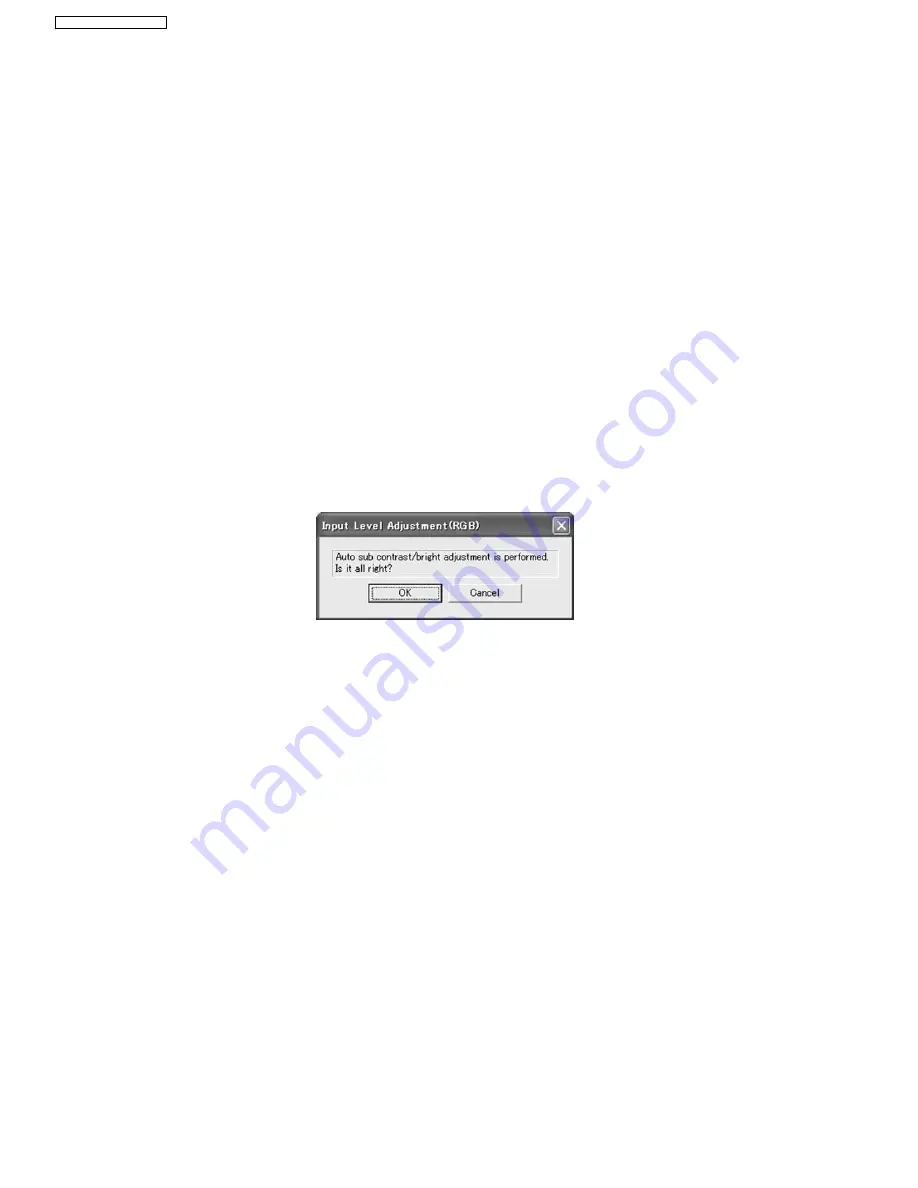
the 8 or 2 key, its color returns to black.
Stop:
Discontinues the communication. (This button is usually set for its inactive mode.)
Undo:
Returns the setting value to its original state and transmits its data. The color of the text "OK" returns to black.
Close:
Closes this menu.
7.6.3. Equipment to be used
PC, Software for Adjustment
7.6.4. Adjustment Procedure
1. Display Flicker Adjustment menu.
2. Click "B Signal Adj," and the blue flicker adjustment pattern will be displayed.
3. Minimize the flicker while observing the projected pattern.
4. Click "R Signal Adj," and the red flicker adjustment pattern will be displayed.
5. Minimize the flicker while observing the projected pattern.
6. Click "G Signal Adj," and the green flicker adjustment pattern will be displayed.
7. Minimize the flicker while observing the projected pattern.
7.7. Input Level Adjustment (RGB)
7.7.1. Adjustment Menu
7.7.2. Explanation of Buttons
OK:
Executes automatic sub contrast and sub brightness adjustments, then closes this dialog.
Cancel:
Cancels this menu.
7.7.3. Equipment to be used
PC, RGB Signal Generator, Software for Adjustment
7.7.4. Adjustment Procedure
1. Display Input Level Adjustment (RGB) menu.
2. Input a window pattern signal to COMPUTER IN connector.
Note:
·
Use approx. 15 % window pattern as follows.
Black background (screen width) : White window width = 2 : 1
Black background (screen height) : White window height = 3 : 1
·
Must use the window pattern of 1 080p (1 920 x 1 280).
3. Click the OK button.
30
PT-AE2000U / PT-AE2000E
Summary of Contents for PT-AE2000E
Page 2: ...2 PT AE2000U PT AE2000E ...
Page 3: ...3 PT AE2000U PT AE2000E ...
Page 8: ...3 2 Self Check Display and Contents 8 PT AE2000U PT AE2000E ...
Page 31: ...8 Troubleshooting 31 PT AE2000U PT AE2000E ...
Page 32: ...32 PT AE2000U PT AE2000E ...
Page 33: ...33 PT AE2000U PT AE2000E ...
Page 34: ...34 PT AE2000U PT AE2000E ...
Page 35: ...35 PT AE2000U PT AE2000E ...
Page 36: ...36 PT AE2000U PT AE2000E ...
Page 37: ...37 PT AE2000U PT AE2000E ...
Page 38: ...38 PT AE2000U PT AE2000E ...
Page 39: ...39 PT AE2000U PT AE2000E ...
Page 40: ...40 PT AE2000U PT AE2000E ...
Page 47: ...11 Schematic Diagram PT AE2000U PT AE2000E 47 ...
Page 48: ...11 1 A P C Board 1 8 A P C Board TXANP01VKF5 1 8 PT AE2000U PT AE2000E 48 ...
Page 49: ...11 2 A P C Board 2 8 A P C Board TXANP01VKF5 2 8 PT AE2000U PT AE2000E 49 ...
Page 50: ...11 3 A P C Board 3 8 A P C Board TXANP01VKF5 3 8 PT AE2000U PT AE2000E 50 ...
Page 51: ...11 4 A P C Board 4 8 A P C Board TXANP01VKF5 4 8 PT AE2000U PT AE2000E 51 ...
Page 52: ...11 5 A P C Board 5 8 A P C Board TXANP01VKF5 5 8 PT AE2000U PT AE2000E 52 ...
Page 53: ...11 6 A P C Board 6 8 A P C Board TXANP01VKF5 6 8 PT AE2000U PT AE2000E 53 ...
Page 54: ...11 7 A P C Board 7 8 A P C Board TXANP01VKF5 7 8 PT AE2000U PT AE2000E 54 ...
Page 55: ...11 8 A P C Board 8 8 A P C Board TXANP01VKF5 8 8 PT AE2000U PT AE2000E 55 ...
Page 64: ...PT AE2000U PT AE2000E 64 ...
Page 65: ...13 Terminal guide of ICs and transistors PT AE2000U PT AE2000E 65 ...
Page 66: ...14 Exploded Views PT AE2000U PT AE2000E 66 ...
Page 67: ...PT AE2000U PT AE2000E 67 ...
Page 68: ...PT AE2000U PT AE2000E 68 ...
Page 69: ...PT AE2000U PT AE2000E 69 ...
















































