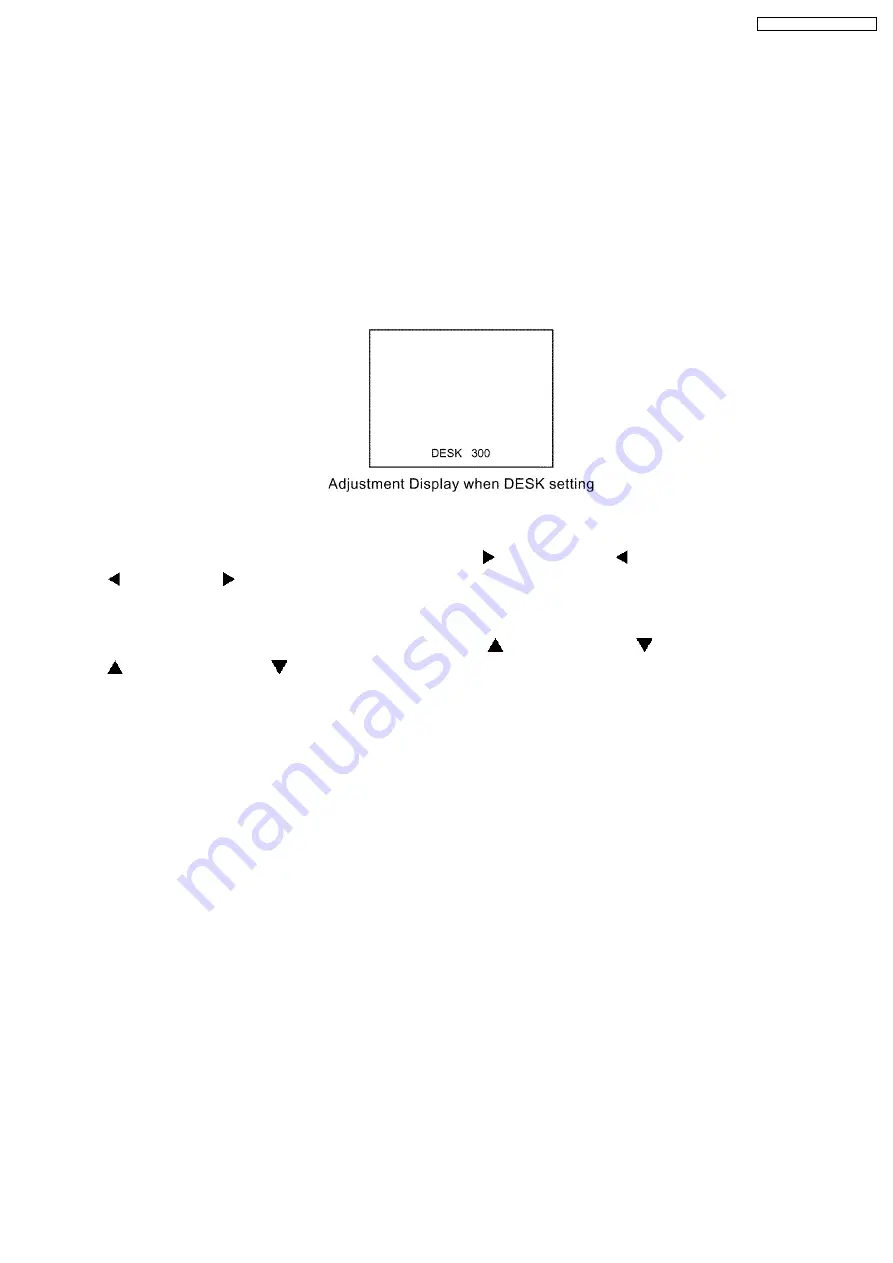
3.3. Canceling the self-check mode
Press "MENU" button on the main unit or remote control unit.
4 Flicker Adjustment Mode
If replacing the optical parts (LCD Panel / LCD block) or A-P.C.Board of this projector, enter the flicker adjustment mode and
minimize the flicker.
4.1. Procedure to enter the adjustment mode
Select "FLICKER ADJUST" on "EXT OPTION" menu and press "ENTER" button on the main unit or remote control unit.
Note:
"DESK setting (red)" is displayed when entering the adjustment mode.
4.2. Adjustment Display and Contents
·
Setting value is increased and decreased with the right-arrow "
" and left-arrow "
" buttons.
"
": Decrease, "
": Increase
−
−
−
−
Adjust the setting value to minimize the flicker on the screen.
−
−
−
−
Execute the adjustment by 6 patterns below.
·
The pattern (adjustment display) is switched with the up-arrow "
" and down-arrow "
" buttons.
"
": Forward direction, "
": Reverse direction
−
−
−
−
There are 6 patterns of "DESK setting (red)", "DESK setting (blue)", "DESK setting (green)", "CEILING setting (red)",
"CEILING setting (blue)" and "CEILING setting (green)".
−
−
−
−
The setting value is saved into this projector when the pattern is switched.
4.3. Canceling the flicker adjustment mode
Press "MENU" button on the main unit or remote control unit.
Note:
When "MENU" button is pressed, the setting value at that time is saved into this projector and the adjustment mode is canceled.
9
PT-AE1000U / PT-AE1000E
Summary of Contents for PT-AE1000E
Page 2: ...2 PT AE1000U PT AE1000E ...
Page 3: ...3 PT AE1000U PT AE1000E ...
Page 8: ...3 2 Self Check Display and Contents 8 PT AE1000U PT AE1000E ...
Page 31: ...8 Troubleshooting 31 PT AE1000U PT AE1000E ...
Page 32: ...32 PT AE1000U PT AE1000E ...
Page 33: ...33 PT AE1000U PT AE1000E ...
Page 34: ...34 PT AE1000U PT AE1000E ...
Page 35: ...35 PT AE1000U PT AE1000E ...
Page 36: ...36 PT AE1000U PT AE1000E ...
Page 37: ...37 PT AE1000U PT AE1000E ...
Page 38: ...38 PT AE1000U PT AE1000E ...
Page 39: ...39 PT AE1000U PT AE1000E ...
Page 40: ...40 PT AE1000U PT AE1000E ...
Page 47: ...11 Schematic Diagram PT AE1000U PT AE1000E 47 ...
Page 48: ...11 1 A P C Board 1 8 A P C Board TXANP01VKD4 1 8 PT AE1000U PT AE1000E 48 ...
Page 49: ...11 2 A P C Board 2 8 A P C Board TXANP01VKD4 2 8 PT AE1000U PT AE1000E 49 ...
Page 50: ...11 3 A P C Board 3 8 A P C Board TXANP01VKD4 3 8 PT AE1000U PT AE1000E 50 ...
Page 51: ...11 4 A P C Board 4 8 A P C Board TXANP01VKD4 4 8 PT AE1000U PT AE1000E 51 ...
Page 52: ...11 5 A P C Board 5 8 A P C Board TXANP01VKD4 5 8 PT AE1000U PT AE1000E 52 ...
Page 53: ...11 6 A P C Board 6 8 A P C Board TXANP01VKD4 6 8 PT AE1000U PT AE1000E 53 ...
Page 54: ...11 7 A P C Board 7 8 A P C Board TXANP01VKD4 7 8 PT AE1000U PT AE1000E 54 ...
Page 55: ...11 8 A P C Board 8 8 A P C Board TXANP01VKD4 8 8 PT AE1000U PT AE1000E 55 ...
Page 64: ...PT AE1000U PT AE1000E 64 ...
Page 65: ...13 Terminal guide of ICs and transistors PT AE1000U PT AE1000E 65 ...
Page 66: ...14 Exploded Views PT AE1000U PT AE1000E 66 ...
Page 67: ...PT AE1000U PT AE1000E 67 ...
Page 68: ...PT AE1000U PT AE1000E 68 ...
Page 69: ...PT AE1000U PT AE1000E 69 ...










































