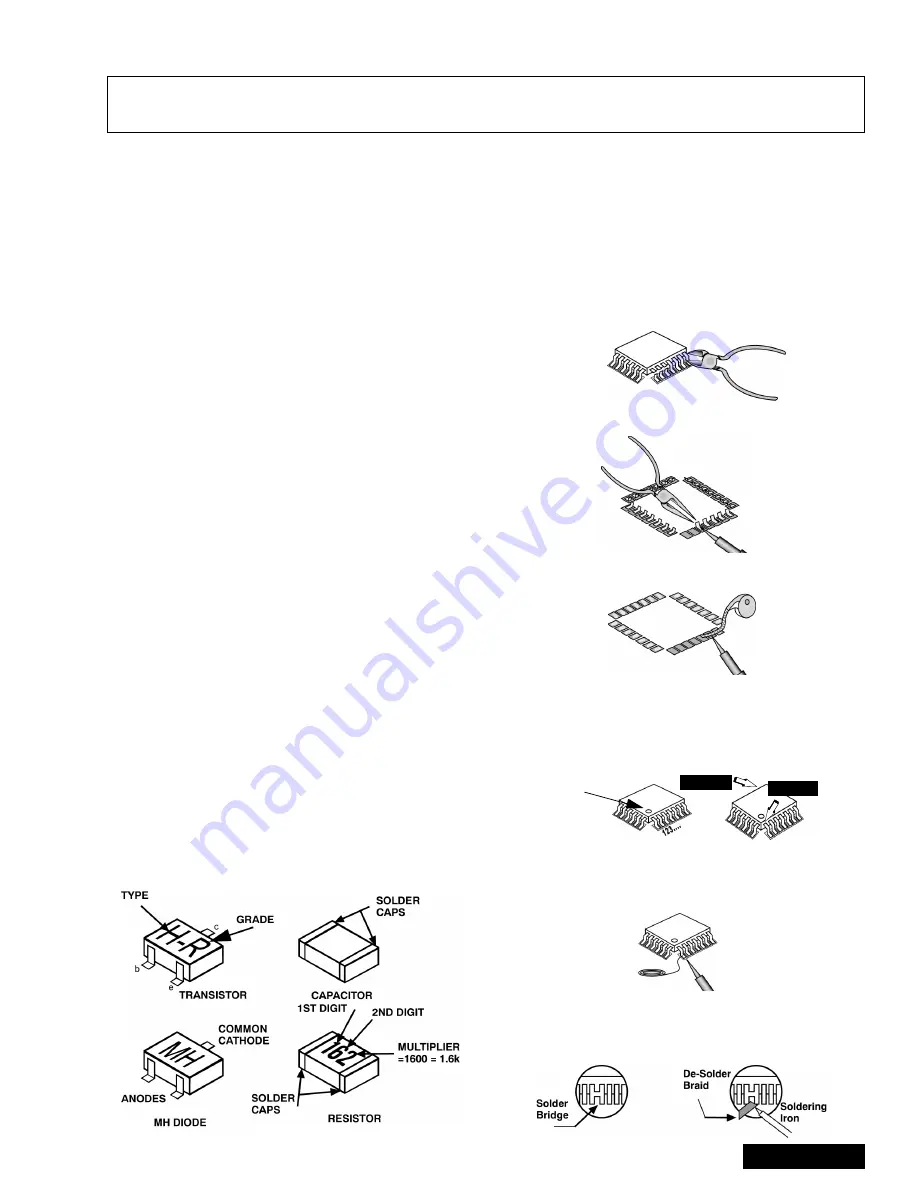
- 5 -
Service Manual
Service Notes
Leadless Chip Component
(surface mount)
Chip components must be replaced with identical chips
due to critical foil track spacing. There are no holes in
the board to mount standard transistors or diodes.
Some chips, capacitor or resistor board solder pads
may have holes through the board, however the hole
diameter limits standard resistor replacement to 1/8
watt. Standard capacitor may also be limited for the
same reason. It is recommended that identical
components be used.
Chip resistors have a three-digit numerical resistance
code - 1st and 2nd significant digits and a multiplier.
Example: 162 = 1600 or 1.6kW resistor, 0 = 0W
(jumper).
Chip capacitors generally do not have the value
indicated on the capacitor. The color of the component
indicates the general range of the capacitance.
Chip transistors are identified by a two-letter code. The
first letter indicates the type and the second letter, the
grade of transistor.
Chip diodes have a two-letter identification code as per
the code chart and are a dual diode pack with either
common anode or common cathode. Check the parts
list for correct diode number.
Component Removal
7.
Use solder wick to remove solder from component
end caps or terminal.
8.
Without pulling up, carefully twist the component
with tweezers to break the adhesive.
9.
Do not reuse removed leadless or chip
components since they are subject to stress
fracture during removal.
Chip Component Installation
1.
Put a small amount of solder on the board
soldering pads.
2.
Hold the chip component against the soldering
pads with tweezers or with a miniature alligator clip
and apply heat to the pad area with a 30 watt iron
until solder flows. Do not apply heat for more than
3 seconds.
How to Replace Flat-IC
- Required Tools -
1.
Cut the pins of a defective IC with wire cutters.
Remove IC from board. If IC is glued to the board,
heat the IC and release the IC. See Note above.
2.
Using soldering iron and needle nose pliers
remove the IC pins from the board.
3.
Using de-soldering braid and soldering iron remove
solder from affected are on board (pads).
4.
Position the new Flat-IC in place (apply the pins of
the Flat-IC to the soldering pads where the pins
need to be soldered). Determine the positions of
the soldering pads and pins by correctly aligning
the polarity symbol. Solder pin #1 first, align the IC.
Solder the pin opposite to pin #1. This will assist
positioning the IC.
5.
Solder all pins to the soldering pads using a fine
tipped soldering iron.
6.
Check with a magnifier for solder bridge between
the pins or for dry joint between pins and soldering
pads. To remove a solder bridge, use a de-solder
braid as shown in the figure below.
Note: Some components may be affixed with glue. Be careful not to break or damage foil under the component
or at the pins of the ICs when removing. Usually applying heat to the component for a short time while
twisting with tweezers will break the component loose.
Chip Components
• Soldering iron
• De-solder braids
• Needle nose pliers
• Magnifier
• Wire cutters (sharp & small)
Flat IC
Soldering
Iron
Soldering
Iron
De-soldering
Braid
Polarity
symbol
1st solder
2nd solder
Solder
Soldering
Iron
Summary of Contents for PT- 65WX51E
Page 25: ... 25 Service Manual G Board K Board Schematics G Board Schematic K Board Schematic ...
Page 26: ... 26 Service Manual G Board K Board PCB G Board PCB K Board PCB ...
Page 27: ... 27 Notes ...
Page 28: ... 28 Printed in USA K01062205PL0627 ...
Page 56: ... 28 A BOARD SCHEMATIC DIAGRAMA ELÉCTRICO TARJETA A A BOARD TARJETA A ...
Page 57: ... 29 A BOARD SCHEMATIC DIAGRAMA ELÉCTRICO TARJETA A A BOARD TARJETA A ...
Page 58: ... 30 A BOARD SCHEMATIC DIAGRAMA ELÉCTRICO TARJETA A A BOARD TARJETA A ...
Page 59: ... 31 A BOARD SCHEMATIC DIAGRAMA ELÉCTRICO TARJETA A A BOARD TARJETA A ...
Page 61: ... 33 Notes ...
Page 62: ... 34 Printed in USA K01052203ZR0511 ...
Page 111: ... 49 ALL MODELS D Board Layout ...
Page 112: ... 50 ALL MODELS D Board Schematic Left Portion ...
Page 113: ... 51 ALL MODELS D Board Schematic Right Portion ...
Page 114: ... 52 ALL MODELS A Board Schematic Left Portion ...
Page 115: ... 53 ALL MODELS A Board Schematic Left Middle Portion ...
Page 116: ... 54 ALL MODELS A Board Schematic Right Middle Portion ...
Page 117: ... 55 ALL MODELS A Board Schematic Right Portion ...
Page 118: ... 56 ALL MODELS DH Board Schematic ...
Page 125: ... 63 Notes ...






































