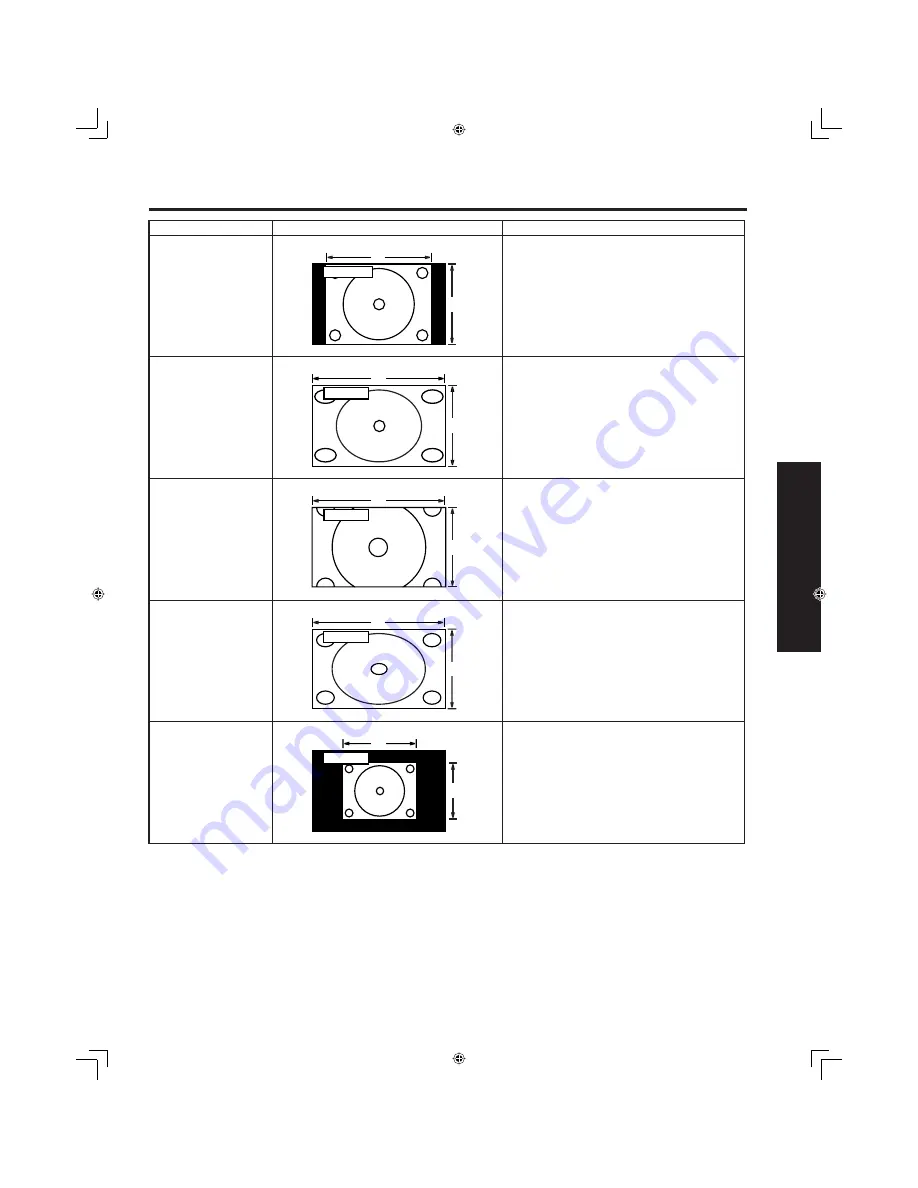
33
Basic Operation
Notes:
• The screen size changes if ID-1 is detected. (P. 60)
• When ASPECT is in ZOOM mode, PIP feature cannot be used. (P. 40)
ASPECT Controls
Mode
Picture
Ex pla na tion
NORMAL
NORMAL
3
4
NORMAL will display a 4:3 picture at its
stand ard 4:3 size.
JUST
JUST
9
16
JUST mode will display a 4:3 picture at
max i mum size but with aspect correction
applied to the center of the screen so that
elongation is only apparent at the left and
right edges of the screen. The size of the
picture will depend on the original signal.
ZOOM
ZOOM
16
9
ZOOM mode magni
fi
es the central section of
the picture.
FULL
FULL
16
9
FULL will display the picture at its maximum
size but with sight elongation.
TRUE
647-
!
"
You can reduce the image and adjust it to the
original image quality. (Except XGA)
















































