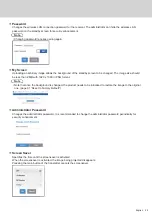16 English
16
Pairing settings have been made for transmitter and receiver of TY-WPS1 Basic Set.
Pairing by connecting the receiver and transmitter
1
Slide the mode switch to the STD side.
2
Connect the USB terminal of the transmitter to the USB terminal of the receiver.
USB-C
transmitter
USB-A
transmitter
Use the supplied conversion adaptor
for pairing to connect the USB-C
transmitter.
Wait for a while until the LED of the receiver blinks in white. Then, pairing starts automatically.
“Pairing…” (pairing in progress) is displayed on the standby screen.
3
Pairing is complete.
“Pairing OK” is displayed and the LED of the receiver lights up in white.
Pairing...
Pairing OK
4
Remove the USB cable of the transmitter from the receiver.
Transmitter Extension Method (Pairing)