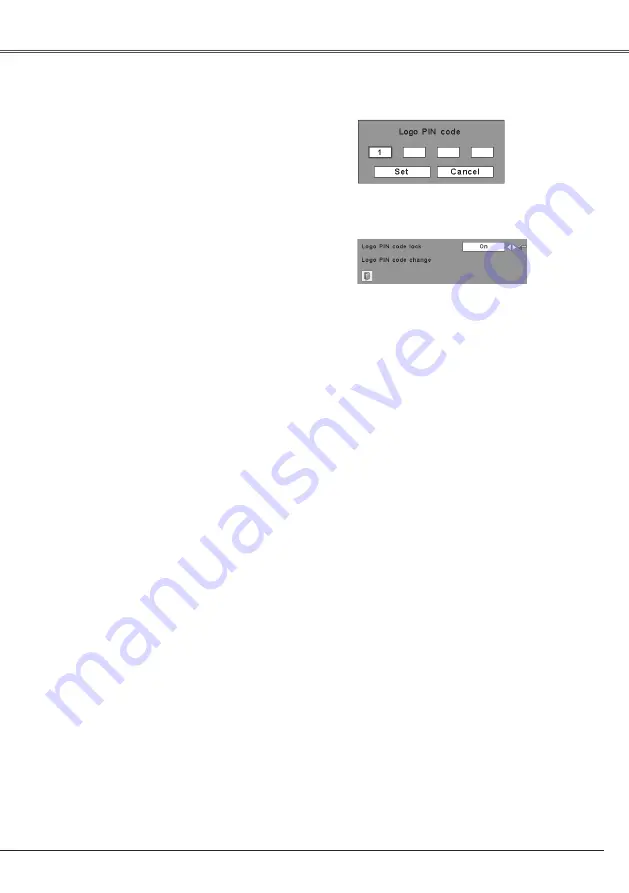
45
Setting
To Enter the Logo PIN code
Select a number by pressing the Point
ed
buttons.
And then press the Point
8
button to fix the number
and move the pointer. The number changes to "
✳
".
If you fixed an incorrect number, move the pointer
to the number you want to correct by pressing the
Point
7
button, and then select the correct number
by pressing the Point
ed
buttons.
Repeat this step to complete entering a four-digit
number.
After entering the four-digit number, move the
pointer to "Set" by pressing the Point
8
button.
Press the SELECT button so that you can change
the Logo PIN code lock setting.
If you entered an incorrect Logo PIN code, "Logo
PIN code" and the number (
✳✳✳✳
) turns red. Enter
a correct Logo PIN code all over again.
To Change the Logo PIN code
Logo PIN code can be changed to your desired four-
digit number. Select "Logo PIN code change" with
the Point
d
button and press the SELECT button.
Set a new Logo PIN code.
Be sure to note the new Logo PIN code and keep it
at hand. If you lost the number, you could no longer
change the Logo PIN code setting. For details on
PIN code setting, refer to relevant instructions of
the PIN code lock function on pages 49 and 50.
CAUTION:
WHEN YOU HAVE CHANGED THE LOGO PIN
CODE, WRITE DOWN THE NEW PIN CODE IN
COLUMN OF THE LOGO PIN CODE NO. MEMO
ON PAGE 66, AND KEEP IT SECURELY. SHOULD
THE LOGO PIN CODE BE LOST OR FORGOTTEN,
T H E P R O J E C TO R C A N N O LO N G E R B E
OPERATED.
Logo PIN code lock Dialog Box
After a correct Logo PIN code is entered, the
following dialog box appears.
Select On/Off by pressing the Point
7 8
buttons or change the Logo PIN code.
















































