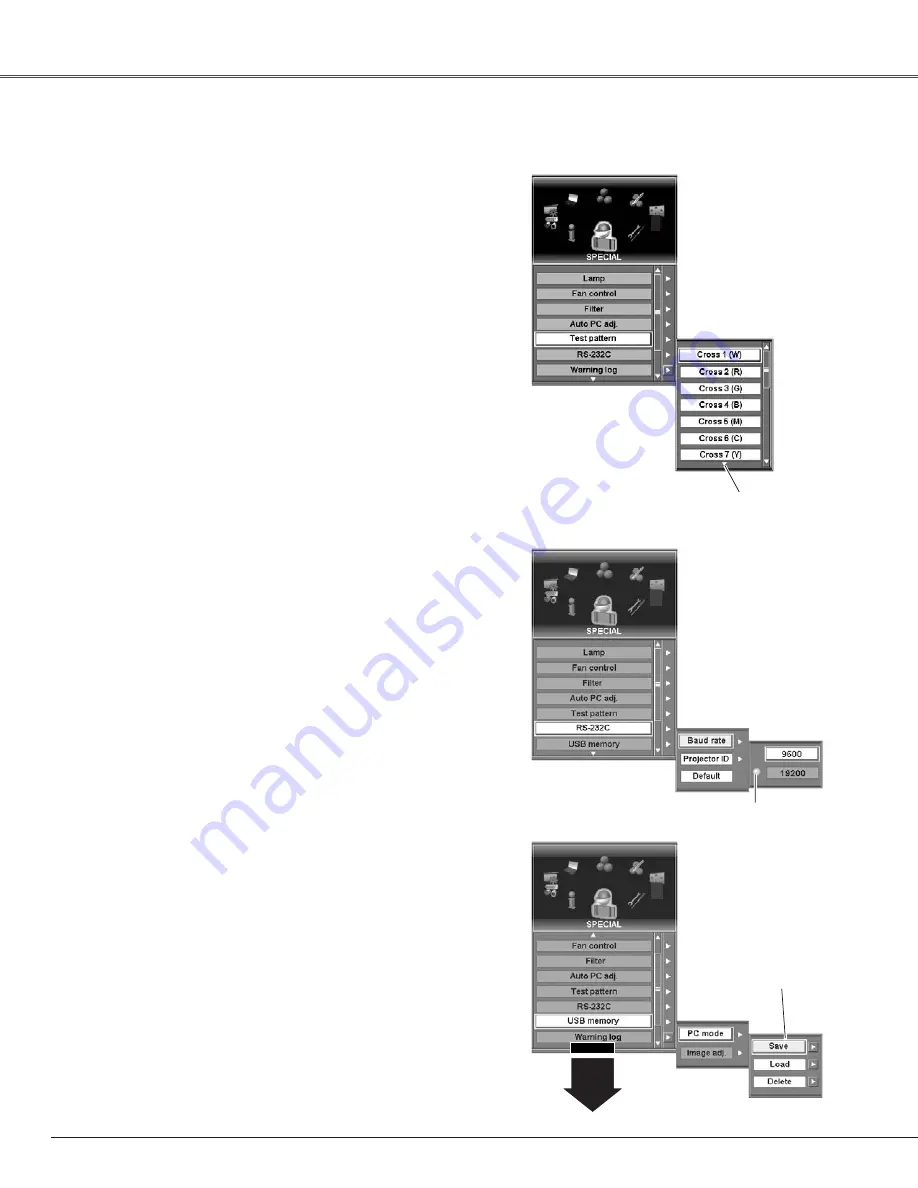
58
Special
Auto PC adj.
Select “On” to enable the Auto PC adjust function and “Off” to
disable it. Refer to page 30 and 40 for Auto PC adjust function.
Test pattern
Various test patterns are prepared in this projector allowing users
to test the projection. Select one from the following twenty kinds
of patterns: Cross 1 (W), Cross 2 (R), Cross 3 (G), Cross 4 (B),
Cross 5 (M), Cross 6 (C), Cross 7 (Y), Gradation 1~4, Color, and
Flat 1~8.
To cancel the Test pattern, press the CANCEL button on the top
control or the remote control.
Select Test pattern and then
the Test pattern selection
box is displayed. Choose
one of these patterns with
the
Point buttons (
e
and
d
) or
Control pad and press
the SELECT button to
display the selected pattern
on screen.
Test pattern
Indicates the other items
exist below.
RS-232C
This feature allows users to set serial communication
configuration (baud rate and the projector ID) when connecting
several projectors via the RS-232C terminal of the projector. (p13,
78)
Baud rate . . . . .9600 / 19200
Projector ID . . .001 ~ 999
Default . . . . .returns Baud rate and Projector ID to factory
default setting
(Baudrate: 19200, Projector ID: 001)
USB memory
This feature allows users to store PC mode and Image adjustment
data on the optional USB key connected to the projector and recall
it from the USB key. PC mode data and Image adjustment data
can be stored separately on respective 10 memory areas of the
USB key. (PC mode data: mode 1–50 x 10, Image adjustment
data: Image 1-10 x 10) (p.43, 47)
Save . . . . . .stores the adjustment data on the USB key
connected to the projector.
Load . . . . . . . . .recalls the stored data.
Delete . . . . . . .deletes the stored data.
To use the USB memory function, the optional USB key
(separately provided) is required. Refer to page 73 for the USB key
information and contact the sales dealer or service station for
purchasing. For further information on USB memory function, refer
to the owner's manual that comes with the USB key.
RS-232C
USB memory
✔
Note:
• USB memory function cannot be operated without our specified optional USB key.
See page 73 for the optional parts.
• USB memory cannot be displayed without the optional USB key connected to the
projector. (p.13)
The item selected.
Move the pointer to one of
these and then press the
SELECT button and USB
Memory Menu appears .
To be continued to the next page.






























