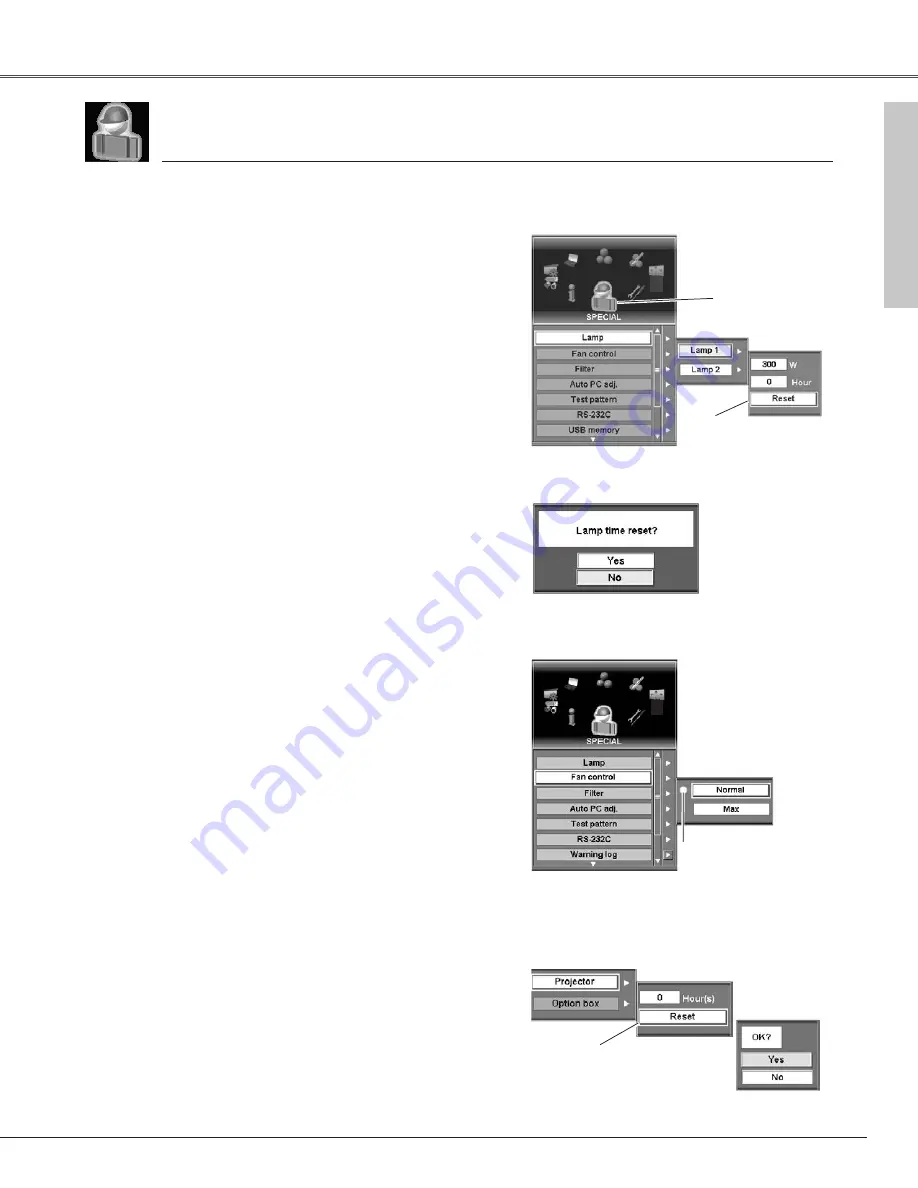
57
Special
customizes control functions: Lamp, Fan control, Filter, Auto PC adj., Test pattern, RS-
232C, and USB memory and displays Warning log.
✔
Note:
Be sure to reset the Lamp time only after replacing the lamp.
1
2
Press the MENU button to display On-Screen Menu. Spin
Menu icons with the Point buttons(
e
,
d
,
7
, and
8
) or
Control pad and press the SELECT button when the
SPECIAL icon comes right in front.
Move the yellow frame pointer with the Point buttons (
e
and
d
) or Control pad to an item which you want to select
and then press the SELECT button. The corresponding dialog
box for the item appears.
Lamp
This feature displays the total time of the lamps being used.
Select Lamp 1 or Lamp 2 to show each lamp wattage and time.
To reset the Lamp time, move the pointer to “Reset” and then
press the SELECT button. The message “Lamp time reset?” is
displayed. Move the pointer to [Yes] and then press the SELECT
button.
Move the pointer to Reset
and then press the SELECT
button. The message
“Lamp time reset?” is
displayed. Select [Yes] and
the confirmation box
appears.
Special Menu (Lamp)
Fan control
Fan control
This function provides you the following alternatives for the
cooling fans operation of the projector and the Option box (Smoke
Resist Box ) separately provided. See page 73 for the Option box.
Normal . . .normal operation
Max . . . . . .faster operation than “Normal”
Select “Normal” for usual operation and “Max” to enhance the
cooling effect.
Filter
This feature displays total time of the filter on the projector and
the Option box (Smoke Resist Box) being used.
To reset the Filter time, move the pointer to “Reset” and then
press the SELECT button. A confirmation box appears. Move the
pointer to [Yes] and then press the SELECT button.
Filter
Special
Special
Special icon
Select [Yes]
to activate it.
✔
Note:
Setting of the cooling fans of the projector and the option box cannot be changed
independently.
✔
Note:
Option box cannot be selected when it is not mounted on the projector. For the
information of the Smoke Resist Box, refer to Optional Parts on page 73 and contact
the sales dealer or the service station.
Select Fan control and this
box appears. Select one of
these settings with the
Point
buttons (
e
and
d
) or
Control pad and press the
SELECT button to enable it.
The setting selected.
Move the pointer to Reset and
then press the SELECT button
and the confirmation box
appears.
Select [Yes] to
activate it.






























