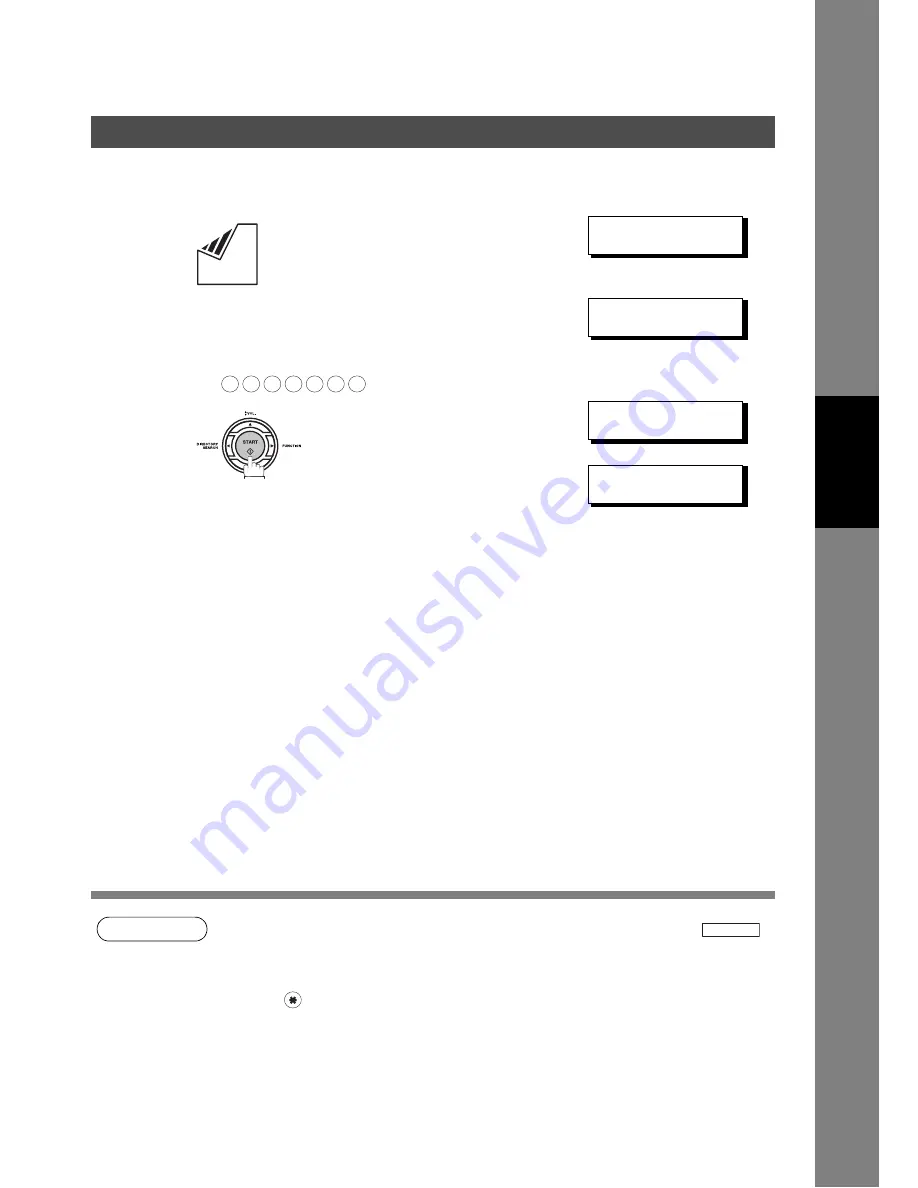
Sending Documents via Telephone Line
107
Memory Transmission
Bas
ic O
p
er
at
io
n
s
Manual Number Dialing
To dial the telephone number manually, follow the steps below.
NOTE
1. If you need a special access number to get an outside line, dial it first then press
to
enter a pause (represented by a "-") before dialing the full number.
Ex: 9 PAUSE 5551234
2. If you are using Pulse dialing and you wish to change to Tone dialing in the middle of dialing,
press
(represented by a "/").
The dialing mode will be changed from Pulse to Tone after dialing the digit "/".
Ex: 9 PAUSE * 5551234
3. This feature is called “
Quick Memory Transmission
”. If you wish to store all the document(s)
into memory first before transmitting, change the Fax Parameter No. 82 (QUICK MEMORY
XMT) to “Invalid”. (See page 80)
1
Set document(s) face down.
ENTER STATION(S)
THEN PRESS START 00%
2
Enter a telephone number from the keypad.
(Up to 36 digits)
You can also designate more that one destination.
Ex:
TEL. NO.
5551234
❚
3
The document is stored into memory with a file number.
Then starts dialing the telephone number immediately
after storing the first page. (See Note 3)
The remaining page(s) continue to store into memory.
* STORE *
NO.002
PAGES=001
05%
* DIALING *
NO.002
5551234
5
5
5
1
2
3
4
PAUSE
Summary of Contents for Panafax DX-800
Page 31: ...31 memo Getting to Know Your Machine...
Page 255: ...255 memo...






























