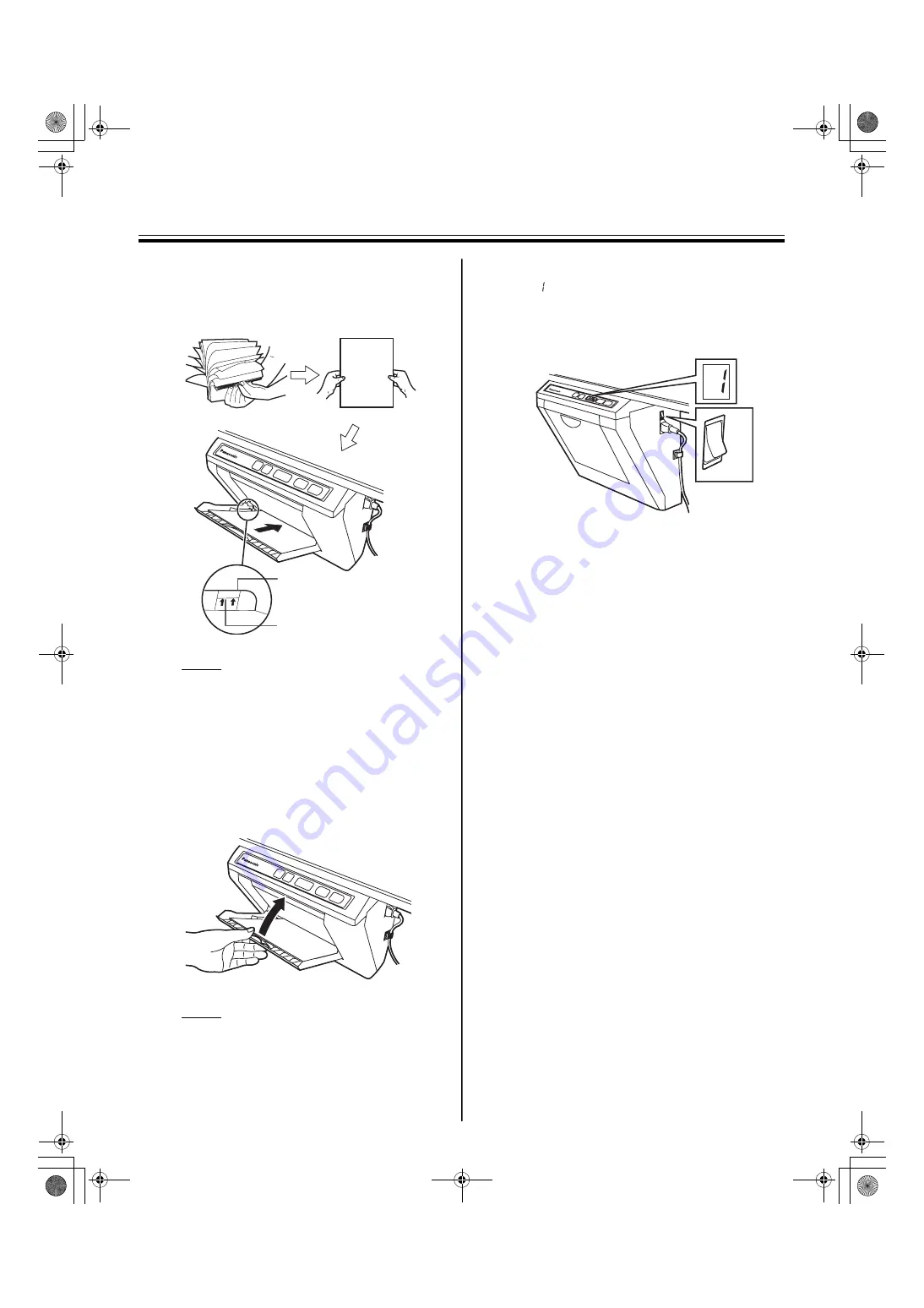
Paper Jams
16
3
To prevent paper jams such as those caused
by multiple sheets feeding at once, fan the
paper thoroughly, square it, align it with the
guide inside, and insert as far as it will go.
Note
• Do not stack more copy paper in the unit
than the maximum paper limit indicated by
the guide (see figure) as this may result in
paper jams. (Note that the unit can hold
about 40 sheets of paper having a weight of
80
g
/m
2
.)
4
Close the paper cover until a click is heard.
Note
• Close the paper cover, or the unit will not
work properly.
• The paper cover should be closed to make
copies properly. Confirm the both latches are
locked.
5
Turn the power on.
• “ ” will light on the Multi-Copy/Error Indicator
to indicate that the unit is ready to copy.
• The screen will move to home position and
stop.
Maximum paper limit
Guide
ON
OFF
UB-7325_MECA.book 16 ページ 2008年1月7日 月曜日 午後4時16分




























