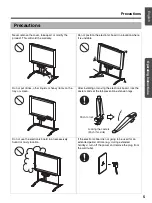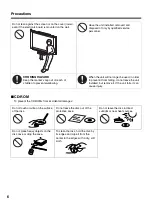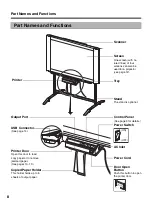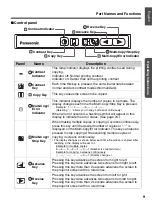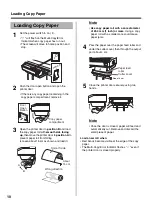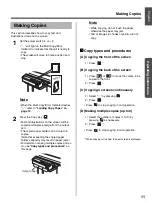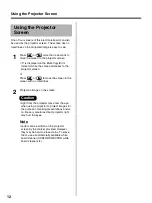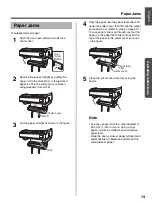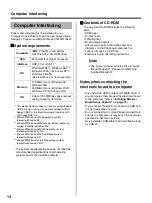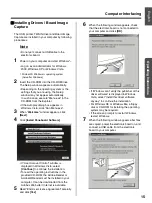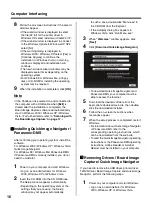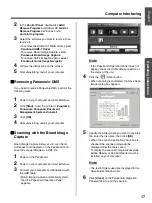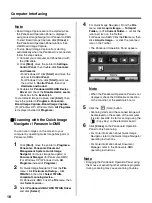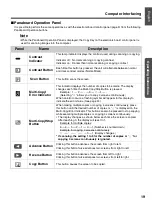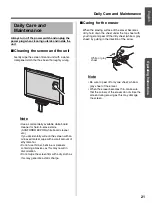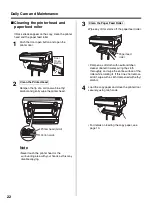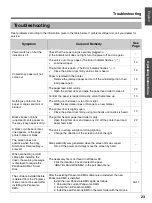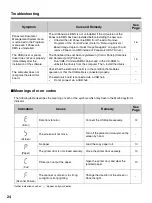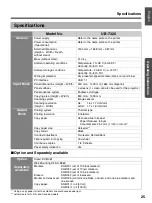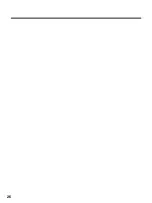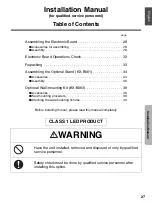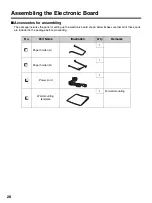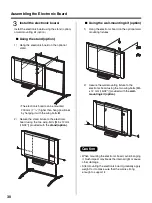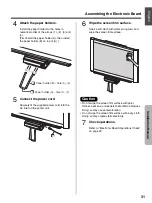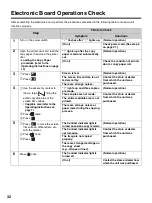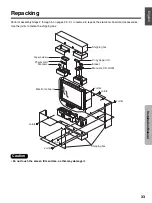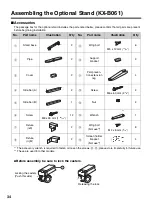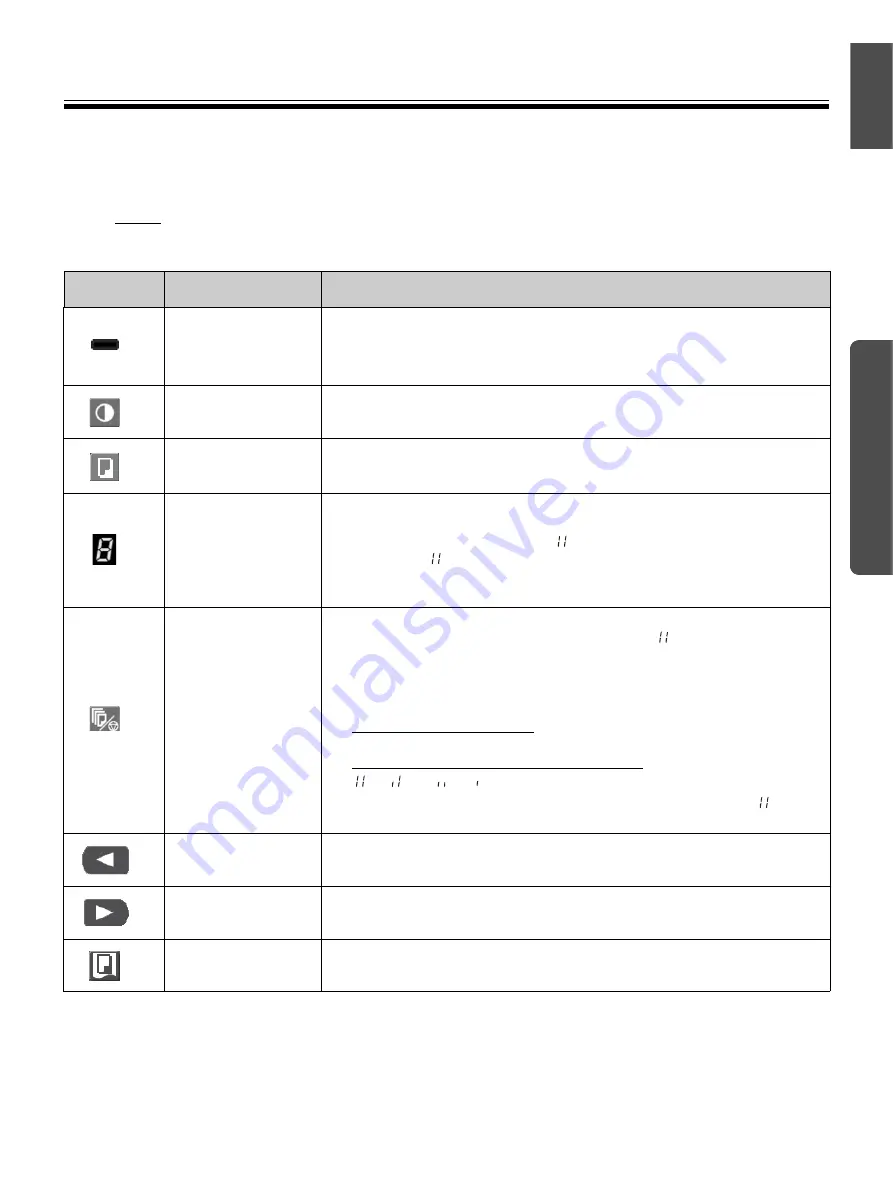
Computer Interfacing
19
Operating Instructions
English
■
Panaboard Operation Panel
It is possible to perform the same operations as with the electronic board control panel (page 9) from the following
Panaboard Operation buttons.
Note
• While the Panaboard Operation Panel is displayed, the Copy Key on the electronic board control panel is
used for scanning images into the computer.
Panel
Name
Description
Contrast
Indicator
This lamp indicator displays the contrast used during scanning or copying.
Indicator off: Normal scanning or copying contrast
Indicator on: Darker than normal scanning or copying contrast
Contrast Button
Each time this button is pressed, the unit will alternate between normal
and dark contrast modes (Normal/Dark).
Scan Button
This button scans the screen.
Multi-Copy/
Error Indicator
This indicator displays the number of copies to be made. The display
changes each time the Multi-Copy/Stop Button is pressed.
Example: 1
→
2
→
···
→
9
→ →
1
→
···
(Selecting “
” allows you to copy 4 screens continuously.)
When an error occurs, a flashing symbol will appear in this display to
indicate the error status. (See page 24.)
Multi-Copy/Stop
Button
When making multiple copies or copying 4 screens continuously, press
this button until the desired number of copies or “
” is displayed on the
Multi-Copy/Error Indicator. This button can also be pressed to stop copying
while executing multiple copies or copying 4 screens continuously.
• The display changes as shown below each time the screen is copied.
After reaching 0, the display will reset to 1.
Example for multiple copies:
5
→
4
→
3
→
2
→
1
→
0
→
1 (Number is counted down.)
Example for copying 4 screens continuously:
→
→
→ →
0
→
1 (Display changes.)
* If scanning, the setting 1 to 9 for the number of copies or
“
”
for
copying 4 screens continuously is ignored.
Advance Button
Clicking this button advances the screen from right to left.
Clicking this button twice advances two screens from right to left.
Reverse Button
Clicking this button advances the screen from left to right.
Clicking this button twice advances two screens from left to right.
Copy Button
This button causes the screen to be copied.