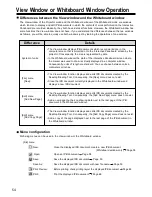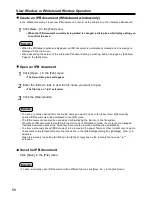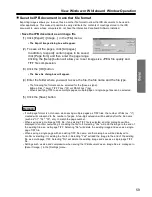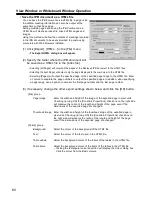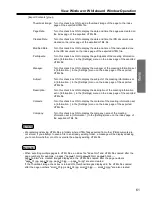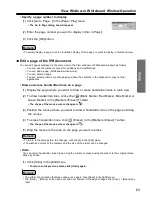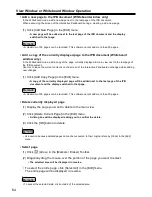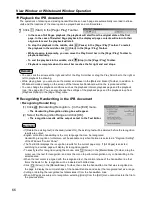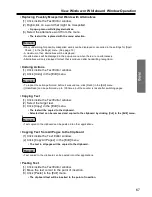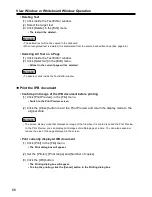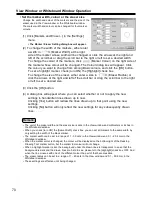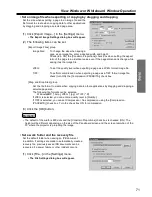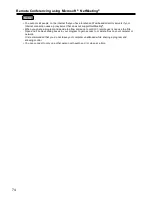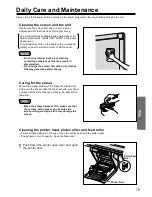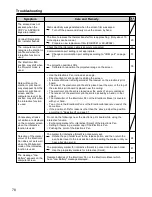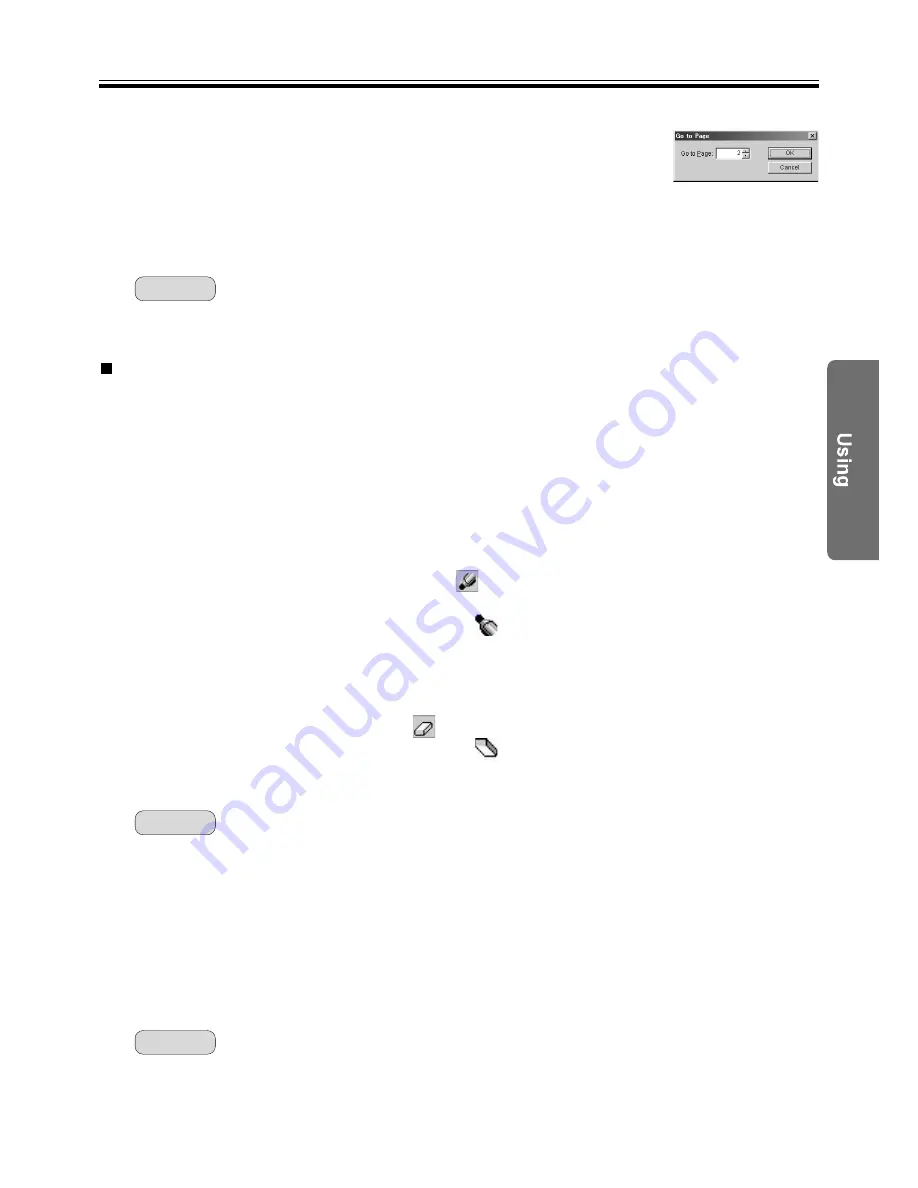
View Window or Whiteboard Window Operation
You can edit pages displayed in the main view in the View window or Whiteboard windows as follows.
• You can use the marker or eraser for additions and modifications.
• You can add a page. (Whiteboard window only)
• You can delete a page.
• You can select portions or entire page and save the contents in the clipboard or copy to other
applications.
• Draw and erase handwritten lines on a page
(1) Display the page where you want to draw or erase handwritten lines in main view.
(2) To draw handwritten lines, click either
(Black Marker, Red Marker, Blue Marker or
Green Marker) in the [Markers / Eraser] Toolbar.
• The shape of the mouse cursor changes to
.
(3) Position the mouse where you want to draw a handwritten line on the page and drag
the mouse.
(4) To erase handwritten lines, click
(Eraser) in the [Markers / Eraser] Toolbar.
• The shape of the mouse cursor changes to
.
(5) Drag the mouse to the area on the page you want to erase.
• To return to the state before the changes, click [Undo] in the [Edit] menu.
• The width and colour of the markers and the size of the eraser can be changed.
• Specify a page number to display
(1) Click [Go to Page...] in the [Page / Play] menu.
• The Go to Page dialog box will appear.
(2) Enter the page number you want to display in [Go to Page:].
(3) Click the [OK] button.
• To quickly display a page, click the thumbnail display of the page you want to display in thumbnail view.
Remark:
63
Edit a page of the IPB document
Remark:
• Undo
You can return handwritten lines drawn using the marker or erased using the eraser to their original state,
stroke by stroke.
(1) Click [Undo] in the [Edit] menu.
• To return to the previous state, click [Undo] again.
• To perform the operation that was undone once again, click [Redo] in the [Edit] menu.
• The [Undo] / [Redo] can be used over and over however if the page changes, the [Undo] / [Redo] may
reset.
Remark: