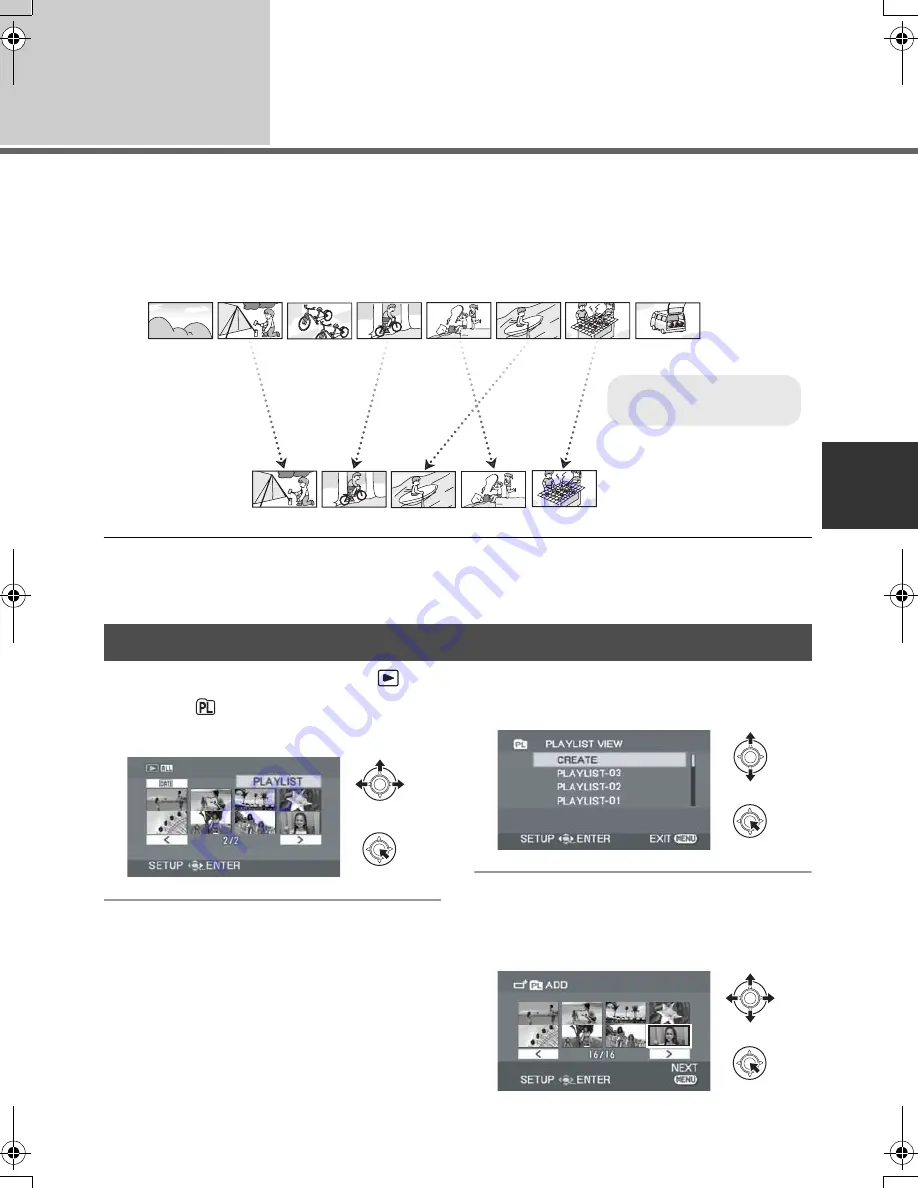
63
LSQT1319
Editing
3
Using playlists
(RAM)
(-RW‹VR›)
You can create a playlist by gathering your favorite recorded scenes.
Since the playlist is not created by copying data, playlists consume a very small amount of disc space.
≥
When you create or delete playlists, the original scenes will not be modified. Editing scenes on a
playlist will not affect the original scenes.
≥
The maximum number of playlists on one side of a disc: 99
The maximum number of playlist scenes on one side of a disc: 999
≥
If original scenes are deleted, the portion of playlists created with these scenes is also deleted.
¬
Rotate the mode dial to select
.
1
Select
(PLAYLIST), then press
the joystick.
2
Select [CREATE], then press the
joystick.
3
Select the scene to be added to
the playlist, then press the
joystick.
Creating a new playlist
A
B
A
Recorded scenes
B
Playlist
VDR-D50P&PC-LSQT1319_eng.book 63 ページ 2007年11月14日 水曜日 午後5時21分






























