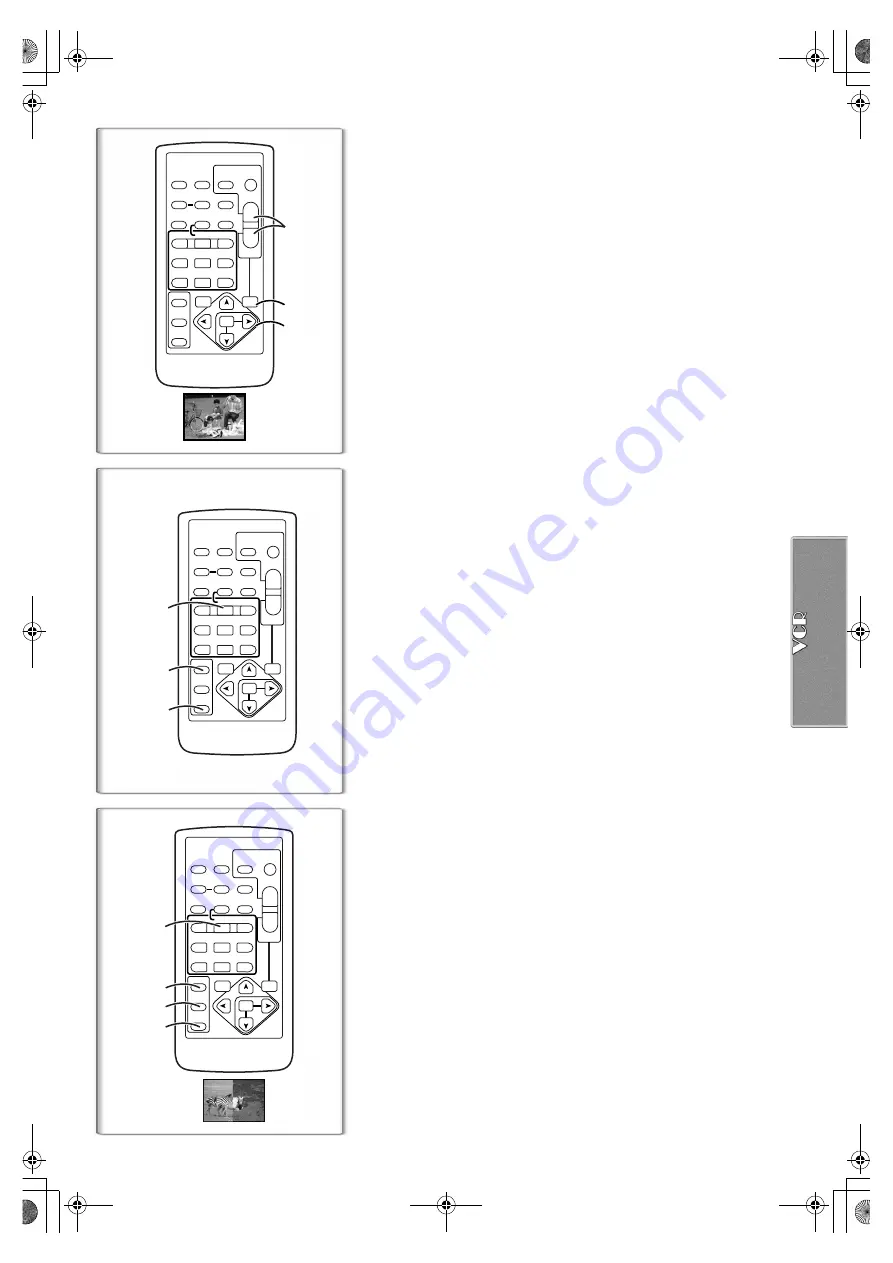
31
Playback Zoom Function
A part of the image can be enlarged up to 10 times during playback.
1
During playback, press the Playback Zoom Button
[P.B. ZOOM] on the Remote Controller.
≥
The center of the image is enlarged to approximately double the size.
Changing the Zoom Magnification
2
Change the magnification by pressing the [W] or [T] Button
on the Remote Controller.
≥
You can increase the magnification up to 10
k
.
Changing the enlarged area of an image
3
Press the Arrow Button (
π
,
∑
,
∏
,
∫
) on the Remote
controller that points to the area you want to enlarge.
Canceling the Playback Zoom Function
Press the [P.B. ZOOM] Button on the Remote Controller.
≥
For other notes, see page 62.
~~~~~~~~~~~~~~~~~~~~~~~~~
Playback Digital Effect Functions
During playback, special Digital Effects can be added to the Recording. The
digital effects that may be applied in the process of recording (except Picture
in Picture Mode) will be the same as these added effects.
1
Press the [
1
] Button.
2
Press the [SELECT] Button of the Remote Controller and
select desired Digital Effect .
≥
When the [SELECT] Button is pressed repeatedly, the Digital Effect
selection changes.
MULTI
)
WIPE
)
MIX
)
STROBE
)
NEGA
)
SEPIA
)
MONO
)
TRAIL
)
SOLARI
)
MOSAIC
)
MIRROR
≥
The same setting can also be set using the [DIGITAL EFFECT] on the
[VCR FUNCTIONS] Main-Menu.
Suspending Playback Digital Effect Temporarily
Press the [OFF/ON] Button
1
to clear or restart the digital effect. When the
Digital effect is paused temporarily, the selected effect’s indication flashes.
Canceling the Digital Effect
Press the [SELECT] Button on the Remote Controller repeatedly until the
Digital Effect Indication is cleared.
≥
For other notes, see page 62.
~~~~~~~~~~~~~~~~~~~~~~~~~
ª
Playback with Wipe Mode and Mix Mode
1
Press the [
1
] Button.
2
Press the [SELECT] Button of the Remote Controller and
select [WIPE] or [MIX].
3
Press the [STORE] Button at the moment you want to save
as a still picture.
≥
The last scene is stored in memory. The [WIPE] or [MIX] Indication
changes to [
B
] or [
C
].
4
Press the [OFF/ON] Button in the scene in which you want to
use the Wipe or Mix effect.
≥
The scene changes as a result of the Wipe or Mix effect.
≥
The Wipe Function and Mix Function can be used only from the Remote
Controller during playback.
≥
If the [OFF/ON] Button is pressed while Wipe or Mix is used, the effect will
stop temporarily at that point. Pressing the [OFF/ON] Button again will bring
back the effect.
ZOOM 2
t
ZOOM
INDEX
INDEX
SELECT
STORE
STOP
K
L
∫
OSD
COUNTER
V
/REW
STILL ADV
OFF/ON
P.B.DIGITAL
DATE/
TIME
RESET
TITLE
T
W
s
VO
L
r
¥
REC
MULTI/
P-IN-P
PHOTO
SHOT
START/
STOP
A.DUB
PLAY
PAUSE
FF/
W
STILL ADV
MENU
ITEM
SET
6
1
5
;
E
D
VAR.
SEARCH
P.B.
ZOOM
2
1
3
WIPE
ZOOM
INDEX
INDEX
SELECT
STORE
STOP
K
L
∫
OSD
COUNTER
V
/REW
STILL ADV
OFF/ON
P.B.DIGITAL
DATE/
TIME
RESET
TITLE
T
W
s
VO
L
r
¥
REC
MULTI/
P-IN-P
PHOTO
SHOT
START/
STOP
A.DUB
PLAY
PAUSE
FF/
W
STILL ADV
MENU
ITEM
SET
6
1
5
;
E
D
VAR.
SEARCH
P.B.
ZOOM
1
2
3
4
ZOOM
INDEX
INDEX
SELECT
STORE
STOP
K
L
∫
OSD
COUNTER
V
/REW
STILL ADV
OFF/ON
P.B.DIGITAL
DATE/
TIME
RESET
TITLE
T
W
s
VO
L
r
¥
REC
MULTI/
P-IN-P
PHOTO
SHOT
START/
STOP
A.DUB
PLAY
PAUSE
FF/
W
STILL ADV
MENU
ITEM
SET
6
1
5
;
E
D
VAR.
SEARCH
P.B.
ZOOM
1
2
1
220P.book 31 ページ 2002年3月20日 水曜日 午前11時6分
















































