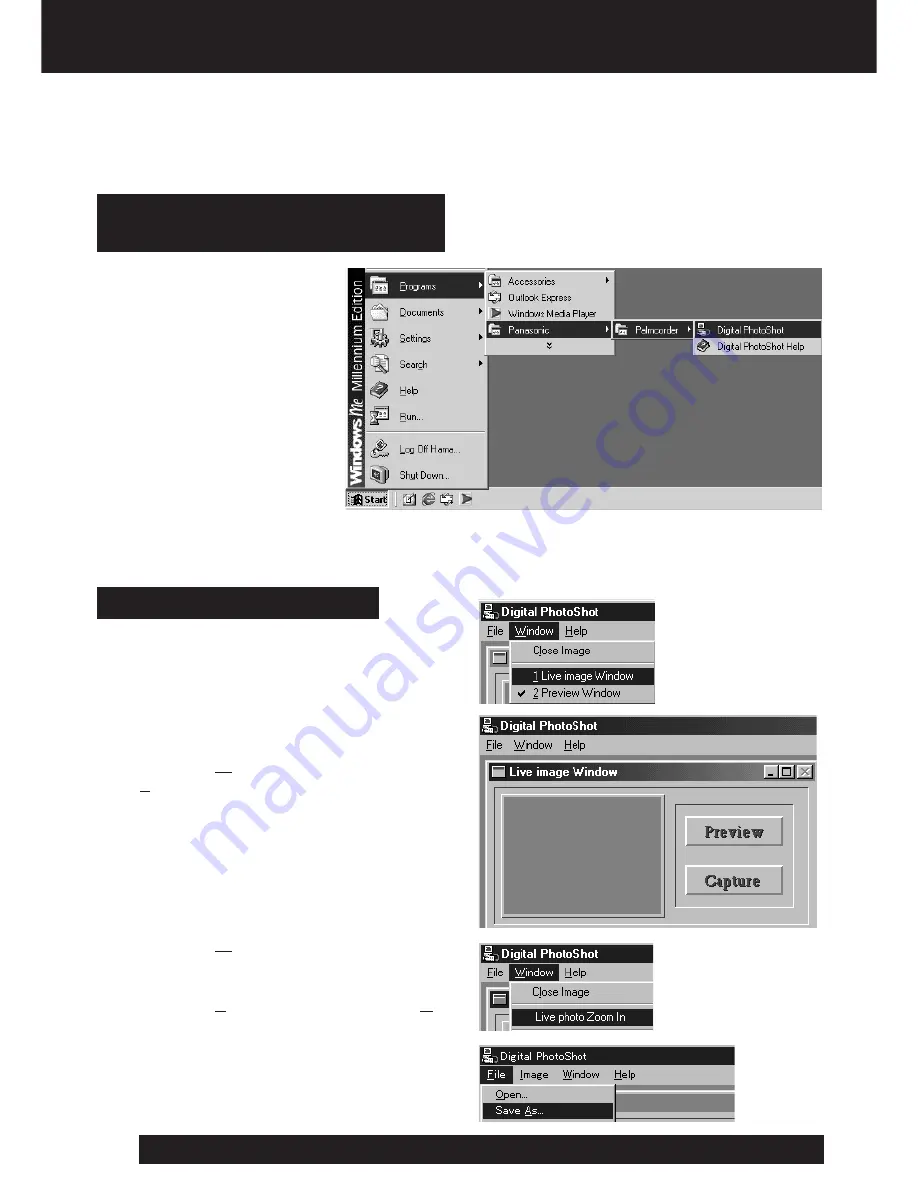
42
For assistance, please call : 1-800-211-PANA(7262) or send e-mail to : [email protected]
PC Connection
Running the Software
(Windows 95/98/Me/2000/XP)
1
Select Programs/
Panasonic/Palmcorder/
Digital PhotoShot from
the Start menu.
2
“Digital PhotoShot” is
opened.
Before you begin...
• Insert the Memory Card (optional, page 34).
• Make Camcorder-PC connections (page 41).
• Turn your PC on.
• Set Camcorder POWER to PHOTO.
1
Repeat steps 1 and 2 on above to run
the Software.
2
Click on “Window,” then select
“1 Live image Window.”
3
Click on “Preview,” then Click on
“Capture.”
• Repeat this step to decide on an image.
• Captured image is transferred to your
PC when you click on “Capture”.
4
Click on “Window,” then select
“Live photo Zoom In.”
5
Click on “File,” then select “Save As.”
• Captured image is stored to your PC.
You can capture the current Camcorder
picture to your PC.
Using Live Image Data
Note:
• If, while transferring the image to your PC,
the displayed picture appears abnormal,
restart the PC application and turn
Camcorder POWER off, and then back on.
Note:
• COM Port and Baudrate are
automatically selected.
Refer to Help for information about application
operation and other Error messages.
















































