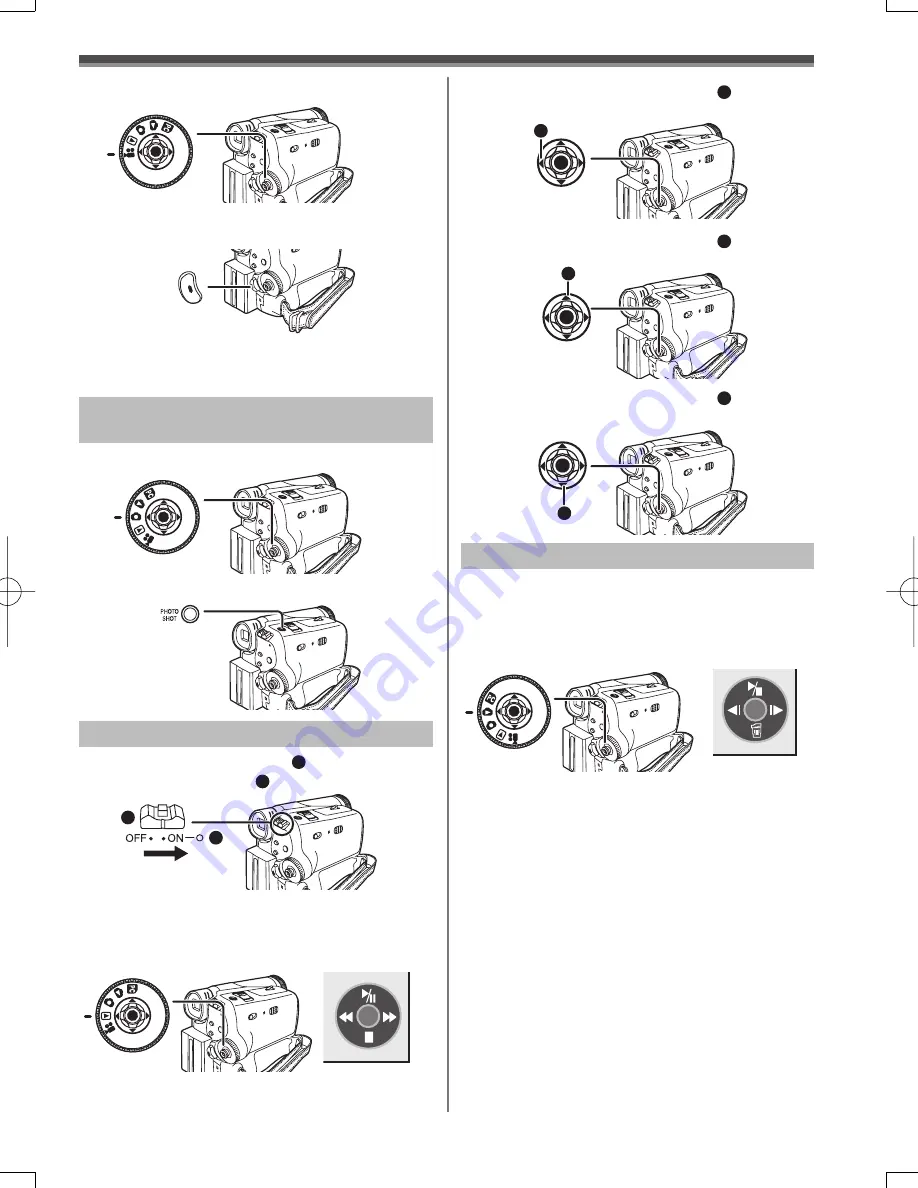
9
Before Using
2
Set the Mode Dial to Tape Recording Mode.
3
Press the Recording Start/Stop Button.
• Recording starts.
1
Set the Mode Dial to Card Recording Mode.
2
Press the [PHOTO SHOT] Button.
Recording a Still Picture on Card
(Photoshot)
1
Set the [OFF/ON] Switch
1
to [ON].
• The [POWER] Lamp
2
lights up.
2
Set the Mode Dial to Tape Playback Mode.
• The One-Touch Navigation icon is displayed on
the lower right of the screen.
3
Move the Joystick Control [
◄
]
3
to rewind
the tape.
4
Move the Joystick Control [
▲
]
4
to start
playback.
5
Move the Joystick Control [
▼
]
5
to stop
playback.
Playing Back a Tape
1
Set the Mode Dial to Picture Playback
Mode.
• The One-Touch Navigation icon is displayed on
the lower right of the screen.
Joystick Control [
▲
] : Starting the Slide Show
Stop the Slide Show
Joystick Control [
▼
] : Erase the pictures
Joystick Control [
◄
] : Playing back the previous
picture
Joystick Control [
►
] : Playing back the next picture
2
Start
Playback.
Playing Back a Card
4
Press the Recording Start/Stop Button
again to pause the recording.
1
2
3
[One-Touch Navigation icon]
4
5
[One-Touch Navigation icon]
























