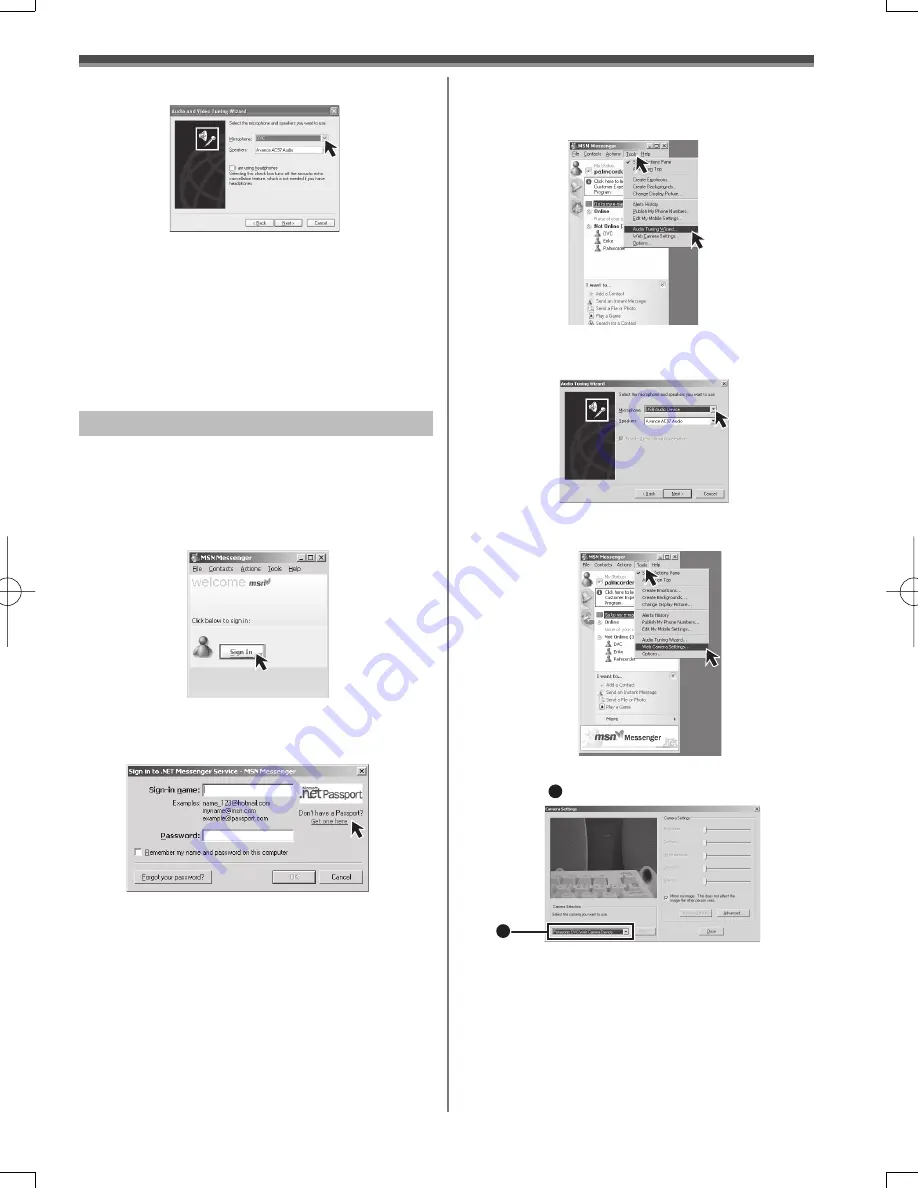
45
With a PC
2
Type in your Sign-in name and password.
• If you do not have your Sign-in name and
password, click [Get one here].
3
Please carefully read the displayed
contents and then proceed.
4
After the setup is completed, sign in and
start the MSN Messenger.
6
Select [USB Audio Device] in the
[Microphone] menu.
When starting the MSN Messenger for the first time,
its setup screen is displayed. (However, the screen
is not displayed if the MSN Messenger setup has
already been done.) For more details, please read the
corresponding Help file.
1
Click [Sign In].
Setting up the MSN Messenger
• For other information about Windows Messenger,
please refer to Help.
• When access is finished, close Windows Messenger,
then turn off the Camcorder. Finally, disconnect the
USB Cable.
• If the Camcorder is used as Web Camera
continuously for two hours, the communication
is automatically shut OFF. In this case, restart
Windows Messenger and set up the communication
again.
8
Select [DVC] in the [Microphone] menu.
5
Click on [Audio Tuning Wizard...] in the
[Tools] menu to con
fi
rm that equipment is
connected correctly.
• For other information about MSN Messenger, please
refer to Help.
• If the Camcorder is used as a Web Camera
continuously for two hours, the communication is
automatically shut OFF. In this case, restart MSN
Messenger and set up the communication again.
• When access is finished, close MSN Messenger,
then turn off the Camcorder. Finally, disconnect the
USB Cable.
8
Con
fi
rm the [Panasonic DVC Web Camera
Device]
1
is selected.
1
7
Click [Web Camera Settings...] in the
[Tools] menu.
















































