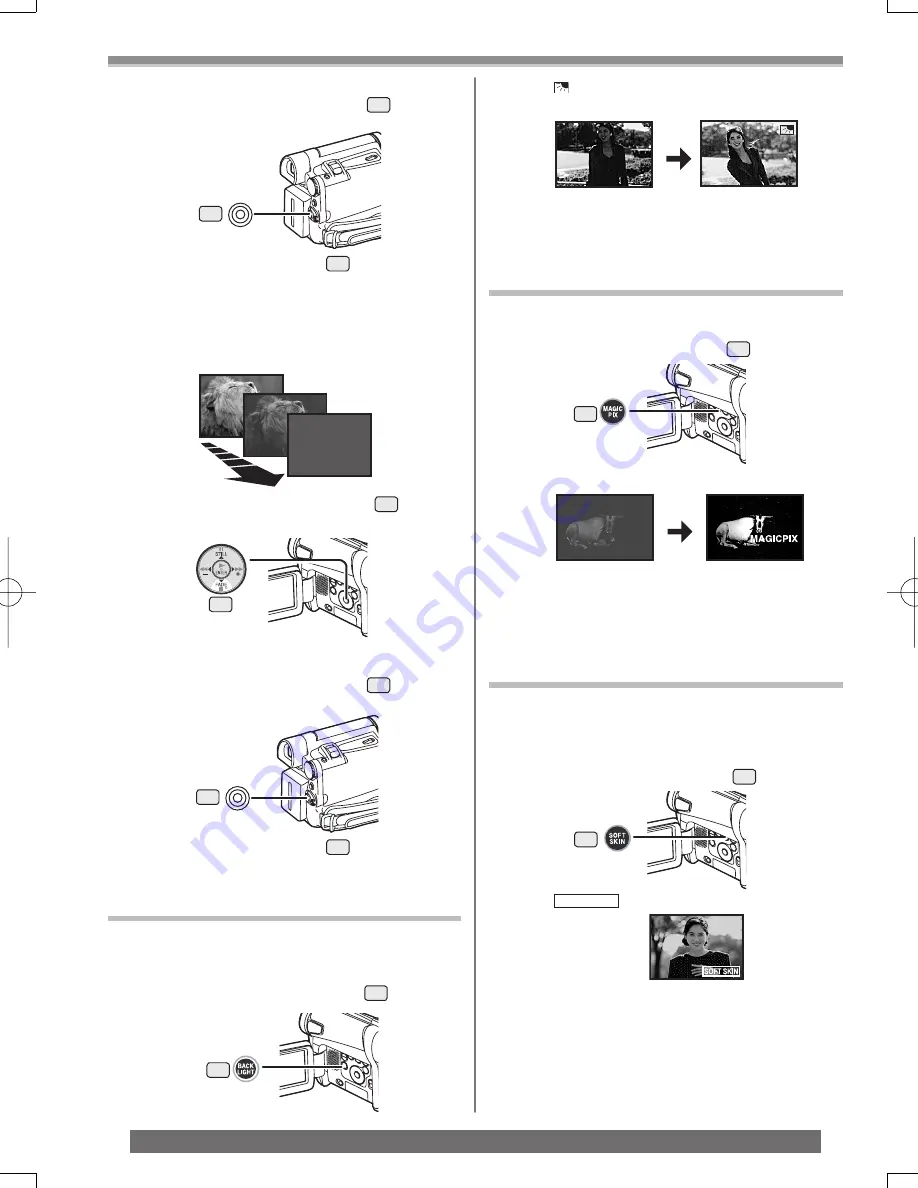
26
Recording Mode
For assistance, please call : 1-800-211-PANA(7262) or, contact us via the web at: http://www.panasonic.com/contactinfo
2 When the image is completely gone, press
the Recording Start/Stop Button
39
to start
recording.
3 Release the [FADE] Button
15
about 3
seconds after recording starts.
• The image reappears gradually.
39
Fade Out
Fade Out causes images and sounds to disappear
gradually, leaving a black screen at the end of a scene.
1 Keep pressing the [FADE] Button
15
while
recording.
• The image fades out gradually.
3 Release the [FADE] Button
15
.
• The still picture cannot fade in or fade out.
Backlight Compensation Function
This prevents the subject from being recorded too
darkly when backlit. (Backlight is the light that shines
from behind the subject being recorded.)
1 Press the [BACK LIGHT] Button
10
.
• The [ ] Indication
fl
ashes and then is displayed.
• The entire screen becomes brighter.
To Resume Normal Recording
Press the [BACK LIGHT] Button.
• For other notes concerning this item, see page 57.
15
39
10
MagicPix Function
This function allows you to record color images brightly
in a dark place without using the Video Flash.
1 Press the [MAGICPIX] Button
8
.
To Cancel the MagicPix Function
Press the [MAGICPIX] Button again.
• For other notes concerning this item, see page 57.
8
Soft-Skin Mode
This enables you to record skin colors in a softer tone.
In order to get the best result, avoid background colors
similar to the skin color of the subject. Otherwise, this
may result in a softer background lacking in detail.
1 Press the [SOFT SKIN] Button
9
.
• The [
SOFT SKIN
] Indication appears.
• To obtain the best effect, we recommend to take a
bust shot, so that the upper part from the breast of
the subject can be framed in the screen.
To Cancel the Soft-Skin Mode
Press the [SOFT SKIN] Button.
9
• The [MAGICPIX] Indication appears.
2 When the image is completely gone, press
the Recording Start/Stop Button
39
to stop
recording.
















































