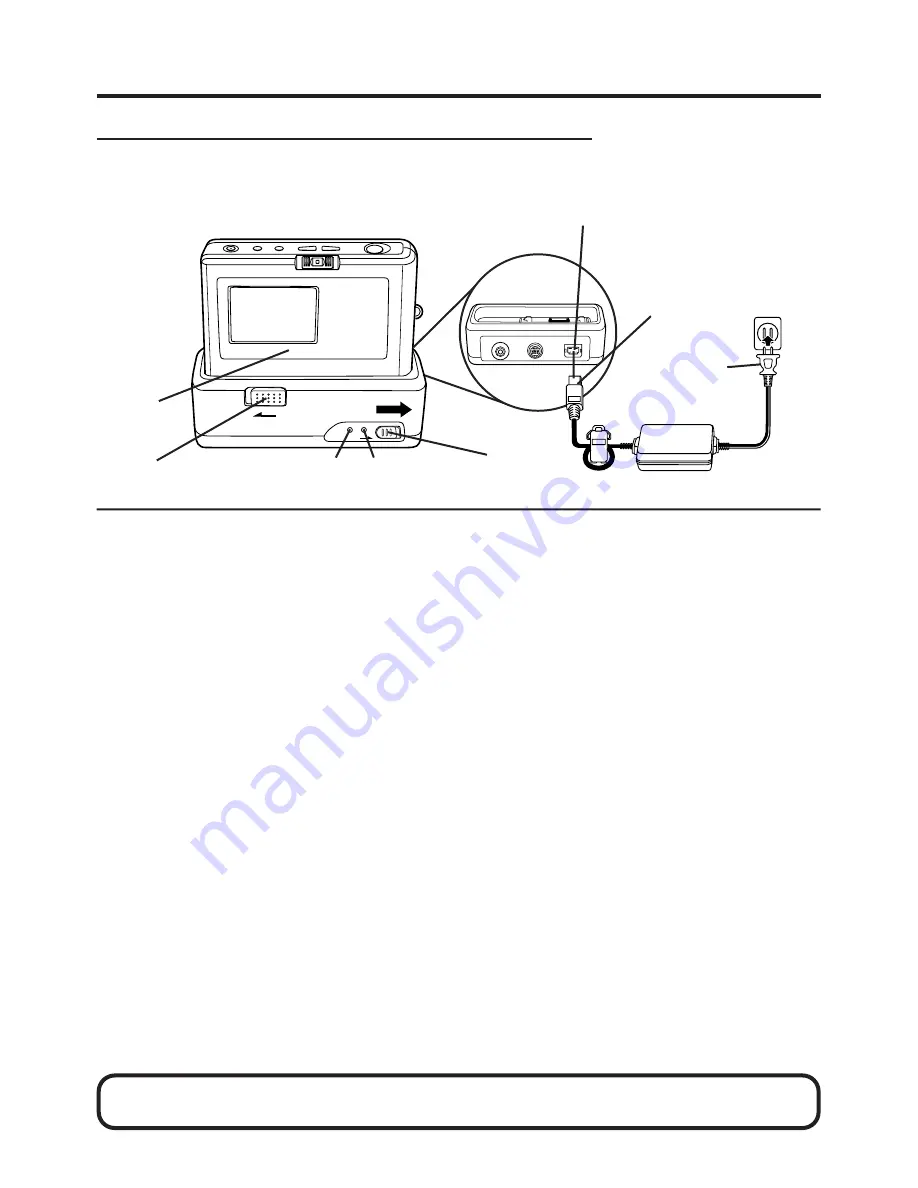
7
Power Supply
Charging the Battery Pack (PV-BPN10 only)
Install the Battery Pack (see page 6.)
Charge the Battery Pack fully before operation.
1
Connect DC OUT on the AC Adaptor
to DC IN on the Digital Camera
Station until it locks with a click.
2
Plug the AC Adaptor into an AC
outlet.
The POWER Lamp lights up.
3
Insert the Digital Camera into the
Digital Camera Station until it locks.
4
Slide the CHARGE switch.
The CHARGE Lamp lights orange, and
then changes to green when charging
is done (about 6 hours).
•
A red CHARGE Lamp indicates a
charge malfunction. Remove the Digital
Camera and repeat steps 3 and 4. If
the CHARGE Lamp is still red, send the
unit in for service.
5
Slide the RELEASE switch to release
the Digital Camera from the Digital
Camera Station.
• With a fully charged Battery Pack, you will have
a maximum of about 1 hour of continuous use
(77
°
F/25
°
C).
• The useful operation time of the Battery will
gradually decrease after repeated use and
recharging. The Battery is no longer serviceable
if the operation time is very short, even after a
sufficient charge.
• If you are not going to use the Digital Camera
for an extended period of time, remove the
Battery Pack or AA alkaline batteries from the
Digital Camera.
• You can also use 2 Panasonic brand AA
alkaline (not manganese) batteries in place of
the rechargeable Battery Pack to power the
Digital Camera if needed. When installing 2
Panasonic AA alkaline batteries, be sure to follow
the
+
/
−
marks inside the Battery Compartment.
With 2 new Panasonic AA alkaline batteries, you
will have a maximum of about 20 minutes of
continuous use (77
°
F/25
°
C).
• Only Panasonic brand alkaline batteries are
guaranteed to perform for the operating time
stated above.
• Do not mix old and new batteries.
• Never attempt to recharge AA alkaline type
batteries.
POWER
Lamp
CHARGE
Lamp
1
3
2
4
5
DC IN
Connector
WARNING! Do not dispose of in fire, put in backwards, disassemble, or short circuit;
otherwise battery may leak or burst, causing possible personal injury.
Summary of Contents for PalmCam PV-DC1000
Page 31: ...31 ...








































