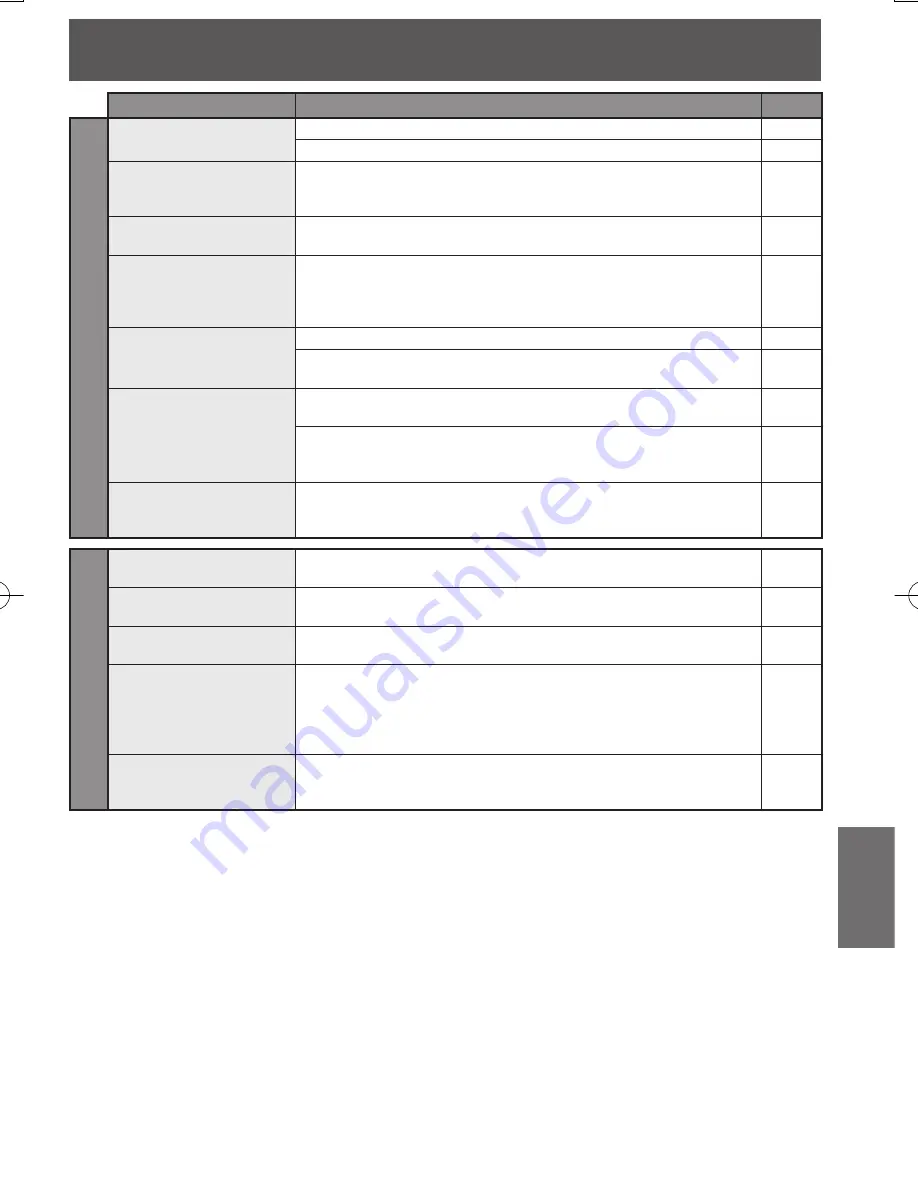
69
Information
PROBLEM
CORRECTION
Page
DV
D
/C
D
Play fails to start even
when PLAY is pressed...
This unit cannot play discs other than DVDs and CDs.
9
The disc may be dirty and require cleaning.
10
Picture is distorted
during rapid advance or
rapid reverse...
The picture will be somewhat distorted at times: this is normal.
No Forward/Reverse
search play...
Some discs may have sections which prohibit Forward/Reverse
search.
47
Audio soundtrack and/or
subtitle language is not
the one selected at the
initial settings...
The audio soundtrack and/or subtitle language selected at DVD
initial settings must exist on the disc.
49-50
No subtitles...
Subtitles appear only when available on disc.
50
Select “ON” at the “Subtitle language” section to display
subtitles.
50
Alternative audio
soundtrack
(or subtitle) language
cannot be selected...
Alternative language cannot be selected with discs which do
not contain more than one language.
49
For some discs, alternative language cannot be selected with
the AUDIO or SUB TITLE button. Try selecting it from the DVD
menu if available.
49
Angle cannot be
changed...
This function is dependent on software availability. Even if disc
has multiple angles, they may be recorded for specific scenes
only (ANGLE Indicator on unit lights up).
61
Mis
c
el
laneous
Video cassette cannot
be inserted...
Insert the cassette window side up; record tab facing you.
8
Video cassette cannot
be removed...
Completely insert Power Plug into an AC outlet.
12
Eject does not function or
insertion cannot be done...
Turn the POWER off and then on, and try ejecting or inserting
the tape again.
Video cassette ejects
when a recording is
started, or the power is
turned off for timer
recording...
Make sure cassette record tab is intact.
8
In Stop mode, the VCR
motor (CYLINDER)
continues to rotate...
To enable Quick Play mechanism, the VCR cylinder will rotate
for about 3 minutes. This reduces response time from Stop to
Play mode and from Play to Rewind Search mode.
If you cannot resolve the problem, please call the Customer Satisfaction Center for
product assistance at 1-800-211-PANA(7262).
To locate an authorized servicenter call toll free 1-800-211-PANA(7262)
or, contact us via the web at:http://www.panasonic.com/contactinfo
















































