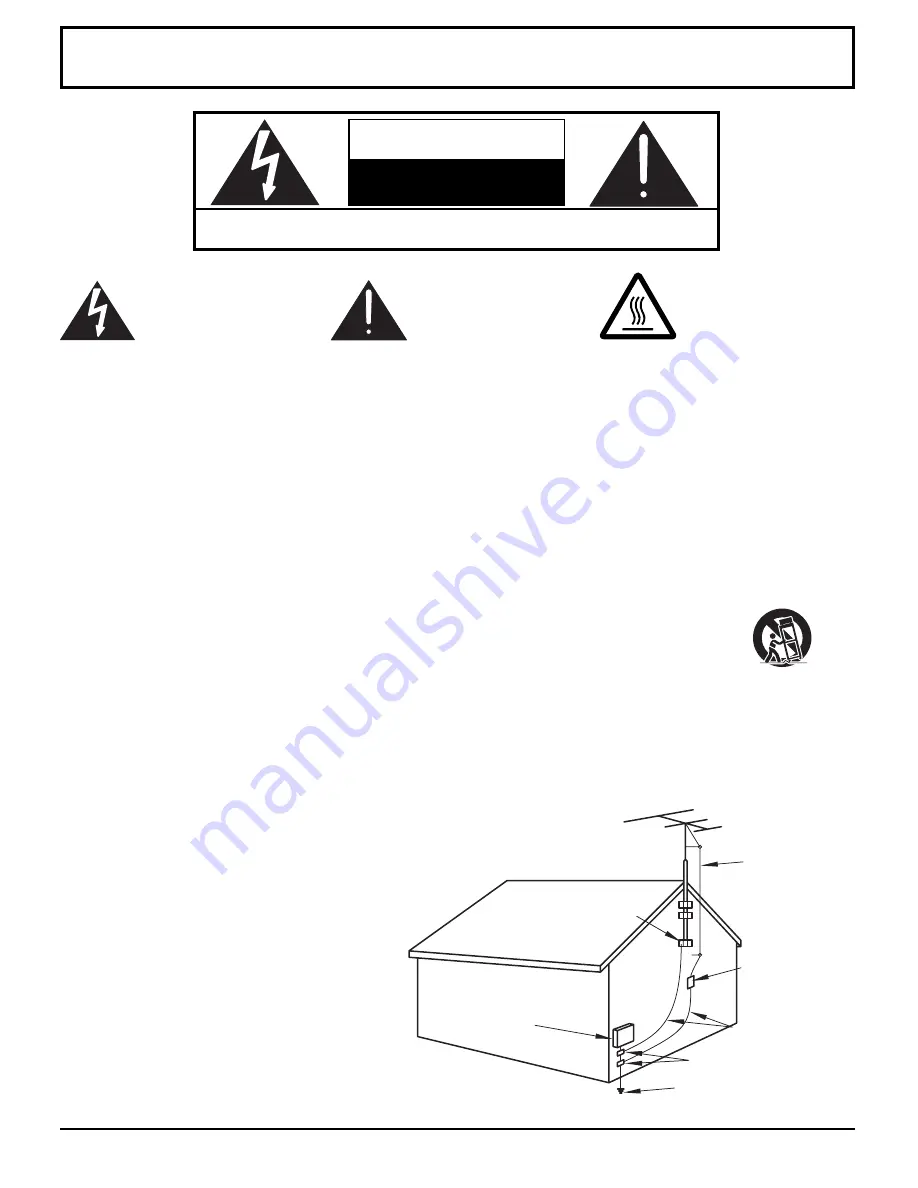
2
Important Safety Instructions
WARNING: To reduce the risk of electric shock do not remove cover or back. No
user-serviceable parts inside. Refer servicing to qualified service personnel.
The lightning flash with
arrow-head within a triangle
is intended to tell the user
that parts inside the product
are a risk of electric shock to
persons.
The exclamation point within
a triangle is intended to tell
the user that important
operating and servicing
instructions are in the papers
with the appliance.
Note to CATV System Installer:
This reminder is provided to direct the CATV system installer’s attention to Article
820–40 of the NEC that provides guidelines for proper grounding and, in particular, specifies that the cable ground shall be
connected to the grounding system of the building, as close to the point of cable entry as practical.
Important Safety Instructions For Projection TV
1. Read and apply the operating instructions provided with your projection TV.
2. Read all of the instructions given here and retain them for later use.
3. Follow all warnings and instructions marked on the projection TV.
4. Unplug this projection TV from the wall outlet before cleaning. Do not use liquid or aerosol cleaners. Use a damp cloth
for cleaning.
5. Do not use attachments / accessories not recommended by the projection TV manufacturer as they may cause hazards.
6. Do not use this projection TV near water. For example: Avoid placing it near a bathtub, washbowl, kitchen sink, or
laundry tub, in a wet basement, or near a swimming pool, etc.
7. Do not place this projection TV on an unstable cart, stand or table. The projection TV may fall, causing serious injury to
a child or adult, and serious damage to the appliance. Use only with a cart or stand recommended
by the manufacturer, or sold with the projection TV.
7A. An appliance and cart combination shall be moved with care. Quick stops, excessive force, and
uneven surfaces may cause the appliance and cart combination to overturn.
8. Slots and openings in the cabinet and the back or bottom are provided for ventilation, and to insure reliable operation
of the projection TV and to protect it from overheating. These openings must not be blocked or covered. There shall be
at least 10 cm of space from these openings. The openings shall never be blocked by placing the projection TV on a
bed, sofa, rug or other similar surface. This projection TV shall never be placed near or over a radiator or heat register.
This projection TV shall not be placed in a built-in installation such as a bookcase unless proper ventilation is provided.
9. Operate only from the type of power source indicated on the marking label. If you are not sure of the type of power
supplied to your home consult your television
dealer or local power company.
10. This projection TV is equipped with a polarized
alternating-current line plug (a plug having one
blade wider than the other). This plug will fit into
the power outlet only one way. This is a safety
feature. If you are unable to insert the plug fully
into the outlet, try reversing the plug. If the plug
should still fail to fit, contact your electrician to
replace your obsolete outlet. Do not defeat the
safety purpose of the polarized plug.
11. Do not allow anything to rest and to pinch on the
power cord. Do not locate this projection TV
where the cord will be abused by persons
walking on it.
EXAMPLE OF ANTENNA GROUNDING AS
PER (NEC) NATIONAL ELECTRICAL CODE
ELECTRIC
SERVICE
EQUIPMENT
ANTENNA
LEAD-IN WIRE
GROUND
CLAMP
GROUND CLAMPS
POWER SERVICE GROUNDING
ELECTRODE SYSTEM
(NEC ART 250, PART H)
WARNING
RISK OF ELECTRIC SHOCK
DO NOT OPEN
The pictorial representation
of a hot surface within a
triangle is intended to tell the
user that parts inside the
product are a risk of burns
to persons.
ANTENNA
DISCHARGE UNIT
(NEC SECTION 810-20)
GROUNDING CONDUCTORS
(NEC SECTION 810-20)
Summary of Contents for OmniVision PV-DF2036M
Page 74: ...74 MEMO ...
Page 75: ...75 MEMO ...

















