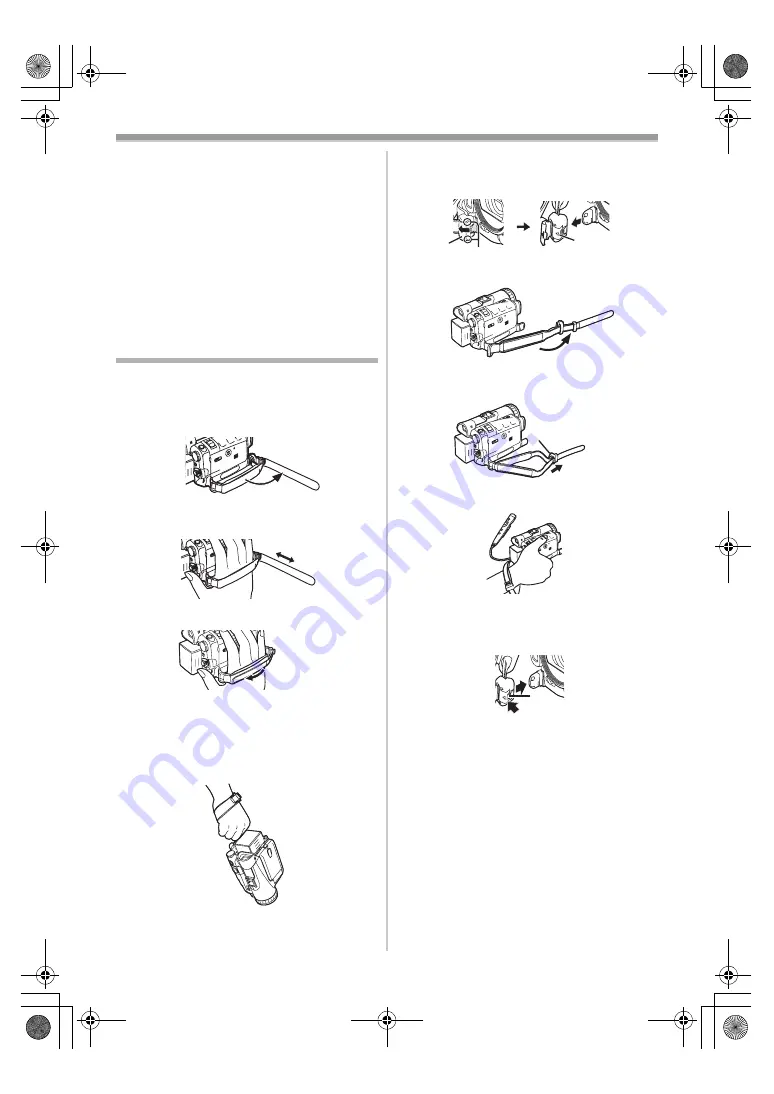
Before Use
-70-
≥
In the following cases, the available recording
time becomes shorter.
≥
You use both of Viewfinder and LCD Monitor
simultaneously when using the 0 Lux Night
View function, rotating the LCD Monitor
frontward to record yourself.
≥
When you set [EVF ON/AUTO] to [ON].
≥
When you use the Movie Camera with
lighting the LCD Monitor up by pressing the
[POWER LCD] Button.
≥
When you use accessories applicable to the
Smart Accessory Shoe (Stereo Zoom
Microphone, Video DC Light, etc.).
The One-touch Free Style Grip Belt
ª
To Use as a Grip Belt
Adjust the length of the Grip Belt to the size of
your hand.
1
Detach the end of the Grip Belt.
2
Adjust the length of the Grip Belt to the size
of your hand.
3
Reattach the Grip Belt.
ª
To Use as a Hand Strap
Using the Grip Belt as the hand strap makes it
easier to handle and carry a Movie Camera. It is
more convenient to use with the Free Style
Remote Controller with Mic.
1
Open the Lock Cover
(31)
by holding the
tabs on both sides
1
, press the Lock
Button
(30)
and detach the Grip Belt.
2
Detach the end of the Grip Belt.
3
Slide
A
to the direction of the arrow and
reattach the Grip Belt.
4
Attach the Grip Belt around your wrist.
≥
When returning the Grip Belt to the Grip Belt
Attachment, press the Lock Cover
2
to ensure
that it is securely locked.
1
(31)
(30)
A
2
120.200GC_eng.book 70 ページ 2004年2月25日 水曜日 午後5時38分
























