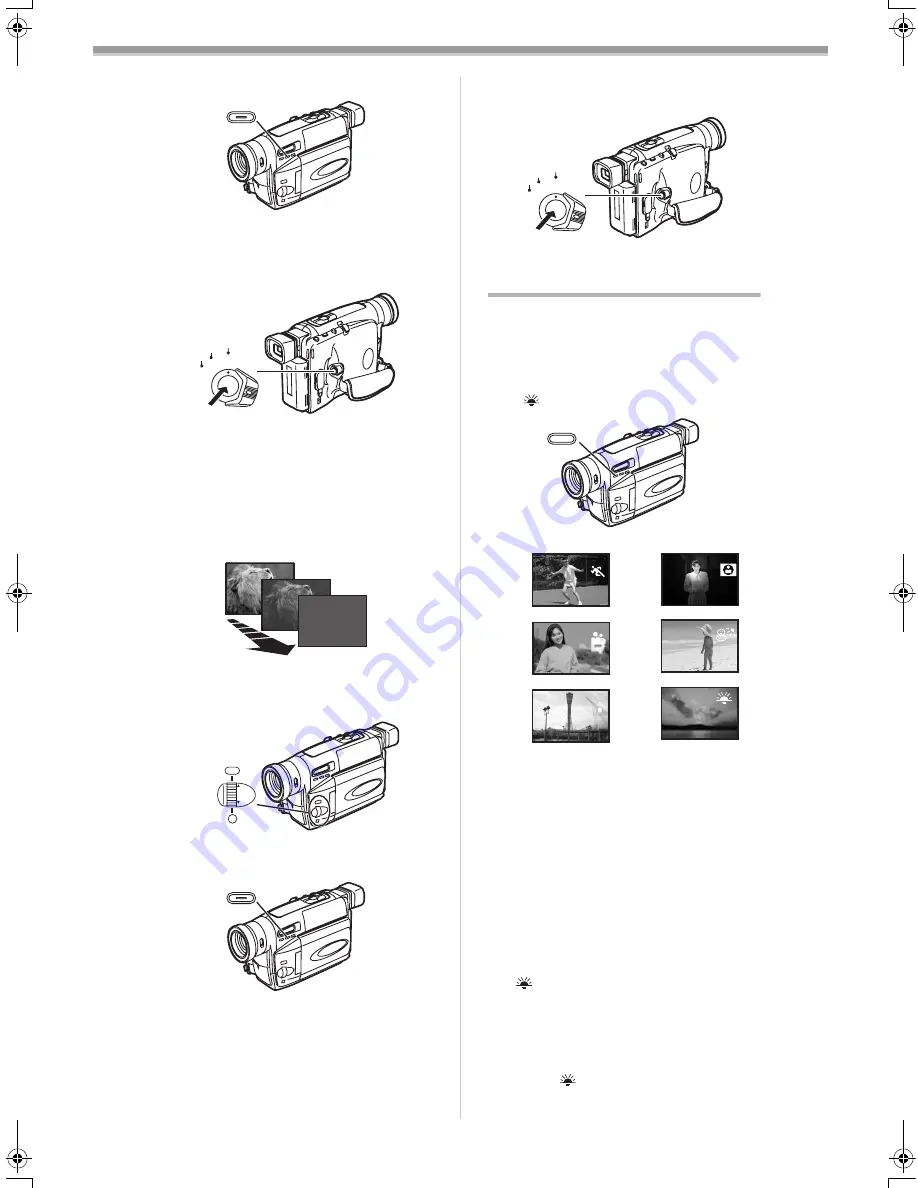
Camera Mode
-
43
-
2
Keep pressing the [FADE] Button
(13)
during the Recording Pause Mode.
≥
The image fades out gradually.
3
When the image is completely gone, press
the Recording Start/Stop Button
(31)
to
start recording.
4
Release the [FADE] Button
(13)
about
3 - 4 seconds after starting recording.
≥
The image reappears gradually.
ª
Fade Out
Fade Out causes images to disappear
gradually, leaving a black screen at the end of a
scene.
≥
Sounds do not fade out.
1
Set [CAMERA FUNCTIONS] >>
[FADE SETUP] >> [DIGITAL FADE] >>
[OFF].
2
Keep pressing the [FADE] Button
(13)
while recording.
≥
The image fades out gradually.
FADE
(13)
CAMERA
OFF
VCR
(31)
MENU
FOCUS / SET
MF/
TRACKING/
EXPOSURE
(11)
(10)
(9)
FADE
(13)
3
When the image is completely gone, press
the Recording Start/Stop Button
(31)
to
stop recording.
4
Release the [FADE] Button
(13)
.
Recording in Special Situations
(Programme AE)
You can select optimal automatic exposures
under specific recording situations.
1
Press the [PROG. AE] Buttton
(12)
repeatedly until the indication of the
desired mode ([
5
], [
7
], [
4
], [
Ω
], [
º
]
or [
]) appears.
1) [
5
] Sports Mode
≥
For recording scenes involving quick
movements, such as sports scenes.
2) [
7
] Portrait Mode
≥
For bringing up people clearly from the
background.
3) [
4
] Low Light Mode
≥
For recording a dark scene brighter.
4) [
Ω
] Spotlight Mode
≥
For recording a subject under spotlight in a
party, theatre, etc.
5) [
º
] Surf & Snow Mode
≥
For recording in a glaring surrounding,
such as skiing grounds, beaches, etc.
6) [
] Sunset Mode
≥
Makes scenes have a reddish tint like
sunset.
To Cancel the Programme AE Function
Press the [PROG. AE] Button
(12)
repeatedly
until none of the indications ([
5
], [
7
], [
4
],
[
Ω
], [
º
], [
]) are displayed.
≥
For other notes concerning this item, see
-56-
.
CAMERA
OFF
VCR
(31)
PROG.AE
(12)
1)
3)
2)
4)
5)
6)
ENG.book 43 ページ 2003年11月12日 水曜日 午後9時45分
















































