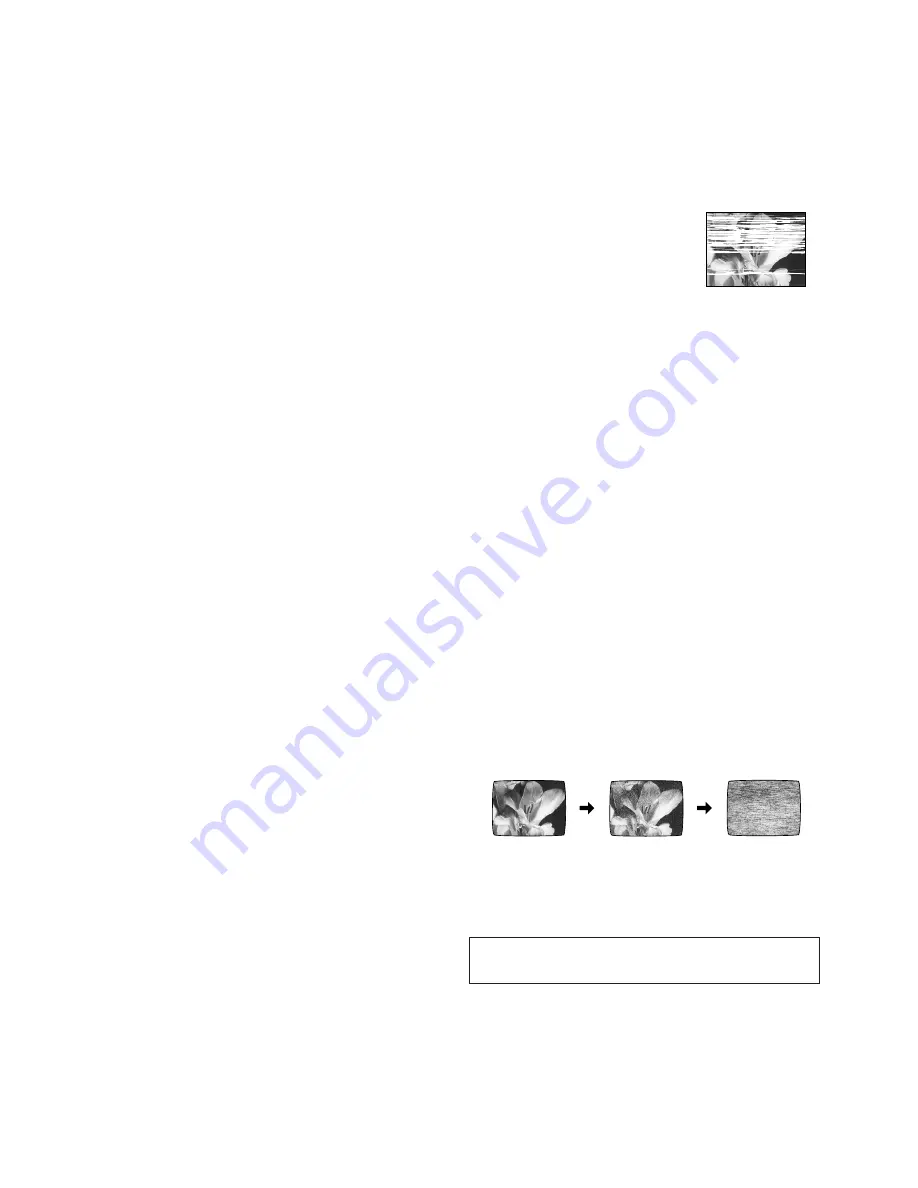
29
TV screen
Playback picture
containing noise bars
Recording will not operate correctly
The symptom description is indicated in brackets [ ].
[The
1
indication flashes whenever recording is attempted.]
– The erasure prevention tab on the video cassette has been
broken off.
Use a tape with an intact erasure prevention tab, or cover
the tab hole with adhesive tape, if the original recording is
no longer required.
[The picture is recorded with noise or a blank screen.]
– The aerial or aerial cable is defective.
Check the aerial connection to the VCR. See pages 5.
Check your normal TV picture. If there is no picture, check
your aerial.
– The VCR is not correctly tuned.
Retune the VCR. See pages 7–9.
– A1 or A2 has been selected.
Select the required TV programme.
[Timer recording cannot be performed.]
– The clock or calendar has been incorrectly set.
Check the clock and calendar. Set them to the present
time. (Note that this is a 24-hour clock.)
See page 10.
– The recording starting or ending time setting is incorrect.
Set the recording starting and ending time correctly.
– The VCR has not been set for timer recording.
Press the TIMER (REC) button
A
after programming for
timer recording.
[AV external recordings cannot be made.]
– A1 or A2 has not been selected.
Select A1 or A2 by pressing the INPUT SELECT button
K
.
– External AV connections are incorrect.
Check that the connections for external video and audio
sources are correct. See page 18.
– A1 has not been selected.
[DIRECT REC] is set to [ON].
Set [DIRECT REC] to [OFF].
See page 13.
The remote control will not operate correctly
The symptom description is indicated in brackets [ ].
[The remote control does not operate correctly.]
– The remote control transmitter beam is not reaching the
VCR.
Ensure that the remote control is being pointed at the VCR
and that the transmitter beam is not obstructed.
– The distance is too far.
Use the remote control within 7 m of the VCR.
– The batteries are exhausted.
Replace the batteries. Note the precautions for
replacement on page 2.
– The batteries are incorrectly fitted with (
+
/
-
) reversed.
Fit the batteries correctly as shown on page 2.
Adjusting the Playback Picture
Under normal conditions, the VCR automatically adjusts the
playback picture for optimum quality. However, in some
cases it may be necessary to adjust it manually.
If the Picture Contains Noise Bars and It Is Not Clear to
See (Tracking adjustment):
If noise bars appear during normal playback, slow playback
or still playback, follow the operations below.
During normal or slow playback,
press the Channel button
N
I
(
j
) or
J
(
i
) until the bars noise disappear.
– If the noise bars appear during still
playback, switch the VCR over to the
slow playback mode and then adjust
the tracking as explained above.
To Return to Auto Tracking:
Press the Channel button
N
I
(
j
) and
J
(
i
)
simultaneously.
If the Still Picture Scrolls Up or Down
(V-Lock Adjustment):
If the still picture scrolls up or down, perform the following
operation.
During still playback, keep the Channel button
N
I
(
j
) or
J
(
i
) pressed until the picture stops scrolling.
Precautions:
– With certain TV models and tapes, it may not be possible to
adjust the tracking.
– If you play back a cassette that was recorded on another
VCR, the picture quality may be inferior and it may be
necessary to adjust the tracking. Also, on some TVs, the
picture may scroll up and down in the special playback
functions.
However, these are not malfunctions.
Dirt on the video heads
If the video heads get dirty, pictures will not be recorded or
played back clearly.
(See the following conditions.)
Normal picture
If this happens, insert and eject a cassette 5–10 times
successively to remove the dirt from the video heads.
If the problem still persists after performing above, contact a
service personnel to request assistance.
Small amount
of dirt
Large amount
of dirt
Head cleaning by service agents is not covered by
warranty.




































