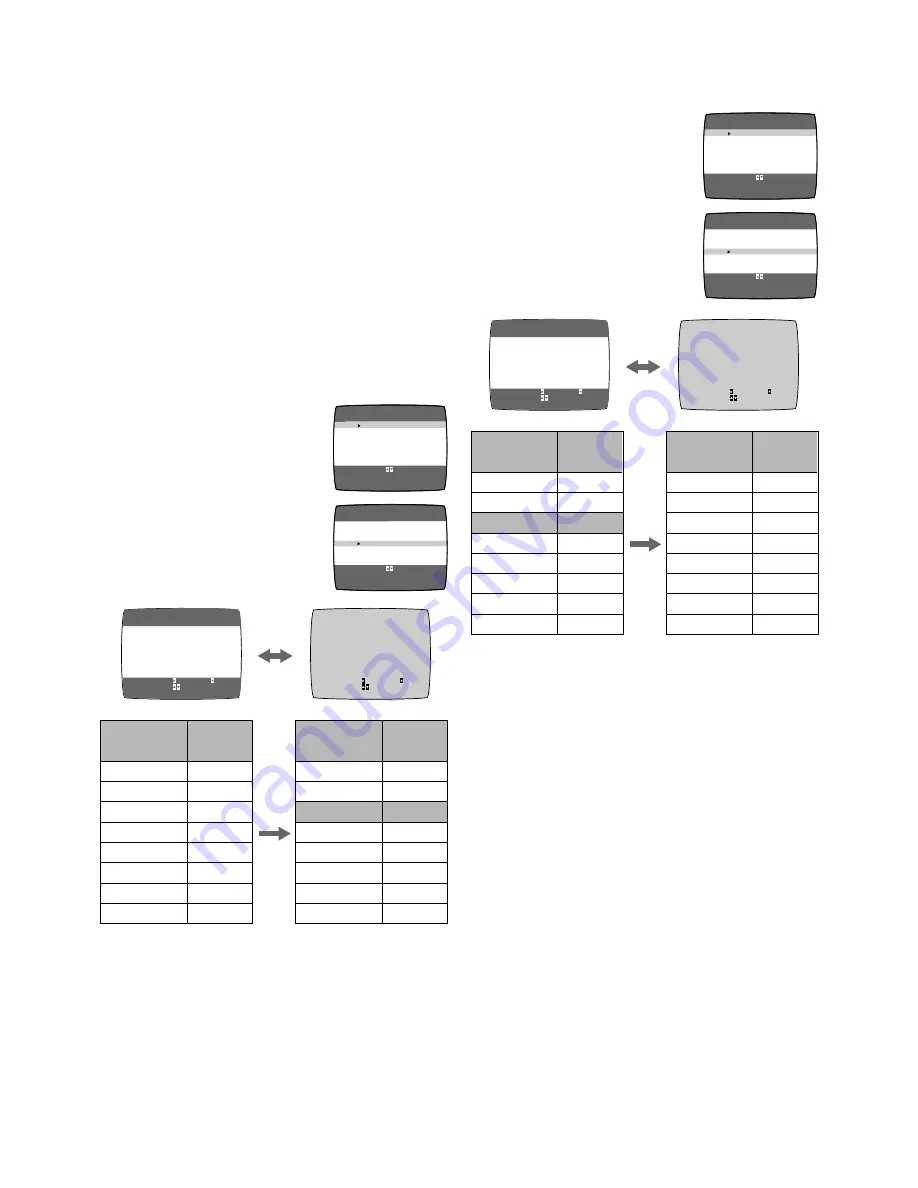
8
Blanking of Unused Programme Positions
Follow steps
1
to
3
of
Manual Tuning Procedure
.
4
Press the Cursor buttons (
34
)
M
to select [CLEAR] then
press the Cursor buttons (
21
)
M
to select [ON].
– Repeat steps
3
–
4
for other unused programme
positions to skip during the selection of programme
positions.
– To cancel the blanking of a programme position select
that programme position then set [CLEAR] to [OFF].
5
Press the MENU button
K
twice to exit the On Screen
Display.
To Add and Delete the Channel
Example:
If you want to add a new channel between Channel 4 and
Channel 6,
1
Press the MENU button
K
to display the Main menu on
the TV screen.
Example:
If you want to delete Channel 6,
1
Press the MENU button
K
to display the Main menu on
the TV screen.
2
Press the Cursor buttons (
34
)
M
to select [CH ADD&DELETE] then
press the OK button
L
.
3
Press the Cursor buttons (
34
)
M
to select the desired programme
position (example CH3) then press
the Cursor button (
2
)
M
to select
[DELETE].
– Deleting a channel shifts the programme positions of
Channel 8 to Channel 12 down, as shown in the list
above.
– The list of the programme positions do not appear on
the On Screen Display.
– Repeat step
3
for each of the other programme
positions.
4
Press the MENU button
K
twice to exit the On Screen
Display.
END: MENU
CH ADD&DELETE
CH 3
ADD:
DELETE:
CH SELECT:
END: MENU
CH ADD&DELETE
CH 3
ADD:
DELETE:
CH SELECT:
LANGUAGE
CLOCK SET
TUNER PRESET
CH ADD&DELETE
SYSTEM
OPTION
MENU
LANGUAGE
CLOCK SET
TUNER PRESET
CH ADD&DELETE
SYSTEM
OPTION
MENU
SELECT
END
: , OK
:MENU
SELECT
END
: , OK
:MENU
END: MENU
CH ADD&DELETE
CH 3
ADD:
DELETE:
CH SELECT:
END: MENU
CH ADD&DELETE
CH 3
ADD:
DELETE:
CH SELECT:
1
2
3
4
5
6
7
8
2
4
6
8
10
12
–
–
1
2
3
4
5
6
7
8
2
4
8
10
12
–
–
–
Programme
Position
Channel
Programme
Position
Channel
LANGUAGE
CLOCK SET
TUNER PRESET
CH ADD&DELETE
SYSTEM
OPTION
MENU
LANGUAGE
CLOCK SET
TUNER PRESET
CH ADD&DELETE
SYSTEM
OPTION
MENU
SELECT
END
: , OK
:MENU
SELECT
END
: , OK
:MENU
1
2
3
4
5
6
7
8
2
4
6
8
10
12
–
–
1
2
3
4
5
6
7
8
2
4
–
6
8
10
12
–
Programme
Position
Channel
Programme
Position
Channel
On Screen Display
2
Press the Cursor buttons (
34
)
M
to select [CH ADD&DELETE] then
press the OK button
L
.
3
Press the Cursor buttons (
34
)
M
to select the desired programme
position (example CH3) then press
the Cursor button (
1
)
M
to select
[ADD].
– Adding a channel shifts the programme positions of
Channel 6 to Channel 12 up, as shown in the list above.
– The list of the programme positions do not appear on
the On Screen Display.
4
After adding, tune the added channel. (See steps
3
–
7
in
Manual Tuning
on page 7.)
– Press the MENU button
K
twice and repeat steps
3
–
4
for each of the other programme positions.
5
Press the MENU button
K
four times to exit the On
Screen Display.









































