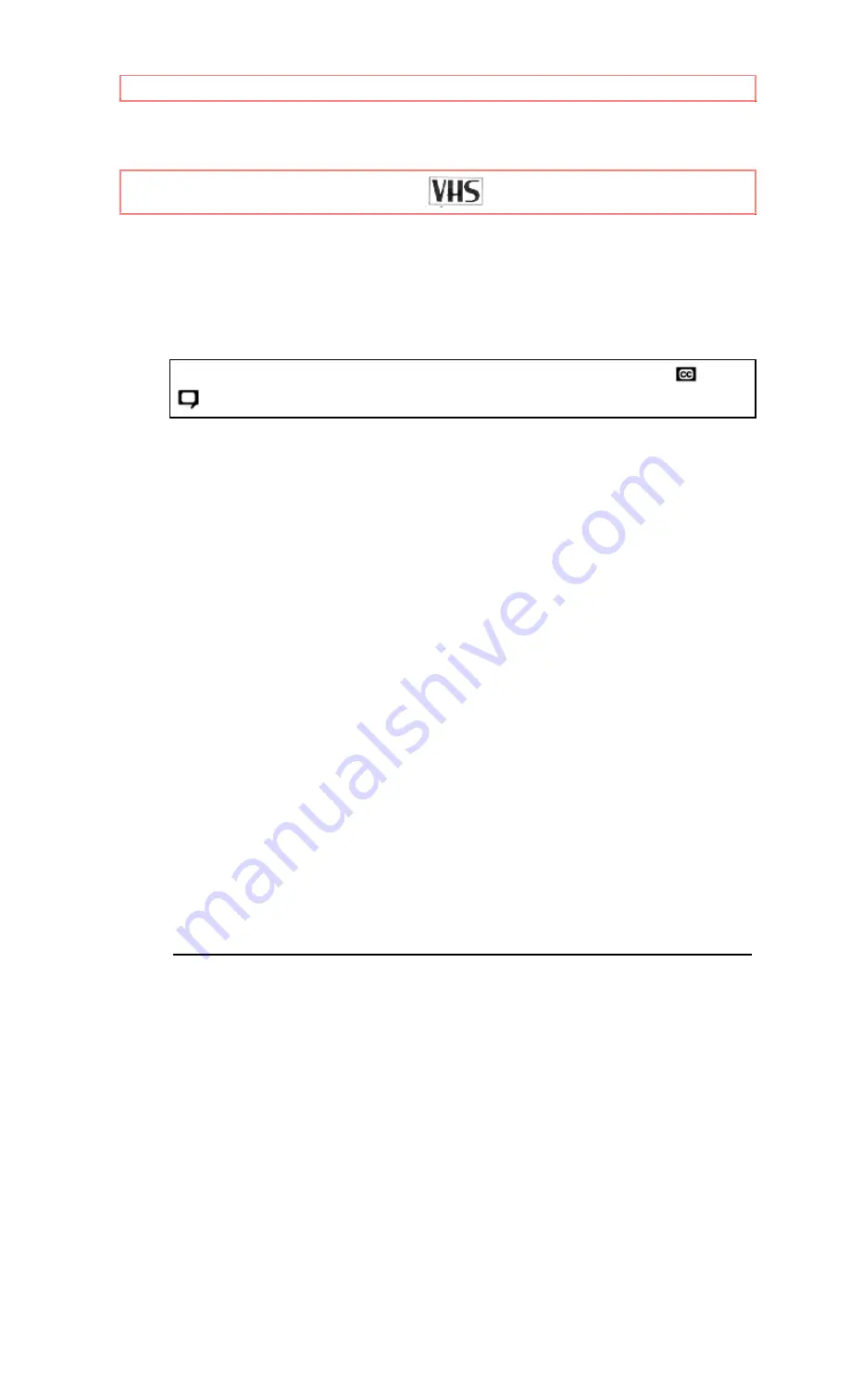
TABLE OF CONTENTS
1
1
HITACHI
TV/VCR Combination
13VR10B
Owner's Manual
Your Complete Guide to TV/VCR Combination Viewing and Recording
This TV/VCR Combination will display television closed captioning (
or
), in accordance with paragraph 15, 119 of the FCC rules.
Using these quality features:
Rotary 4-head record/playback system
Bilingual on-screen menu display selectable in English or Spanish
Infrared remote control
Real time tape counter
181 channel capability PLL frequency synthesizer tuner with direct station
call
Closed caption system
Game mode
Auto power on and off system
Auto rewind when the end of a tape is reached
2 Step picture search operation
CM skip
Still
Digital Auto Tracking (DTR)
Rental play mode
Auto repeat
Time search
Index search
Three different tape speeds: SP/LP/SLP
OTR (One Touch Recording)
1 Year, 8 events (including Daily and Weekly Timer Recording)
VCR plus +
Auto return
Sleep timer
Auto clock setting
Hitachi Home Electronics (America), Inc.Hitachi Sales Corporation of Hawaii
3890 Steve Reynolds Blvd
3219 Koapaka St.
Norcross, Georgia 30093
Honolulu, HI 96819
Tel.
770-279-5600
Tel.
808-839-3621
OEMN01145 © Hitachi, Ltd. 1996
Printed in
Malaysia


































