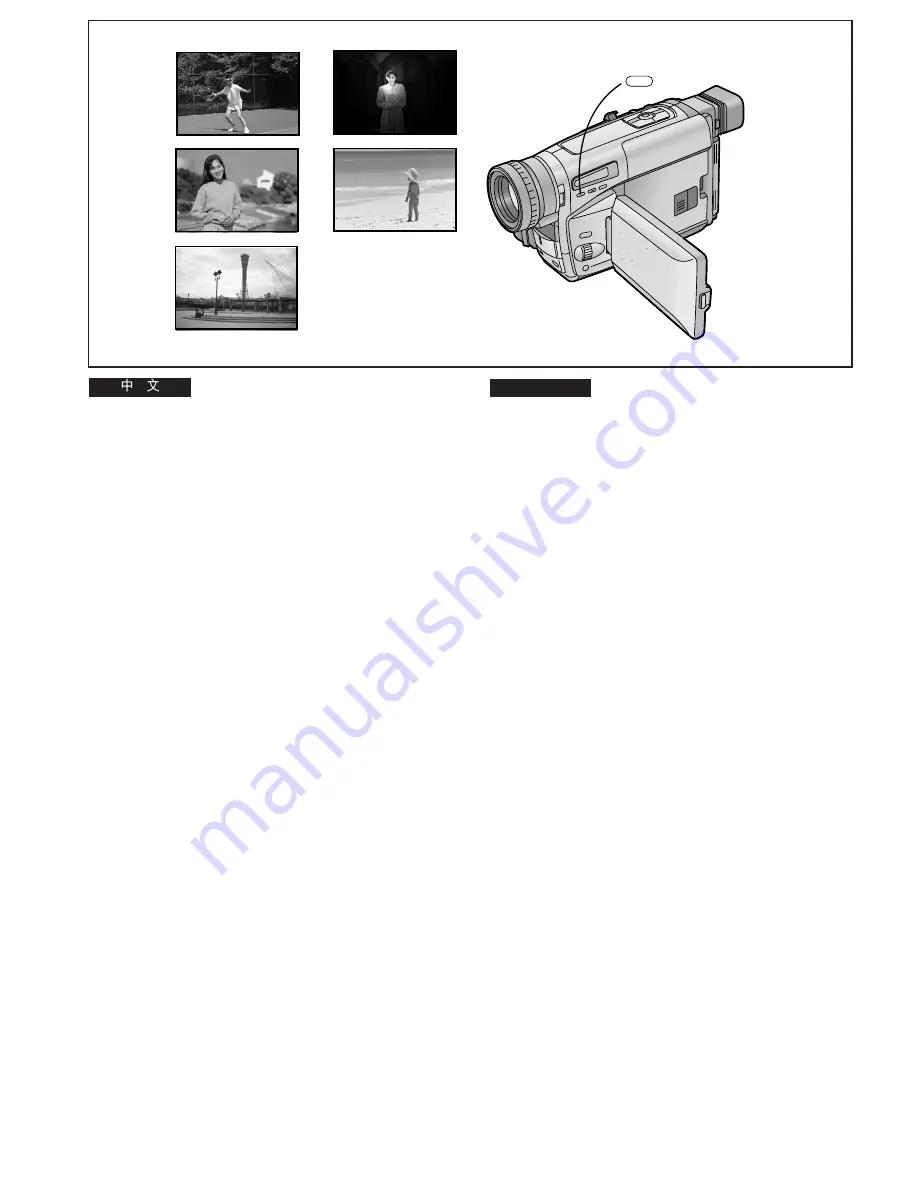
-96-
ENGLISH
!"#$%
^b
!"#$%&'()*+,-./0123456
1
!
xmoldK ^bz
^b
!"#$%&
!"
x
5
z
x
7
z
x
4
z
x
Ω
z
x
º
z
1
x
5
z
!"#$%&'()"*+,-.
2
!"#
x
7
z
!"#$%&'()*+
3
!
x
4
z
!"#$%&'()
4
!"
x
Ω
z
!"#$%&'(
!"#$%
5
!"#$
x
º
z
!"#$%&'(
!"#$%
≥
!"#$%&'
xmoldK ^bz
!"#$%&'(
x^rqlz
xjkiz
x
5
z
x
7
z
x
4
z
x
Ω
z
x
º
z
≥
M=iìñ
!"#$%&'()*+,-.
^b
!"#$%
^b
!
xmoldK ^bz
^b
!"#$%&'()$*
Recording in Special Situations
(Programme AE)
This function lets you select Automatic Exposure settings
optimized for special recording situations.
1
Press the [PROG. AE] Button repeatedly until
the indication of the desired mode ([
5
],
[
7
], [
4
], [
Ω
] or [
º
]) appears.
1
Sports Mode [
5
]
To record scenes with fast-moving subjects such as sports
scenes.
2
Portrait Mode [
7
]
To make subjects stand out sharply from the background.
3
Low Light Mode [
4
]
To record dark scenes more brightly.
4
Spotlight Mode [
Ω
]
To record subjects under spotlights (party, theatre, etc.).
5
Surf & Snow Mode [
º
]
To record subjects in brightly lit surroundings (ski slopes,
beach, etc.).
≥
During recording, it is not possible to change the recording
mode ([AUTO], [MNL], [
5
], [
7
], [
4
], [
Ω
], [
º
]), even if
you press the [PROG. AE] Button.
≥
It is not possible to use any of the Programme AE Modes
when the 0 Lux Night View Mode is activated.
Cancelling the Selected Programme AE Function
Press the [PROG. AE] Button repeatedly until none of the
above indications are displayed.
1
2
3
4
5
1
PROG. AE
5
7
4
º
Ω
















































